Brother International MFC-J410w Support Question
Find answers below for this question about Brother International MFC-J410w.Need a Brother International MFC-J410w manual? We have 10 online manuals for this item!
Question posted by carARIN on July 29th, 2014
How To Set Up Brother Wireless Printer Mfc-410w
The person who posted this question about this Brother International product did not include a detailed explanation. Please use the "Request More Information" button to the right if more details would help you to answer this question.
Current Answers
There are currently no answers that have been posted for this question.
Be the first to post an answer! Remember that you can earn up to 1,100 points for every answer you submit. The better the quality of your answer, the better chance it has to be accepted.
Be the first to post an answer! Remember that you can earn up to 1,100 points for every answer you submit. The better the quality of your answer, the better chance it has to be accepted.
Related Brother International MFC-J410w Manual Pages
Software Users Manual - English - Page 151
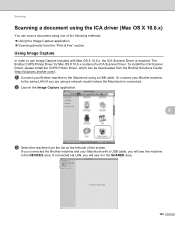
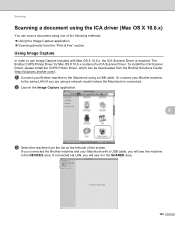
... Driver is connected. If connected via LAN, you will see it in the DEVICES area. Scanning
Scanning a document using the ICA driver (Mac OS X 10.6.x) 9
You can be downloaded from the Brother Solutions Center (http://solutions.brother.com/). The Brother CUPS Printer Driver for Mac OS X 10.6.x contains the ICA Scanner Driver. Or connect your...
Basic Users Manual - English - Page 22
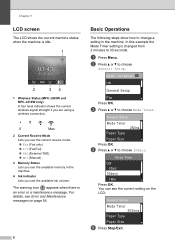
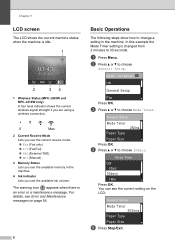
.... 01. 2010
Fax Mem.
2
34
1 Wireless Status (MFC-J265W and MFC-J410W only)
A four level indicator shows the current wireless signal strength if you are using a wireless connection.
0
Max
2 Current Receive Mode Lets ...details, see the current setting on page 54.
8
Basic Operations 1
The following steps show how to choose Mode Timer. c Press a or b to change a setting in the machine.
4 ...
Basic Users Manual - English - Page 39


... answering device) on page 33.)
Will you be using ) on the same telephone line as your Brother machine? Do you be using your Brother machine on the same line as your Brother machine?...Ring
on page 31 for instructions on setting up your machine using a Distinctive Ring number for instructions on setting up your Brother machine on a dedicated fax line? Choose Manual as a fax.
Basic Users Manual - English - Page 78
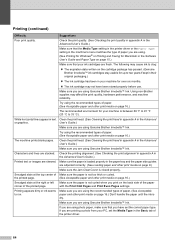
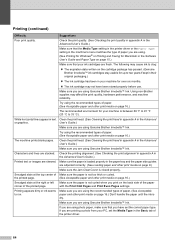
... A in the Advanced User's Guide.)
Make sure that the Media Type setting in the printer driver or the Paper Type setting in your machine is not too thick or curled. Try using the recommended...in appendix A in the Advanced User's Guide.)
Make sure you are stacked.
Using non-Brother supplies may not have set the Media Type in text or graphics. Clean the print head. (See Cleaning the ...
Basic Users Manual - English - Page 79
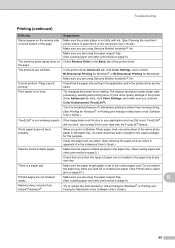
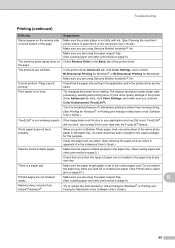
... pages are wrinkled. Make sure the paper length guide is loaded properly in the paper tray. (See Loading paper and other quality settings in the printer driver are using Genuine Brother Innobella™ Ink.
the page.
Turn the borderless feature off. If the image data is too slow. Do not extend
the paper...
Quick Setup Guide - English - Page 8
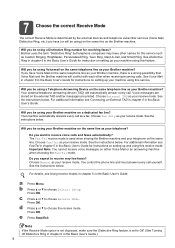
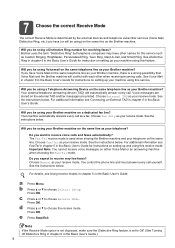
.... Brother uses the term "Distinctive Ring" but telephone companies may have (or will automatically answer every call yourself. Will you be using a Distinctive Ring number for instructions on the same telephone line as a fax.
c Press a or b to receive very few faxes?
Choose Fax Only as your machine using a Telephone Answering Device on setting...
Quick Setup Guide - English - Page 22


... to manually add the SSID name. For example, to your wireless network using the dial pad to c. Press a or b to your wireless network.
The letters appear in infrastructure mode)
a On your settings. d Your machine will automatically be printed. For Wireless Network Users
Connecting the Brother machine to choose Network and press OK. Press a or b to...
Quick Setup Guide - English - Page 28
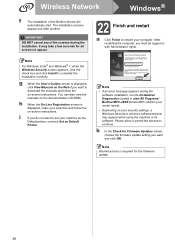
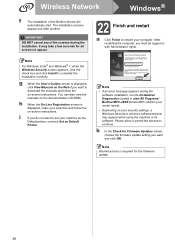
Wireless Network
Windows®
f
The installation of the screens during the
software installation, run the...the manuals and follow the on your machine as the
Default printer, uncheck Set as Default
Printer. IMPORTANT
DO NOT cancel any of the Brother drivers will
automatically start /All Programs/ Brother/MFC-JXXX (where MFC-JXXX is displayed, make your selection and follow the on-...
Network Users Manual - English - Page 10
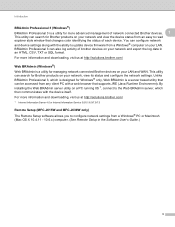
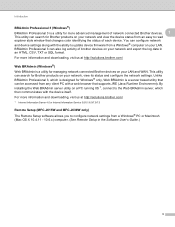
..., CSV, TXT or SQL format. You can configure network and device settings along with a web browser that changes color identifying the status of each device. BRAdmin Professional 3 can also log activity of brother devices on your LAN and WAN. This utility can search for Brother products on your network, view its status and configure the network...
Network Users Manual - English - Page 13


... also act as a bridge or a gateway to a wired network. Each wireless client communicates directly with each other. When the Brother wireless machine (your machine) is part of this network, it receives all print jobs via an access point.
1
4 2
3
1 Access point 2 Wireless network printer (your machine) 3 Wireless capable computer communicating with the access point 4 Wired computer (which...
Network Users Manual - English - Page 19
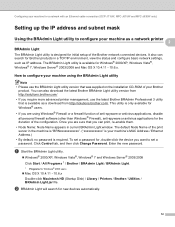
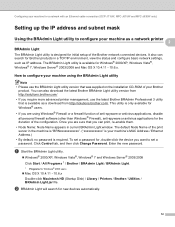
... new devices automatically.
12 b BRAdmin Light will search for Windows® 2000 users
Mac OS X 10.4.11 - 10.6.x Double-click Macintosh HD (Startup Disk) / Library / Printers / Brother / Utilities / BRAdmin Light.jar file. Enter the new password. Configuring your machine for a network with an Ethernet cable connection (DCP-J715W, MFC-J615W and MFC-J630W only)
Setting...
Network Users Manual - English - Page 23
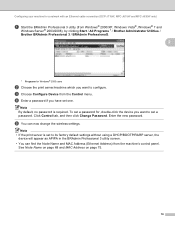
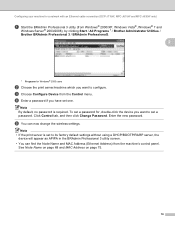
...for a network with an Ethernet cable connection (DCP-J715W, MFC-J615W and MFC-J630W only)
a Start the BRAdmin Professional 3 utility (from...set to its factory default settings without using a DHCP/BOOTP/RARP server, the
device will appear as APIPA in the BRAdmin Professional 3 utility screen. • You can now change the wireless settings. d Enter a password if you want to configure. To set...
Network Users Manual - English - Page 26
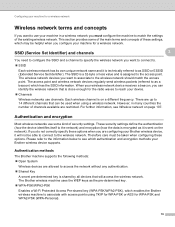
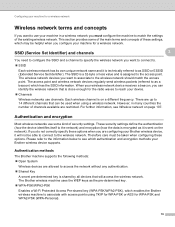
...(how the data is encrypted as it will access the wireless network. Authentication methods 3
The Brother machine supports the following methods: Open System
Wireless devices are configuring your Brother wireless device supports. Therefore care must configure the machine to as SSID or ESSID (Extended Service Set Identifier). For further information, see which may be helpful when...
Network Users Manual - English - Page 30
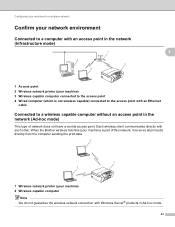
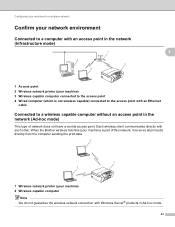
... print data.
2
1 2
1 Wireless network printer (your machine) 3 Wireless capable computer connected to the access point 4 Wired computer (which is part of network does not have a central access point. Each wireless client communicates directly with an Ethernet
cable
Connected to a wireless capable computer without an access point in Ad-hoc mode.
23 When the Brother wireless machine (your...
Network Users Manual - English - Page 33
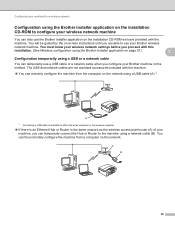
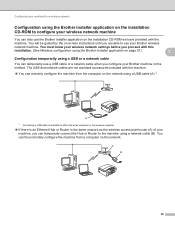
... cable (A) 1. You must know your wireless network settings before you are not standard accessories included with the
machine. The USB and network cables are able to use the Brother installer application on the installation CD-ROM we have provided with the machine.
You can also use your Brother wireless
network machine. A
B
26 Configuring your...
Network Users Manual - English - Page 49


... application
h (For LAN cable users)
Temporarily connect the Brother wireless device to your access point using a network cable (not included) and click Next.
4
i (For LAN cable users)
Choose the machine you wish to configure, and click ...
Network Users Manual - English - Page 67
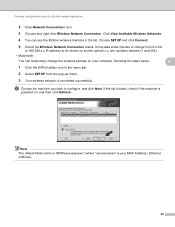
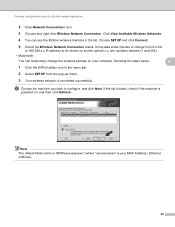
...; Macintosh:
You can see the Brother wireless machine in the menu bar.
2 Select SETUP from 0.0.0.0. If the list is blank, check if the machine is connected successfully. It may take a few minutes to be shown on screen (where x.x. to 169.254.x.x IP address to change the wireless settings on , and then click Refresh. Click...
Network Users Manual - English - Page 93


... which you are able to use your Brother network printer. You will need to be guided by the on the same subnet, or that you proceed with the machine.
We recommend that the router is properly configured to pass data between the two devices.
• If you are either on -screen instructions until...
Network Users Manual - English - Page 95
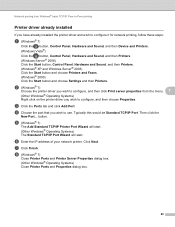
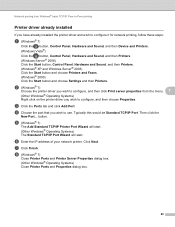
..., Control Panel, Hardware and Sound, and then Device and Printers. (Windows Vista®) Click the button, Control Panel, Hardware and Sound, and then Printers. (Windows Server® 2008) Click the Start... and choose Printers and Faxes. (Windows® 2000) Click the Start button and choose Settings and then Printers. d Choose the port that you have already installed the printer driver and ...
Network Users Manual - English - Page 105
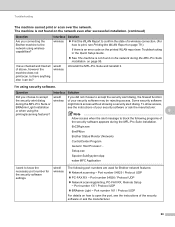
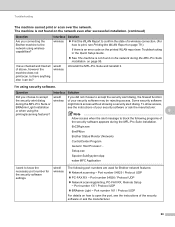
...wireless
wired/ wireless
Solution
Print the WLAN Report to confirm the state of a wireless...
wireless of....exe
BrnIPMon
Brother Status Monitor...network using wireless capabilities? ...Brother machine to know the necessary port number for Brother...MFC Application
I 'm using the printing/scanning features? Troubleshooting
The machine cannot print or scan over the network.
wired/ wireless...
Similar Questions
How To Connect My Laptop To A Wireless Printer Mfc-j410w
(Posted by RAHAch 9 years ago)
How Do I Connect My Brother Wireless Printer Mfc-j410w To My Laptop
(Posted by xtvlxRgaus 10 years ago)
How To Set Up Brother Wireless Printer Mfc 7360n
(Posted by ornx30 10 years ago)
How To Set Up Brother Wireless Printer Mfc-j435w
(Posted by prprbpwils 10 years ago)

