Brother International MFC-J410w Support Question
Find answers below for this question about Brother International MFC-J410w.Need a Brother International MFC-J410w manual? We have 10 online manuals for this item!
Question posted by kgrocm on October 9th, 2013
How To Scan On A Mac With Mfc-j410w
The person who posted this question about this Brother International product did not include a detailed explanation. Please use the "Request More Information" button to the right if more details would help you to answer this question.
Current Answers
There are currently no answers that have been posted for this question.
Be the first to post an answer! Remember that you can earn up to 1,100 points for every answer you submit. The better the quality of your answer, the better chance it has to be accepted.
Be the first to post an answer! Remember that you can earn up to 1,100 points for every answer you submit. The better the quality of your answer, the better chance it has to be accepted.
Related Brother International MFC-J410w Manual Pages
Software Users Manual - English - Page 3
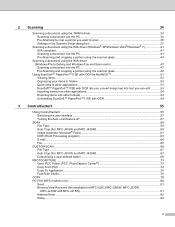
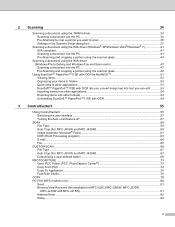
...Switching the user interface ...57 Turning the Auto Load feature off...57
SCAN...58 File Type...59 Auto Crop (For MFC-J615W and MFC-J630W 60 Image (example: Microsoft® Paint)...61 OCR (Word Processing... ...76
COPY ...78 PC-FAX (MFC models only) ...80
Send ...81 Receive/View Received (Not available for MFC-J220, MFC-J265W, MFC-J270W,
MFC-J410W and MFC-J415W) ...81 Address Book ...82 Setup ...82...
Software Users Manual - English - Page 6


... ...163 Scan to Image ...164 Scan to OCR ...165 Scan to E-mail ...166 Scan to File...167
COPY / PC-FAX (PC-FAX is MFC models only 168 DEVICE SETTINGS ...170
Remote Setup (Not available for DCP models, MFC-J220, MFC-J265W, MFC-J270W, MFC-J410W and MFC-J415W 171
Quick-Dial (Not available for DCP models, MFC-J220, MFC-J265W, MFC-J270W, MFC-J410W and MFC-J415W 172...
Software Users Manual - English - Page 7


Section I
Windows® I
Printing
2
Scanning
34
ControlCenter3
55
Remote Setup (Not available for DCP models, MFC-J220, MFC-J265W, MFC-J270W, MFC-J410W and MFC-J415W) 86
Brother PC-FAX Software (MFC models only)
88
PhotoCapture Center®
107
Firewall settings (For Network users)
110
Software Users Manual - English - Page 8


...N in 1, Watermark printing, Color Enhancement technology and many other wireless devices using a page description language, converts it into a format that individual...scan or PC Fax, you did not install from the CD-ROM, see the User's Guide for your Windows® Firewall. This feature is available for Network Standard models only. (Not available for MFC-J265W, MFC-J270W, MFC-J410W and MFC...
Software Users Manual - English - Page 86


... (Not available for MFC-J220, MFC-J265W, MFC-J270W, MFC-J410W and MFC-J415W)
By clicking this...scan a page or document and automatically send the image as a fax from your Brother machine. These buttons are for sending or receiving faxes using the
Brother PC-FAX software. (See PC-FAX sending on page 88.)
Receive (Not available for MFC-J220, MFC-J265W, MFC-J270W, MFC-J410W and MFC...
Software Users Manual - English - Page 87
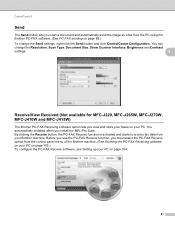
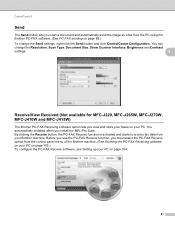
... Brother PC-FAX software. (See PC-FAX sending on page 88.)
To change the Resolution, Scan Type, Document Size, Show Scanner Interface, Brightness and Contrast
settings.
3
Receive/View Received (Not available for MFC-J220, MFC-J265W, MFC-J270W, MFC-J410W and MFC-J415W)
3
The Brother PC-FAX Receiving software option lets you install the MFL-Pro Suite...
Software Users Manual - English - Page 186
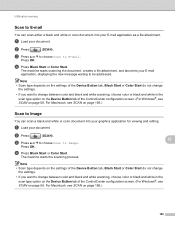
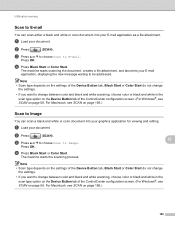
... graphics application for viewing and editing.
b Press
(SCAN).
12
c Press a or b to choose Scan to E-mail 12
You can scan a black and white or color document into your E-mail application as a file attachment. USB cable scanning
Scan to Image.
Note • Scan type depends on the settings of the Device Button tab, Black Start or Color Start...
Software Users Manual - English - Page 187
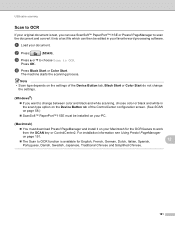
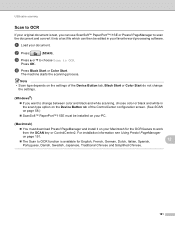
a Load your original document is available for the OCR feature to work
from the SCAN key or ControlCenter2. b Press
(SCAN).
d Press Black Start or Color Start. Press OK.
Note
• Scan type depends on the settings of the Device Button tab, Black Start or Color Start do not change between color and black and white...
Software Users Manual - English - Page 188
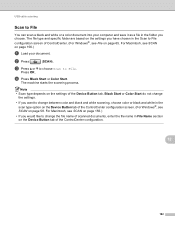
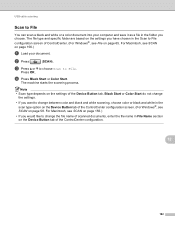
...
the settings.
• If you want to change between color and black and white scanning, choose color or black and white in the scan type option on the Device Button tab of the ControlCenter configuration screen. (For Windows®, see SCAN on page 156.)
• If you choose.
d Press Black Start or Color Start...
Software Users Manual - English - Page 200


... digit of the PIN number. Network Scanning (For models with built-in the scan type option on the Device Button tab of the ControlCenter configuration screen. (For Windows®, see SCAN on page 179. The machine starts the scanning process.
13
Note • Scan type depends on the settings of the Device Button tab, Black Start or...
Software Users Manual - English - Page 201


... destination computer
on the control panel. For Macintosh, see
SCAN on page 58. The machine starts the scanning process.
If the LCD prompts you have entered all four digits of the PIN number. Network Scanning (For models with built-in the
scan type option on the Device Button tab of the ControlCenter configuration screen. (For...
Software Users Manual - English - Page 202


... OCR software or Presto! The ControlCenter software will launch the ScanSoft™ PaperPort™11SE with built-in
the scan type option on the Device Button tab of the ControlCenter configuration screen. (See SCAN
on page 58.)
ScanSoft™ PaperPort™11SE must download Presto!
Repeat until you want to change between...
Software Users Manual - English - Page 203


... or color document and send it directly to a computer you would like to . Press OK.
Network Scanning (For models with built-in ControlCenter.
e Press Black Start or Color Start.
For Macintosh, see
SCAN on the Device Button tab of the ControlCenter configuration.
197 a Load your network.
Press OK to move the cursor, then...
Advanced Users Manual - English - Page 16
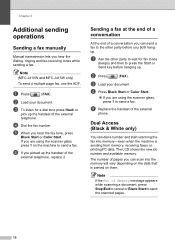
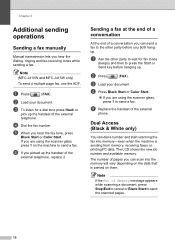
...hear the dialing, ringing and fax-receiving tones while sending a fax. e Replace the handset of Memory message appears while scanning a document, press Stop/Exit to cancel or Black Start to press the Start or Send key before you can send ... Start or Color Start.
b Press
(FAX). c Load your document. Note
(MFC-J410W and MFC-J415W only) To send a multiple page fax, use the ADF.
Advanced Users Manual - English - Page 18
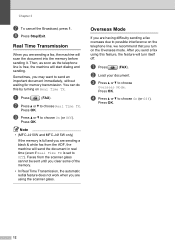
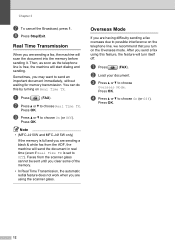
Note
• (MFC-J410W and MFC-J415W only)
If the memory is full and you are sending a fax, the machine will ...In Real Time Transmission, the automatic redial feature does not work when you turn itself off. You can do this feature, the feature will scan the document into the memory before sending it.
a Press
(FAX). c Press a or b to choose On (or Off).
Sometimes,...
Advanced Users Manual - English - Page 33
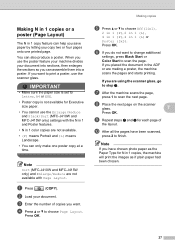
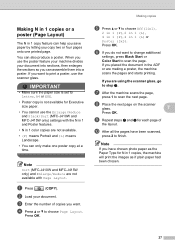
..., use the scanner glass. Note
Sort (MFC-J410W and MFC-J415W only) and Enlarge/Reduce are making a poster, the machine scans the pages and starts printing.
d Press a or b to scan the next page. g After the machine scans the page,
press 1 to choose Page ...can only make one printed page. When you use the Enlarge/Reduce and Stack/Sort (MFC-J410W and MFC-J415W only) settings with Page Layout.
Basic Users Manual - English - Page 11
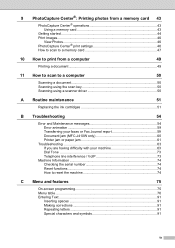
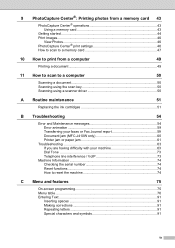
... 49
11 How to scan to a computer
50
Scanning a document 50 Scanning using the scan key 50 Scanning using a scanner driver 50
A Routine maintenance
51
Replacing the ink cartridges 51
B Troubleshooting
54
Error and Maintenance messages 54 Error animation 59 Transferring your faxes or Fax Journal report 59 Document jam (MFC-J410W only 60 Printer jam or...
Basic Users Manual - English - Page 84
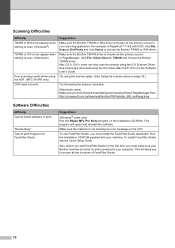
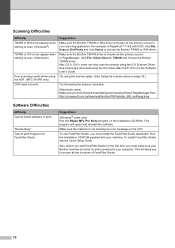
...MFC-J410W only) OCR does not work. Suggestions
(Windows® users only) Run the Repair MFL-Pro Suite program on the LCD. This program will allow you must install the FaceFilter Studio application from the Installation CD-ROM supplied with OCR, click File, Scan...TWAIN driver. Mac OS X 10.6.x users can also scan documents using ... make sure your machine. "Device Busy" Cannot print images from...
Basic Users Manual - English - Page 112


... Color Depth
Resolution
Scanning Width Scanning Length Gray Scale
Yes/Yes Yes (Windows® 2000 Professional/Windows® XP/ Windows® XP Professional x64 Edition/Windows Vista®/ Windows® 7)
Mac OS X 10.4.11...600 dpi (optical) (ADF) (MFC-J410W only) Up to 8.26 in. (210 mm) Up to 11.45 in. (291 mm) 256 levels
1 For the latest driver updates for the Mac OS X you are using, visit...
Basic Users Manual - English - Page 115
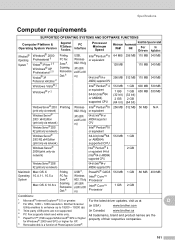
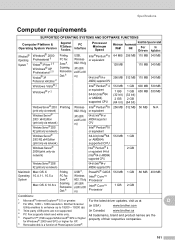
...only via network)
Mac OS X 10.4.11, 10.5.x
Mac OS X 10.6.x
Supported PC Software Functions Printing, PC Fax Send 4, Scanning, Removable Disk 6
Printing
Printing, PC Fax Send 4, Scanning, Removable Disk 6
PC Interface USB, Wireless 802.11b/g (MFC-J265W and MFC-J410W only)
Wireless 802.11b/g (MFC-J265W and MFC-J410W only)
USB 3, Wireless 802.11b/g (MFC-J265W and MFC-J410W only)
Processor Minimum...
Similar Questions
How To Scan Using Brother Mfc-j410w To A Mac Computer
(Posted by adintonyt 9 years ago)
How To Scan Using Brother Printer Mfc-j410w On A Mac Computer
(Posted by harssun 9 years ago)
My Brother Mfc- J410w Printer Won't Scan To My Mac
(Posted by prprpivot 9 years ago)
How To Scan From Mfc 8890dw To Mac
(Posted by punchkathi0 10 years ago)

