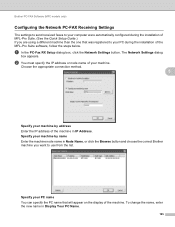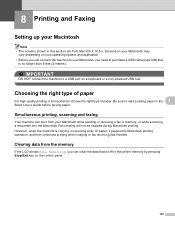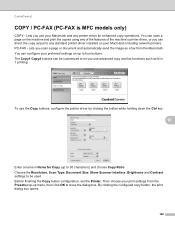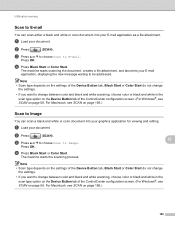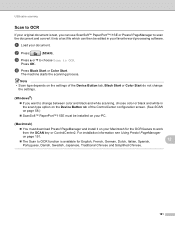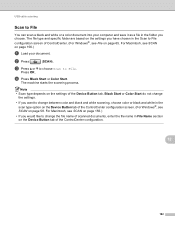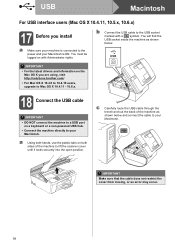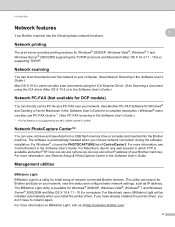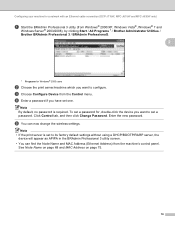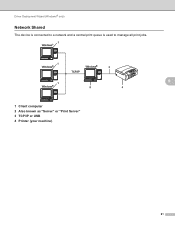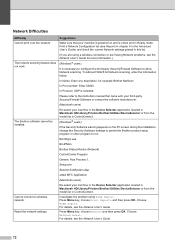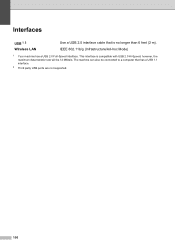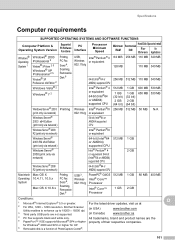Brother International MFC-J270w Support Question
Find answers below for this question about Brother International MFC-J270w.Need a Brother International MFC-J270w manual? We have 10 online manuals for this item!
Question posted by nmurraylaw on September 8th, 2011
Where Is The Usb Port On This Printer?
Just bought this printer two hours ago and already struggling with getting it set up. Please help.
Current Answers
Related Brother International MFC-J270w Manual Pages
Similar Questions
Where Is The Usb Port On A Brother Mfc J435 Printer
(Posted by vergbsmi 9 years ago)
Where Is The Usb Port On The Brother Mfc J435w
(Posted by Rayaander 10 years ago)
Brother Mfc-j270w Printer How To Set Up Wireless
(Posted by toutzAnne 10 years ago)
How To Setup Wireless Printer Brother Mfc-j270w
(Posted by halorb 10 years ago)
How To Connect Ipad To Brother Mfc-j270w Wireless Printer
(Posted by sonimi 10 years ago)