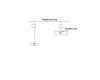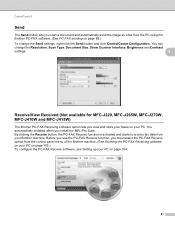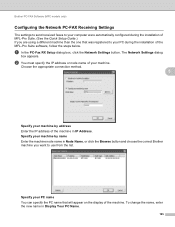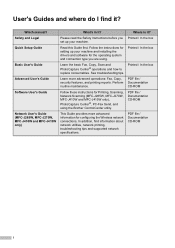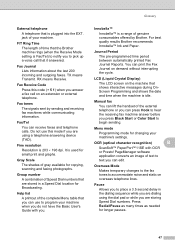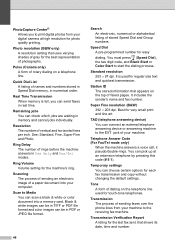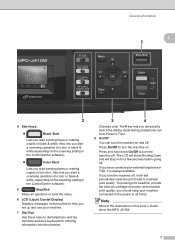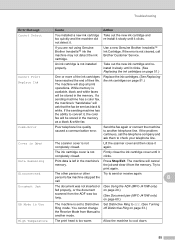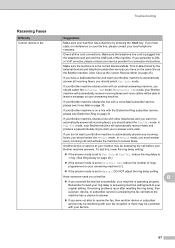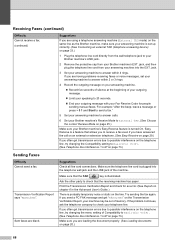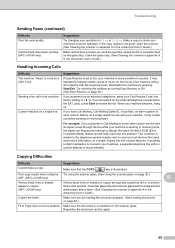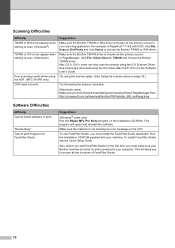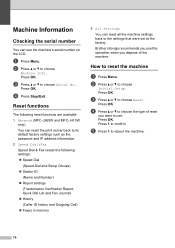Brother International MFC-J220 Support Question
Find answers below for this question about Brother International MFC-J220.Need a Brother International MFC-J220 manual? We have 8 online manuals for this item!
Question posted by borismaryanchik on June 6th, 2011
I Have Problems Sending A Fax
Dear Sir/Madam
Telephone line is connected to socket Line of MFC-J220
Sharing Telephone line with external Telephone is shown on attached fig
Different Brother machine's settings were done accordingly
http://welcome.solutions.brother.com/BSC/public/us/us/en/faq/faq/000000/002700/000018/faq002718_005.html?reg=us&c=us&lang=en&prod=mfcj6710dw_all&Cat=118
I attempted to fax on different number including +74955105052 and +97235201960. In all cases I sent message “ Not Responses. Busy”.
Please, your advice.
Best
Dr. Maryanchik
Supporting Image
You can click the image below to enlargeCurrent Answers
Related Brother International MFC-J220 Manual Pages
Similar Questions
What Will I Do Unable To Init. 48?
what will I do to my printer unable to init.48?
what will I do to my printer unable to init.48?
(Posted by crgdsc 9 years ago)
Brother Mfc 8890dw Cannot Send Fax
(Posted by vierifado 10 years ago)
How To Scan A Legal Size Paper In Brother Mfc-j220?
(Posted by mariahjocson 10 years ago)