Brother International MFC-9970CDW Support Question
Find answers below for this question about Brother International MFC-9970CDW.Need a Brother International MFC-9970CDW manual? We have 6 online manuals for this item!
Question posted by tarjgoo on August 18th, 2014
How Do I Get Tray Settings To Factory Settings On Brother Mfc-9970cdw
The person who posted this question about this Brother International product did not include a detailed explanation. Please use the "Request More Information" button to the right if more details would help you to answer this question.
Current Answers
There are currently no answers that have been posted for this question.
Be the first to post an answer! Remember that you can earn up to 1,100 points for every answer you submit. The better the quality of your answer, the better chance it has to be accepted.
Be the first to post an answer! Remember that you can earn up to 1,100 points for every answer you submit. The better the quality of your answer, the better chance it has to be accepted.
Related Brother International MFC-9970CDW Manual Pages
Software Users Manual - English - Page 15
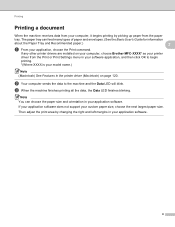
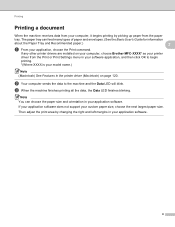
...blinking.
Then adjust the print area by picking up paper from the Print or Print Settings menu in your software application, and then click OK to the machine and the ...See Features in the printer driver (Macintosh) on your computer, choose Brother MFC-XXXX* as your printer
driver from the paper
tray. The paper tray can choose the paper size and orientation in your custom paper size...
Software Users Manual - English - Page 18


... tab and then click Printing Preferences... (Preferences...). To configure the tray
settings, choose the Accessories tab.
The screens on your PC will vary... Windows® 7)
Click the
button and Devices and Printers.
2
2
b Right-click the Brother MFC-XXXX Printer icon (where XXXX is your
operating system. • To access the printer driver settings, see the Help text in the printer...
Software Users Manual - English - Page 39
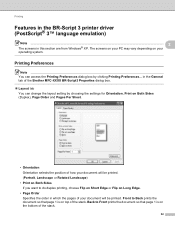
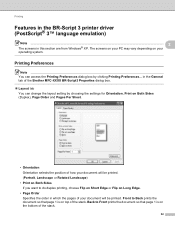
...1 is on top of the stack. Printing Preferences 2
Note You can change the layout setting by clicking Printing Preferences... Front to Back prints the document so that page 1 is on.... in the General tab of the Brother MFC-XXXX BR-Script3 Properties dialog box.
Layout tab You can access the Printing Preferences dialog box by choosing the settings for Orientation, Print on Both Sides ...
Software Users Manual - English - Page 45
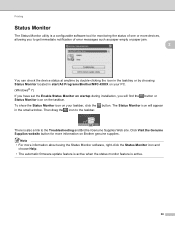
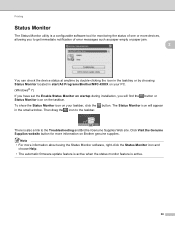
...can check the device status at anytime by double-clicking the icon in the tasktray or by choosing Status Monitor located in start/All Programs/Brother/MFC-XXXX on your...Brother genuine supplies. Printing
Status Monitor 2
The Status Monitor utility is a configurable software tool for more information on the taskbar. To show the Status Monitor icon on your PC.
(Windows® 7)
If you have set...
Software Users Manual - English - Page 48
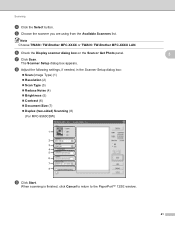
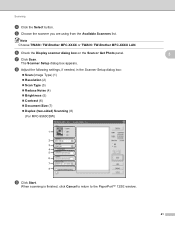
....
41
e Choose the scanner you are using from the Available Scanners list. h Adjust the following settings, if needed, in the Scanner Setup dialog box:
Scan (Image Type) (1) ... Scanning (8)
(For MFC-9560CDW)
i Click Start.
The Scanner Setup dialog box appears. Scanning
d Click the Select button. Note Choose TWAIN: TW-Brother MFC-XXXX or TWAIN: TW-Brother MFC-XXXX LAN. f ...
Software Users Manual - English - Page 55


...
Note Choose WIA: Brother MFC-XXXX or WIA: Brother MFC-XXXX LAN.
The Scan or Get Photo panel appears on the left side of a page after pre-scanning the document, you want to scan and then crop a portion of the screen. Scanning a document into any other software applications. c Click the Scan Settings button in which...
Software Users Manual - English - Page 59
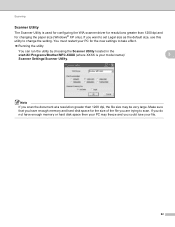
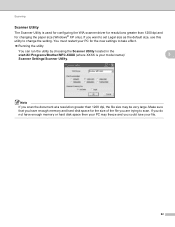
... size, use this utility to change the setting.
You must restart your model name)/
3
Scanner Settings/Scanner Utility. If you are trying to take effect.
Running the utility
You can run the utility by choosing the Scanner Utility located in the start/All Programs/Brother/MFC-XXXX (where XXXX is used for configuring...
Software Users Manual - English - Page 96
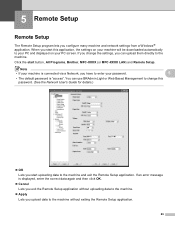
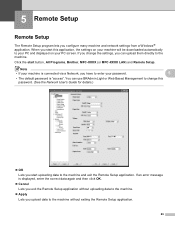
...use BRAdmin Light or Web Based Management to change this application, the settings on your machine will be downloaded automatically to your PC and displayed on... password. (See the Network User's Guide for details.)
OK Lets you start button, All Programs, Brother, MFC-XXXX (or MFC-XXXX LAN) and Remote Setup. 5 Remote Setup
5
Remote Setup 5
The Remote Setup program lets you upload ...
Software Users Manual - English - Page 98
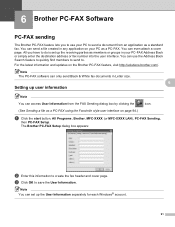
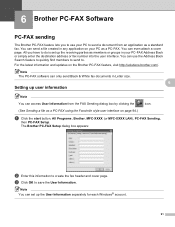
... Windows® account.
91 For the latest information and updates on page 94.)
a Click the start button, All Programs, Brother, MFC-XXXX (or MFC-XXXX LAN), PC-FAX Sending,
then PC-FAX Setup.
Setting up user information
6
6
Note
You can only send Black & White fax documents in your PC-FAX Address Book or simply...
Software Users Manual - English - Page 105
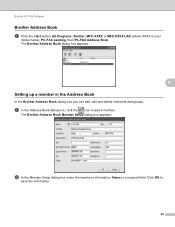
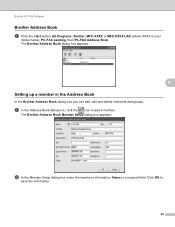
... OK to add a member.
The Brother Address Book dialog box appears:
Setting up a member in the Address Book
In the Brother Address Book dialog box you can add, edit and delete members and groups. Brother PC-FAX Software
Brother Address Book 6
a Click the start button, All Programs, Brother, MFC-XXXX or MFC-XXXX LAN (where XXXX is a required...
Software Users Manual - English - Page 128
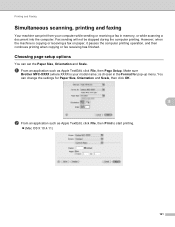
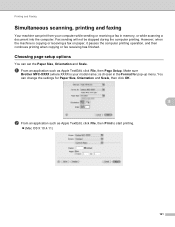
...printing operation, and then continues printing when copying or fax receiving has finished. Make sure
Brother MFC-XXXX (where XXXX is your computer while sending or receiving a fax in the Format ...then Page Setup.
Choosing page setup options 8
You can set the Paper Size, Orientation and Scale. You can change the settings for pop-up menu. Printing and Faxing
Simultaneous scanning, printing...
Software Users Manual - English - Page 208


b Do one that was originally registered to your Brother machine from the list and click Properties.
(Windows® XP) Right-click the Scanner Device icon and choose Properties.
Network Scanning
Configuring Network Scanning (Windows&#..., then Scanner and Cameras.
(Windows® 7)
Click the
button, All Programs, Brother, MFC-xxxx LAN, Scanner Settings, then Scanners
and Cameras.
Users Manual - English - Page 70
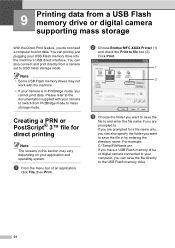
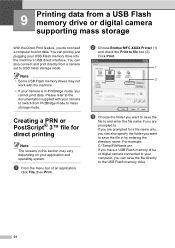
...machine.
• If your USB Flash memory drive into the machine's USB direct interface. b Choose Brother MFC-XXXX Printer (1)
and check the Print to mass storage mode. Note • Some USB Flash ...plugging your camera is in this section may not
work with your camera to switch from a camera set to print data.
If you have a USB Flash memory drive or digital camera connected to your...
Users Manual - English - Page 117
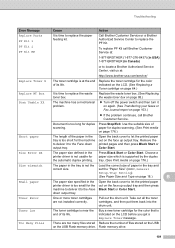
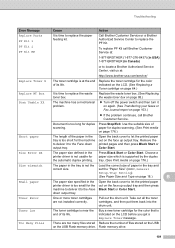
.... Use the suitable size of paper in Canada)
or to locate a Brother Authorized Service Center, visit us at:
http://www.brother-usa.com/service/
Replace Toner X
The toner cartridge is time to replace...stored on the USB on the face up output tray and then press Black Start or Color Start.
set the "Paper Size" (MENU, General
Setup, Tray Setting).
(See Paper Size and Type on the LCD ...
Users Manual - English - Page 137
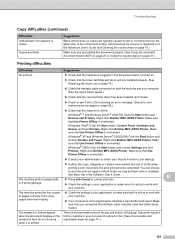
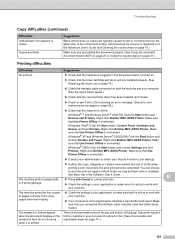
... the power switch is online: (Windows® 7 and Windows Server® 2008 R2) Click the Start button and Devices and Printers.
Right-click Brother MFC-XXXX Printer. Make sure that Use Printer Offline is set up to work with your computer. (See the Quick Setup Guide.)
Check that the correct printer driver has...
Users Manual - English - Page 153


... machine's programs. The factory settings are shown in Bold with an asterisk. Options 0 Sec 30 Secs 1 Min 2 Mins* 5 Mins Off Paper Size A4 Letter*
Descriptions
Sets the time to return to Public user mode when using Secure Function Lock.
Level 4 -
C
MENU
Level 1
Level 2
Level 3
General Setup Mode Timer -
Tray Setting MP Tray
- Sets the size and
18...
Users Manual - English - Page 154


Options Paper Size
A4 Letter*
Descriptions
Sets the size and type of paper in paper
tray #2.
Level 1
Level 2
Level 3
General Setup Tray Setting Tray#1 (Continued) (Continued)
Level 4 - Legal
Executive
A5
B5
B6
Folio Paper Type
Thin Plain*
Thick
Thicker
Recycled Paper 1 See Advanced User's Guide The factory settings are shown in paper tray #1. Page 18
Legal
Executive
A5...
Users Manual - English - Page 155
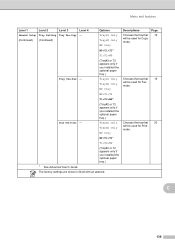
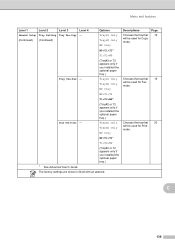
... if you installed the optional paper tray.)
1 See Advanced User's Guide
The factory settings are shown in Bold with an asterisk.
Menu and features
Level 1
Level 2
Level 3
Level 4
General Setup Tray Setting Tray Use:Copy -
(Continued) (Continued)
Options Tray#1 Only Tray#2 Only
MP Only MP>T1>T2*
Tray Use:Fax - Descriptions
Chooses the tray that 19 will be used for...
Advanced Users Manual - English - Page 100
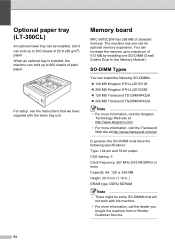
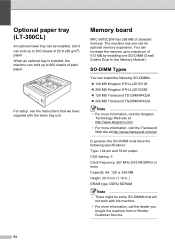
Memory board B
MFC-9970CDW has 256 MB of 512 MB by installing one slot for optional memory expansion. SO-DIMM Types B
You... call the dealer you
bought the machine from or Brother Customer Service.
94
When an optional tray is installed, the machine can hold up to maximum of standard memory. Optional paper tray (LT-300CL)
B
An optional lower tray can be some SO-DIMMs that we have the ...
Quick Setup Guide - English - Page 23
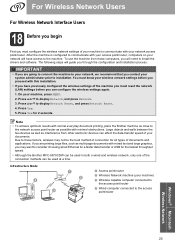
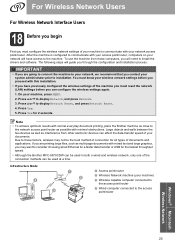
..., computers on your network will have previously configured the wireless settings of your documents. Press a or b to the machine...devices as well as interference from these factors, wireless may want to the network access point/router as close to consider choosing wired Ethernet for a faster data transfer or USB for the fastest throughput speed.
• Although the Brother MFC-9970CDW...
Similar Questions
How To Set Brother Mfc 9970cdw To Landscape
(Posted by pbskipis 9 years ago)
Brother Mfc-9970cdw How Status Toner Levels
(Posted by tifcris 9 years ago)
How To Re-set Brother Mfc 7220 Toner Says Life Toner Ends?
(Posted by Diamokumu 9 years ago)
How Do I Change To Sort Setting On Brother Mfc-9970cdw
(Posted by g4sarkron 10 years ago)
How Do Set Brother Mfc-7360n To Airprint
(Posted by Ilovetank2004 10 years ago)

