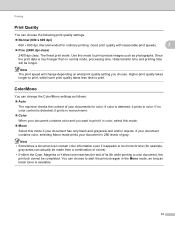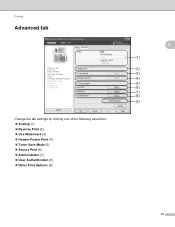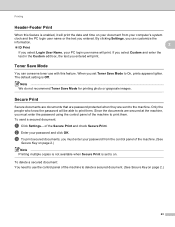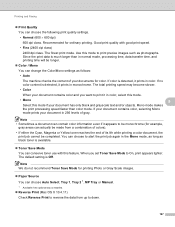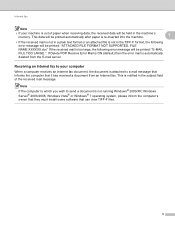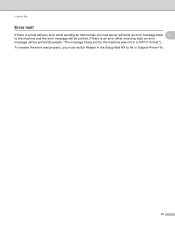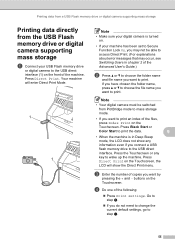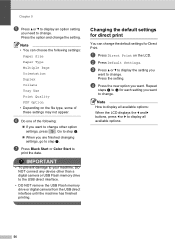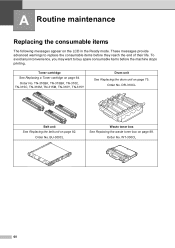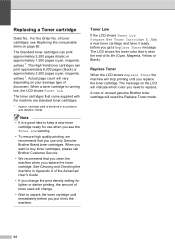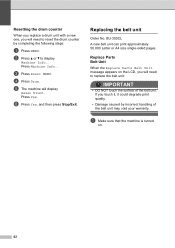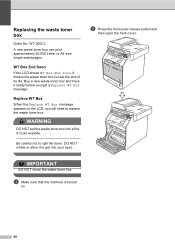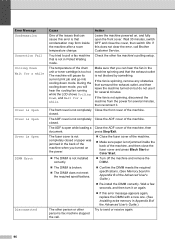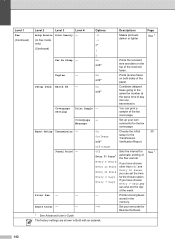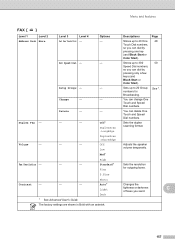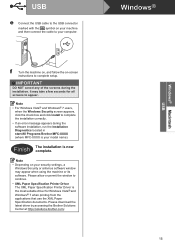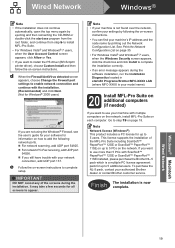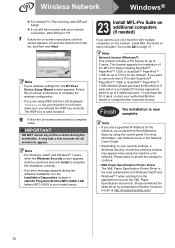Brother International MFC-9970CDW Support Question
Find answers below for this question about Brother International MFC-9970CDW.Need a Brother International MFC-9970CDW manual? We have 6 online manuals for this item!
Question posted by melissa99047 on March 8th, 2012
'toner Low' Message
How long will the "Toner Low" message be present until toner truly needs to be replaced? The Black "Toner Low" message has been appearing for weeks now, but when we print, it appears to be fine.
Is it normal that this message will appear for a while?
Current Answers
Related Brother International MFC-9970CDW Manual Pages
Similar Questions
Brother Mfc-9970cdw Drum Unit How Often It Needs Replaced
(Posted by Brwil 9 years ago)
Mfc-3360cdw Replaced Black Toner. Does Not Reset. Unable To Print
(Posted by greenink 10 years ago)
The Message Replace Toner Continues To Appear After I Replaced The Toner
cartridge. what can i do?
cartridge. what can i do?
(Posted by tomjjoker 10 years ago)
When Brother 9970 Says Low Toner How Long Do I Have Before I Ahvbe To Replace
it
it
(Posted by jerumair 10 years ago)
Brother Multifunction Printer Mfc-465cn Service Manual
(Posted by rafa52 12 years ago)