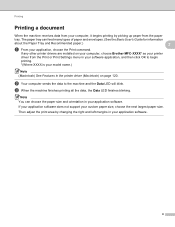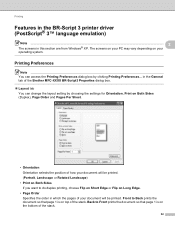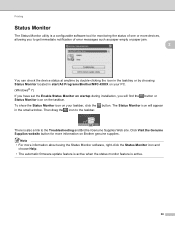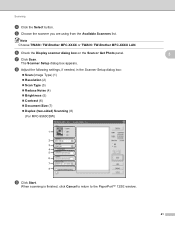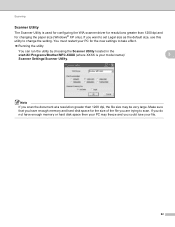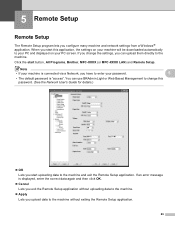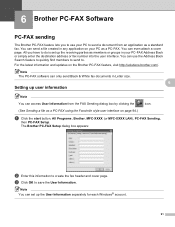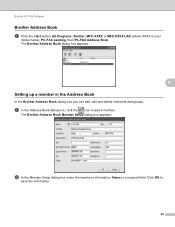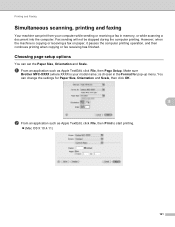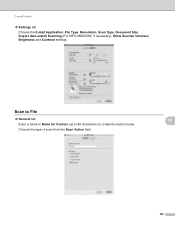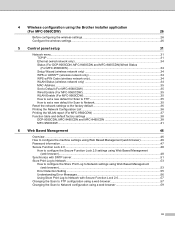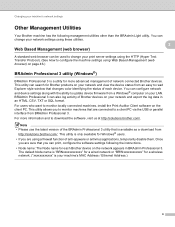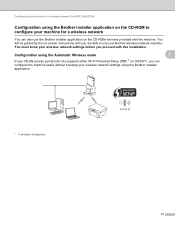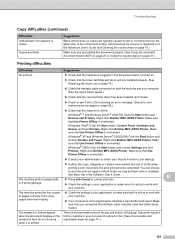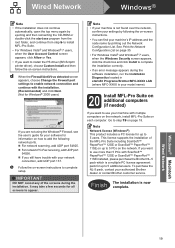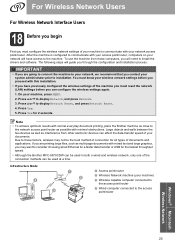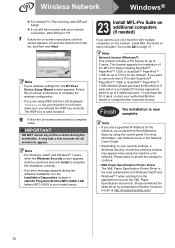Brother International MFC-9970CDW Support Question
Find answers below for this question about Brother International MFC-9970CDW.Need a Brother International MFC-9970CDW manual? We have 6 online manuals for this item!
Question posted by cloudozmar on November 12th, 2013
How To Set Up Scan To Email On Brother Mfc-9970cdw
The person who posted this question about this Brother International product did not include a detailed explanation. Please use the "Request More Information" button to the right if more details would help you to answer this question.
Current Answers
Related Brother International MFC-9970CDW Manual Pages
Similar Questions
How To Cancel Scan To Email Brother Mfc-9970cdw
(Posted by tooeder 9 years ago)
How To Set Ip Address Brother Mfc-9970cdw
(Posted by richbullic 9 years ago)
How Do I Change The Settings On My Brother Mfc-9970cdw Printer. It Has Poor
fixing on heavy paper
fixing on heavy paper
(Posted by wolfypcbi 10 years ago)
How To Scan With Brother Mfc-9970cdw
(Posted by acdenn 10 years ago)
Country Set Problem On Brother Mfc-7360n?
The country set was made by mistake. how do i reset it on Brother MFC-7360N?
The country set was made by mistake. how do i reset it on Brother MFC-7360N?
(Posted by ramifi 11 years ago)