Brother International MFC-9970CDW Support Question
Find answers below for this question about Brother International MFC-9970CDW.Need a Brother International MFC-9970CDW manual? We have 6 online manuals for this item!
Question posted by DeYAYAPA on March 16th, 2014
How To Set Up Default Email For Brother Printers
The person who posted this question about this Brother International product did not include a detailed explanation. Please use the "Request More Information" button to the right if more details would help you to answer this question.
Current Answers
There are currently no answers that have been posted for this question.
Be the first to post an answer! Remember that you can earn up to 1,100 points for every answer you submit. The better the quality of your answer, the better chance it has to be accepted.
Be the first to post an answer! Remember that you can earn up to 1,100 points for every answer you submit. The better the quality of your answer, the better chance it has to be accepted.
Related Brother International MFC-9970CDW Manual Pages
Software Users Manual - English - Page 2
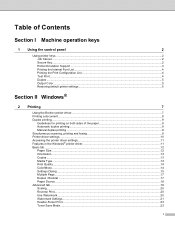
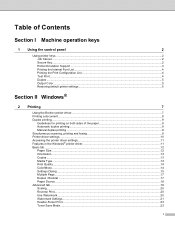
... Support ...3 Printing the Internal Font List...4 Printing the Print Configuration List ...4 Test Print ...4 Duplex ...5 Output Color ...5 Restoring default printer settings...5
Section II Windows®
2 Printing
7
Using the Brother printer driver...7 Printing a document...8 Duplex printing...9
Guidelines for printing on both sides of the paper 9 Automatic duplex printing ...9 Manual...
Software Users Manual - English - Page 5


... Viewing new PC-FAX messages...108
7 Firewall settings (For Network users)
109
Before using the Brother software ...109 Windows® XP SP2 users ...109 Windows Vista® users ...111 Windows® 7 users ...114
Section III Apple Macintosh
8 Printing and Faxing
120
Features in the printer driver (Macintosh 120 Duplex printing...120
Guidelines for...
Software Users Manual - English - Page 14
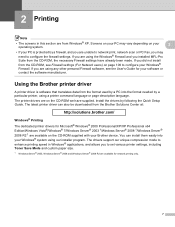
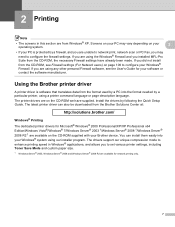
... Server® 2003 1/Windows Server® 2008 1/Windows Server® 2008 R2 1 are available on your operating system.
2
• If your Brother device.
Screens on your PC may need to set various printer settings, including Toner Save Mode and custom paper size.
1 Windows Server® 2003, Windows Server® 2008 and Windows Server® 2008...
Software Users Manual - English - Page 18


... Windows Vista®)
Click the
button, Control Panel, Hardware and Sound, and then Printers.
(For Windows® 7)
Click the
button and Devices and Printers.
2
2
b Right-click the Brother MFC-XXXX Printer icon (where XXXX is your
operating system. • To access the printer driver settings, see the Help text in this section are from Windows® XP.
The...
Software Users Manual - English - Page 81
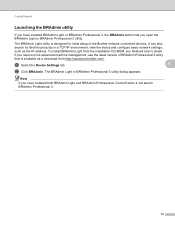
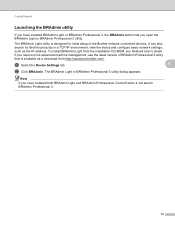
a Select the Device Settings tab.
4
b Click BRAdmin. The BRAdmin Light utility is available as the IP address. If you require more advanced machine management, use the latest version of BRAdmin Professional 3 utility
that is designed for Brother products in a TCP/IP environment, view the status and configure basic network settings,
such as a download from the...
Software Users Manual - English - Page 92
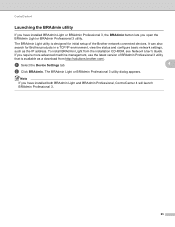
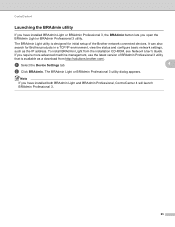
... as a download from the installation CD-ROM, see Network User's Guide.
To install BRAdmin Light from http://solutions.brother.com/. a Select the Device Settings tab.
4
b Click BRAdmin. Note
If you have installed BRAdmin Light or BRAdmin Professional 3, the BRAdmin button lets you open the BRAdmin Light or BRAdmin Professional 3 ...
Software Users Manual - English - Page 206


...; Scan type depends on the settings of the Device Scan Settings screen of ControlCenter4 or
Device Button tab of ControlCenter2. (For...settings on page 73 for Home Mode or Configuring Scan button settings on page 84 for JPEG, PDF or Secure PDF, choose your preferred rate by moving the scroll bar on the settings you want to choose File. Black Start or Color Start do not change the default...
IFAX Network Users Manual - English - Page 28


... default
3
factory settings on page 34.)
Before sending or receiving an Internet fax, you must configure your Brother machine to communicate with your network, configure E-mail/IFAX menu selections. These settings ...menu 3
The E-mail/IFAX menu selections of the control panel allow you to set up the Brother machine for your
network configuration. (For more information on how to use Web Based...
Network Users Manual - English - Page 4
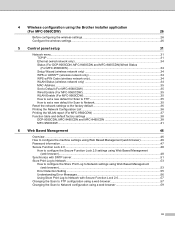
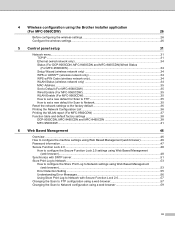
... (wireless network only 34 MAC Address ...35 Set to Default (For MFC-9560CDW 35 Wired Enable (For MFC-9560CDW 35 WLAN Enable (For MFC-9560CDW 35 How to set a new default for Scan to FTP 35 How to set a new default for Scan to Network 35
Reset the network settings to the factory default 36 Printing the Network Configuration List 36...
Network Users Manual - English - Page 8
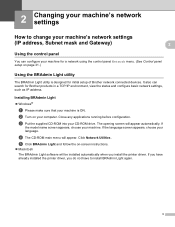
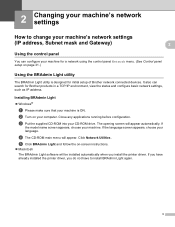
.... If you have already installed the printer driver, you install the printer driver. Installing BRAdmin Light 2
Windows®
a Please make sure that your machine is designed for initial setup of Brother network connected devices. If the language screen appears, choose your CD-ROM drive. 2 Changing your machine's network settings 2
How to install BRAdmin Light...
Network Users Manual - English - Page 10
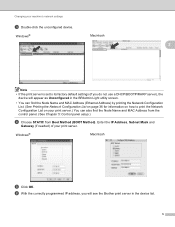
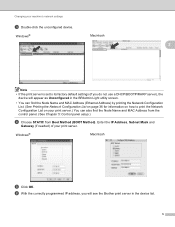
.... Windows®
Macintosh
2
Note • If the print server is set to its factory default settings (if you will appear as Unconfigured in the device list.
5
f With the correctly programmed IP address, you do not use a DHCP/BOOTP/RARP server), the
device will see the Brother print server in the BRAdmin Light utility screen.
• You...
Network Users Manual - English - Page 18
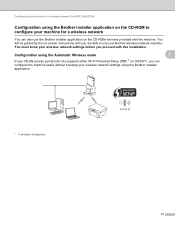
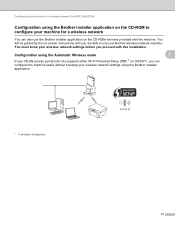
... machine for a wireless network
3
You can configure the machine easily without knowing your wireless network settings using the Brother installer application. Configuring your machine for a wireless network (For MFC-9560CDW)
Configuration using the Brother installer application on the CD-ROM to use the Brother installer application on -screen instructions until you can also use your...
Network Users Manual - English - Page 28
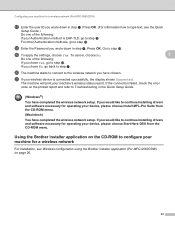
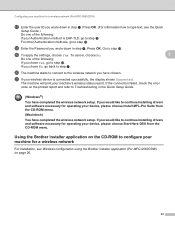
... the error
code on page 26.
23
Press OK.
s To apply the settings, choose Yes. To cancel, choose No.
3
Do one of the following ...device, please choose Install MFL-Pro Suite from the CD-ROM menu.
Using the Brother installer application on the CD-ROM to step t. If you would like to continue installing drivers and software necessary for a wireless network (For MFC...
Network Users Manual - English - Page 31
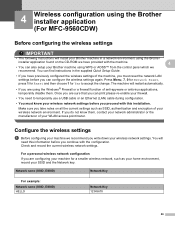
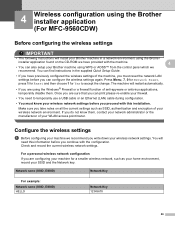
... firewall.
• You need this information before you continue with this installation. 4 Wireless configuration using the Brother installer application (For MFC-9560CDW) 4
Before configuring the wireless settings 4
IMPORTANT
• The following instructions will install your Brother machine in the supplied Quick Setup Guide.
• If you have provided with the machine.
4
•...
Network Users Manual - English - Page 33
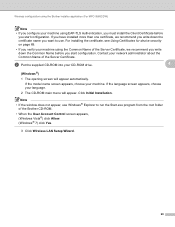
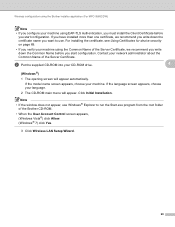
... screen appears, choose your machine.
For installing the certificate, see Using Certificates for device security on page 69.
• If you verify your machine using EAP-TLS ... install the Client Certificate before you start configuration.
Wireless configuration using the Brother installer application (For MFC-9560CDW)
Note
• If you configure your machine using the Common Name...
Network Users Manual - English - Page 34
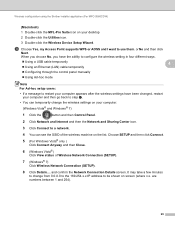
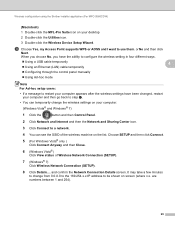
Wireless configuration using the Brother installer application (For MFC-9560CDW)
(Macintosh) 4
1 Double-click the ...and then click
Next. When you choose No, you have the ability to configure the wireless setting in four different ways.
Using a USB cable temporarily
4
Using an ...Double-click the Wireless Device Setup Wizard. It may take a few minutes
to change the wireless...
Network Users Manual - English - Page 35
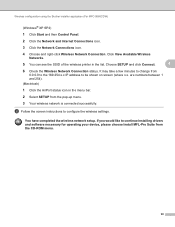
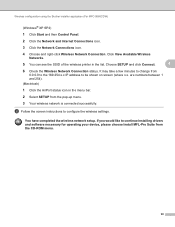
...Brother installer application (For MFC...-9560CDW)
(Windows® XP SP2)
1 Click Start and then Control Panel.
2 Click the Network and Internet Connections icon.
3 Click the Network Connections icon.
4 Choose and right-click Wireless Network Connection. It may take a few minutes to change from
0.0.0.0 to the 169.254.x.x IP address to configure the wireless settings... wireless printer in ...
Network Users Manual - English - Page 36
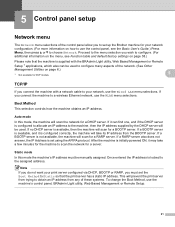
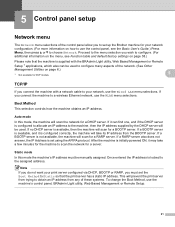
... the machine with a network cable to your network, use the control panel, see Function table and default factory settings on the menu, see the Basic User's Guide.) Press Menu, then press a or b to ... setup
5
Network menu 5
The Network menu selections of the control panel allow you to set up the Brother machine for your print server configured via DHCP, BOOTP or RARP, you must be manually ...
Network Users Manual - English - Page 71
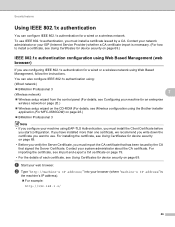
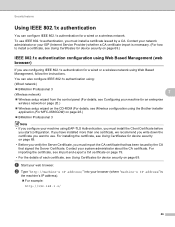
...wizard on the CD-ROM (For details, see Wireless configuration using the Brother installer application (For MFC-9560CDW) on page 26.)
BRAdmin Professional 3
Note •... Wireless setup wizard from the control panel (For details, see Configuring your machine for device security on page 69.
Contact your network administrator or your ISP (Internet Service Provider) whether...
Users Manual - English - Page 9
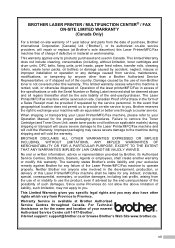
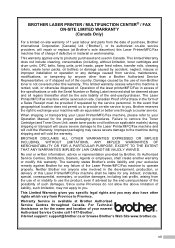
... LASER PRINTER / MULTIFUNCTION CENTER® / FAX ON-SITE LIMITED WARRANTY (Canada Only)
For a limited on-site warranty of 1 year labour and parts from the date of purchase, Brother International Corporation (Canada) Ltd. ("Brother"), or its Authorized Service Centres, Distributors, Dealers, Agents or employees, shall create another warranty or modify this Laser Printer/MFC/Fax machine free...
Similar Questions
How To Set Sort On Brother Printer 7360n
(Posted by taitsuperd 9 years ago)
Cannot Print Email Brother Printer Mfc-7360n
(Posted by gggg2bethwg 10 years ago)
How To Override Brother Printer Toner Low Mfc 9970
(Posted by hosnipin 10 years ago)
How To Override Brother Printer Toner Low Mfc-9970cdw
(Posted by rtGote 10 years ago)
Not Registered Error When Scan To Email Brother Printer
(Posted by jahmmk19 10 years ago)

