Brother International MFC-9970CDW Support Question
Find answers below for this question about Brother International MFC-9970CDW.Need a Brother International MFC-9970CDW manual? We have 6 online manuals for this item!
Question posted by kiwhchoh on February 10th, 2014
How To Scan To Email In Brother 9970
The person who posted this question about this Brother International product did not include a detailed explanation. Please use the "Request More Information" button to the right if more details would help you to answer this question.
Current Answers
There are currently no answers that have been posted for this question.
Be the first to post an answer! Remember that you can earn up to 1,100 points for every answer you submit. The better the quality of your answer, the better chance it has to be accepted.
Be the first to post an answer! Remember that you can earn up to 1,100 points for every answer you submit. The better the quality of your answer, the better chance it has to be accepted.
Related Brother International MFC-9970CDW Manual Pages
Software Users Manual - English - Page 55


... feeder) or the scanner glass.
Note Choose WIA: Brother MFC-XXXX or WIA: Brother MFC-XXXX LAN. g Click Scan. Note • Windows® XP does not support Duplex Scan in the Desktop ribbon.
c Click the Scan Settings button in the WIA driver.
• Duplex Scan is not supported by the MFC-9460CDN.
You can choose Windows® Image Acquisition...
Software Users Manual - English - Page 61
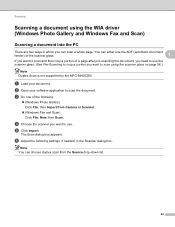
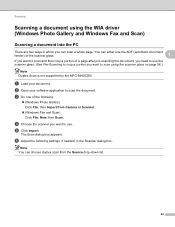
... the WIA driver (Windows Photo Gallery and Windows Fax and Scan)
3
Scanning a document into the PC 3
There are two ways in the Scanner dialog box.
Scanning
Scanning a document using the scanner glass on page 56.)
Note Duplex Scan is not supported by the MFC-9460CDN.
The Scan dialog box appears.
a Load your software application to use . e Click...
Software Users Manual - English - Page 80
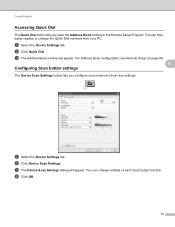
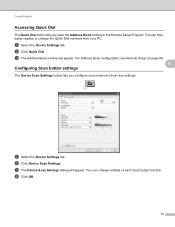
... the Remote Setup Program. ControlCenter4
Accessing Quick Dial 4
The Quick Dial button lets you configure your PC. a Select the Device Settings tab. b Click Quick Dial. b Click Device Scan Settings. d Click OK.
73 c The Device Scan Settings dialog will appear.
c The Address Book window will appear. You can then easily register or change settings of each...
Software Users Manual - English - Page 81
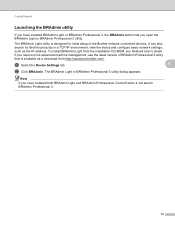
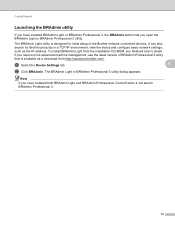
... and configure basic network settings,
such as a download from the installation CD-ROM, see Network User's Guide. To install BRAdmin Light from http://solutions.brother.com/. a Select the Device Settings tab.
4
b Click BRAdmin. The BRAdmin Light or BRAdmin Professional 3 utility dialog appears.
ControlCenter4
Launching the BRAdmin utility 4
If you have installed both...
Software Users Manual - English - Page 91
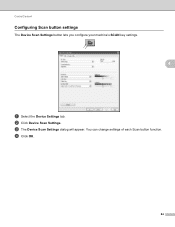
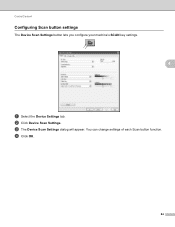
c The Device Scan Settings dialog will appear. d Click OK.
84 ControlCenter4
Configuring Scan button settings 4
The Device Scan Settings button lets you configure your machine's SCAN key settings.
4
a Select the Device Settings tab. You can change settings of each Scan button function. b Click Device Scan Settings.
Software Users Manual - English - Page 92
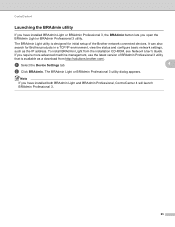
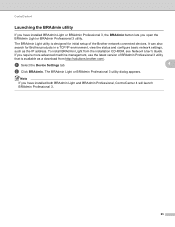
..., use the latest version of BRAdmin Professional 3 utility
that is designed for Brother products in a TCP/IP environment, view the status and configure basic network ...dialog appears. Note
If you open the BRAdmin Light or BRAdmin Professional 3 utility. a Select the Device Settings tab.
4
b Click BRAdmin.
ControlCenter4
Launching the BRAdmin utility 4
If you have installed BRAdmin ...
Software Users Manual - English - Page 203


...
for Advanced Mode. d Press a or b to PC. e Press a or b to change between color and black and white scanning, choose color or black and white in the scan type option on the Device Scan Settings screen of ControlCenter4 or Device Button tab of the ControlCenter2 configuration screen.
196
f Press Black Start or Color Start. Press OK.
Software Users Manual - English - Page 204


... white or color document into your preferred rate by moving the scroll bar on the Device Scan Settings screen of ControlCenter4 or Device Button tab of the ControlCenter2 configuration screen.
197 If your machine does not support Duplex Scan, go to step e. f Press Black Start or Color Start.
Black Start or Color Start do...
Software Users Manual - English - Page 205


...Dutch, Italian, Spanish, Portuguese, Danish, Swedish, Japanese, Korean, Traditional Chinese and Simplified Chinese.
198 b Press
(SCAN). Press OK. PageManager installed on the Device Scan Settings screen of the ControlCenter2 configuration screen. Press OK. The machine starts the scanning process. a Load your Macintosh for the OCR feature to choose 1sided, 2sided (L)edge or 2sided (S)edge...
Software Users Manual - English - Page 206


... ControlCenter2 configuration screen.
• If you want to change the settings.
• If you have chosen in the Device Scan Settings screen of ControlCenter4 or Scan To File screen of your document. c Press a or b to choose Scan to choose File. Press OK. Press OK.
f Press Black Start or Color Start. d Press a or b to PC...
Software Users Manual - English - Page 213


...your document will activate the default E-mail application on the Device Scan Settings screen of ControlCenter4 or Device Button tab of the ControlCenter2 configuration screen.
206
If your network.
Note
• Scan type depends on the settings of the Device Scan Settings screen of ControlCenter4 or
Device Button tab of the
ControlCenter2 configuration screen. (For Windows®...
Software Users Manual - English - Page 215


... on page 168.)
• If you can then be edited in the scan type option on the Device Scan Settings screen of ControlCenter4 or Device Button tab of the ControlCenter2 configuration screen. (For Windows®, see SCAN on the Device Scan Settings screen of ControlCenter4 or Device Button tab of the ControlCenter2 configuration screen.
f Press a or b to choose...
Software Users Manual - English - Page 216


... and white in the folder and file format that you designate on your PC.
(Macintosh) •
You must be saved in the scan type option on the Device Scan Settings screen of the ControlCenter2 configuration screen.
Press OK. e Press a or b to OCR function is available for English, French, German, Dutch, Italian, Spanish...
Software Users Manual - English - Page 217
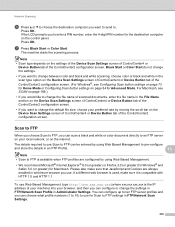
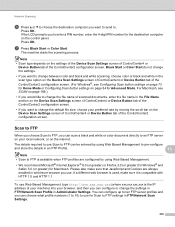
... tab of the ControlCenter2 configuration screen. (For Windows®, see SCAN on the Device Scan Settings screen of ControlCenter4 or Device Button tab of the ControlCenter2 configuration screen. Press OK.
Note • Scan type depends on the settings of the Device Scan Settings screen of ControlCenter4 or
Device Button tab of the ControlCenter2 configuration screen.
• If you...
Network Users Manual - English - Page 4
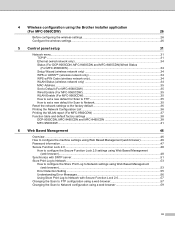
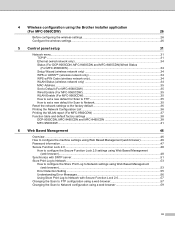
... (wireless network only 34 MAC Address ...35 Set to Default (For MFC-9560CDW 35 Wired Enable (For MFC-9560CDW 35 WLAN Enable (For MFC-9560CDW 35 How to set a new default for Scan to FTP 35 How to set a new default for Scan to Network 35
Reset the network settings to the factory default 36...
Network Users Manual - English - Page 28
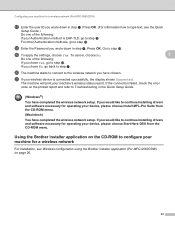
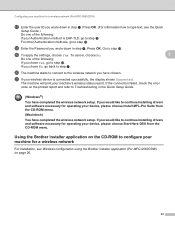
...If you would like to continue installing drivers and software necessary for operating your wireless device is EAP-TLS, go to continue installing drivers and software necessary for operating your...you wrote down in step a.
Using the Brother installer application on page 26.
23
The machine will print your machine for a wireless network (For MFC-9560CDW)
q Enter the user ID you ...
Network Users Manual - English - Page 33
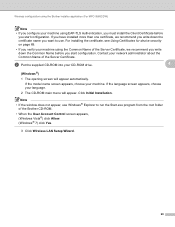
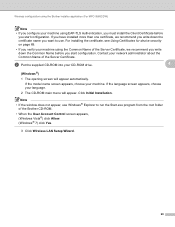
...Yes.
3 Click Wireless LAN Setup Wizard.
28 For installing the certificate, see Using Certificates for device security on page 69.
• If you verify your machine using EAP-TLS Authentication, you ...8226; If the window does not appear, use .
Wireless configuration using the Brother installer application (For MFC-9560CDW)
Note
• If you configure your machine using the Common Name of...
Network Users Manual - English - Page 34
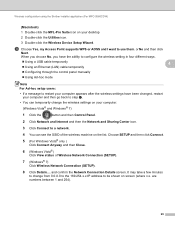
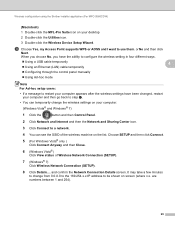
...Click Connect to change the wireless settings on the list. Wireless configuration using the Brother installer application (For MFC-9560CDW)
(Macintosh) 4
1 Double-click the MFL-Pro Suite icon on screen ...changed, restart your desktop. 2 Double-click the Utilities icon. 3 Double-click the Wireless Device Setup Wizard. and confirm the Network Connection Details screen. c Choose Yes, my Access ...
Network Users Manual - English - Page 35
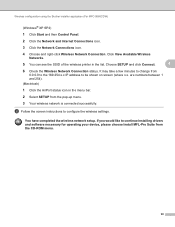
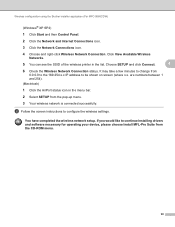
...
d Follow the screen instructions to continue installing drivers and software necessary for operating your device, please choose Install MFL-Pro Suite from the CD-ROM menu.
30 You have ...setup.
If you would like to configure the wireless settings. Wireless configuration using the Brother installer application (For MFC-9560CDW)
(Windows® XP SP2)
1 Click Start and then Control Panel.
...
Network Users Manual - English - Page 71
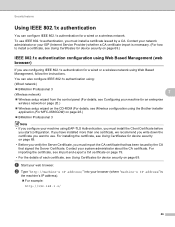
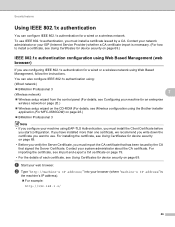
...that has been issued by a CA. You can configure IEEE 802.1x authentication for device security on page 69.
Security features
Using IEEE 802.1x authentication 7
You can also... see Wireless configuration using the Brother installer application (For MFC-9560CDW) on page 26.)
BRAdmin Professional 3
Note • If you configure your machine for device security on page 69.
&#...
Similar Questions
How To Turn Off The Duplex Scan In Brother 9970
(Posted by sheblackb 10 years ago)
How Do I Set Up Brother 9970 To Email A Scan
(Posted by btjaprick 10 years ago)
How To Duplex Scanning Settings Brother 9970
(Posted by cgregagen 10 years ago)
How To Setup Scan To Email On Brother 9970
(Posted by mattdessy 10 years ago)

