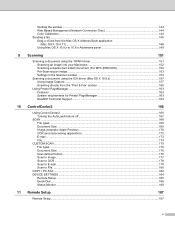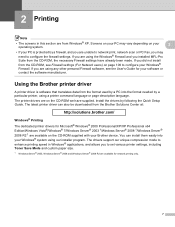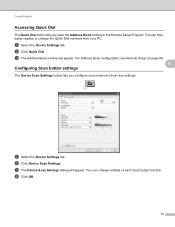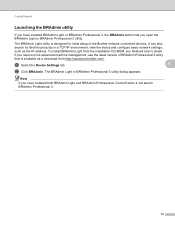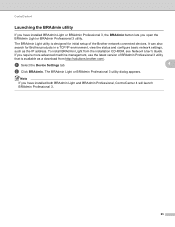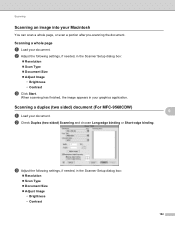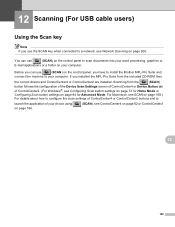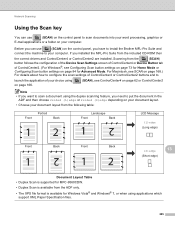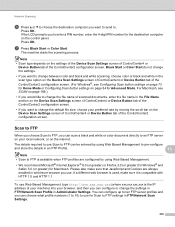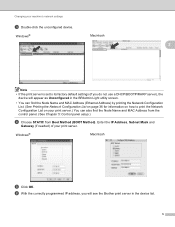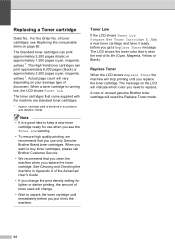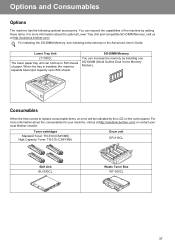Brother International MFC-9970CDW Support Question
Find answers below for this question about Brother International MFC-9970CDW.Need a Brother International MFC-9970CDW manual? We have 6 online manuals for this item!
Question posted by blpugrj on January 15th, 2014
How To Scan With A Brother With A Low Toner Warning
The person who posted this question about this Brother International product did not include a detailed explanation. Please use the "Request More Information" button to the right if more details would help you to answer this question.
Current Answers
Related Brother International MFC-9970CDW Manual Pages
Similar Questions
My Black Low Toner Warning Will Not Go Off On My Brothers Mfc 9970cdw
(Posted by murpjthomp 9 years ago)
How To Configure The Brother Printer To Bypass Low Toner Warning
(Posted by rofis 9 years ago)
How To Clear Low Toner Warning On Brother Laser?
(Posted by simhi 10 years ago)
How Bypass On Brother Mfc-7360n Low Toner Warning
(Posted by anzastu 10 years ago)
How To Reset The Low Toner Warning
how do I how to reset the low toner warning
how do I how to reset the low toner warning
(Posted by droger 11 years ago)