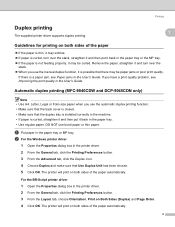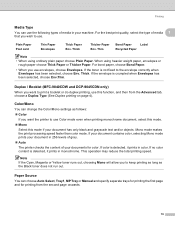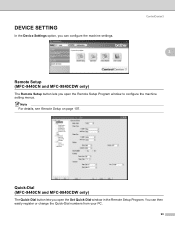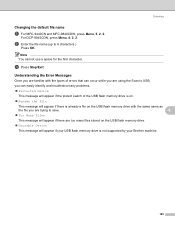Brother International MFC-9840CDW Support Question
Find answers below for this question about Brother International MFC-9840CDW.Need a Brother International MFC-9840CDW manual? We have 4 online manuals for this item!
Question posted by marsal on April 30th, 2014
How To Empty The Toner Tray On The Mfc9840cdw
The person who posted this question about this Brother International product did not include a detailed explanation. Please use the "Request More Information" button to the right if more details would help you to answer this question.
Current Answers
Related Brother International MFC-9840CDW Manual Pages
Similar Questions
How To Print When Waste Toner Full Is On Brother Mfc-9840
(Posted by rahyrin 9 years ago)
How To Reset The Toner Life On A Brother Mfc-7440n Printer
(Posted by hoarai 10 years ago)
How To Reset Toner Low Brother Mfc-9840cdw
(Posted by southvidtri 10 years ago)
How To How Much Toner Is Left Mfc-9840cdw
(Posted by gregeu 10 years ago)
How Do I Check The Toner Level On My Brother Mfc-9970cdw?
I need to check the toner levels on my Brother MFC-9970CDW
I need to check the toner levels on my Brother MFC-9970CDW
(Posted by lenoregolden 10 years ago)