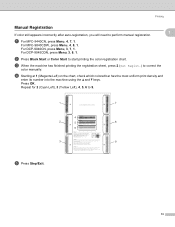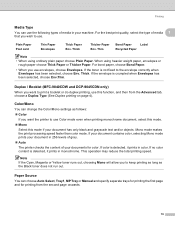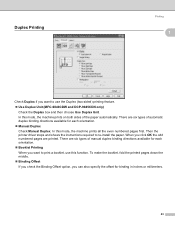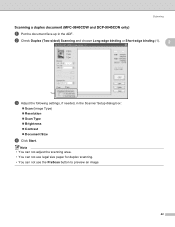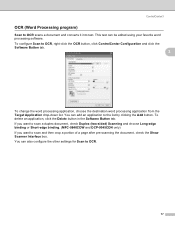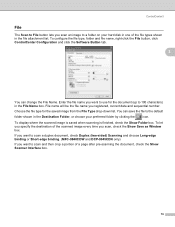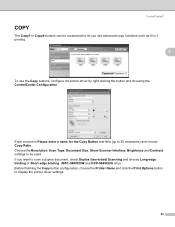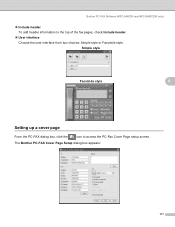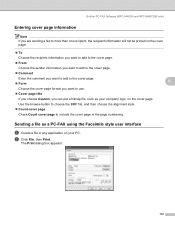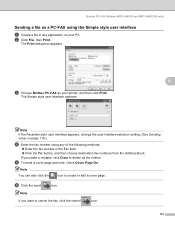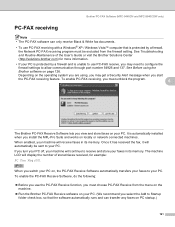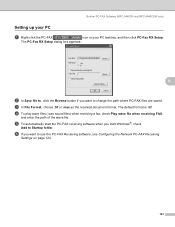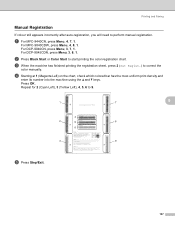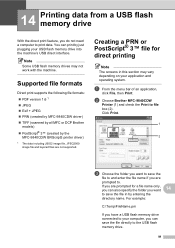Brother International MFC-9840CDW Support Question
Find answers below for this question about Brother International MFC-9840CDW.Need a Brother International MFC-9840CDW manual? We have 4 online manuals for this item!
Question posted by TeKnuck on April 29th, 2014
How To Check Firmware Version Mfc 9840cdw
The person who posted this question about this Brother International product did not include a detailed explanation. Please use the "Request More Information" button to the right if more details would help you to answer this question.
Current Answers
Related Brother International MFC-9840CDW Manual Pages
Similar Questions
How To Setup Brother Mfc-9840cdw Wireless
(Posted by jiwanIdgaf 9 years ago)
How To Find The Firmware Version For Mfc 9840cdw
(Posted by mohambra 10 years ago)
Mfc-8890dw Determine What Firmware Version
(Posted by gomebi 10 years ago)
How To Check Firmware Version Brother Mfc-7360n
(Posted by ahmakund 10 years ago)
Client Has A Mfc-9840cdw Answering Too Soon.
It's set to answre on the 4th ring, but answers immediately. This using is a secondary device, the ...
It's set to answre on the 4th ring, but answers immediately. This using is a secondary device, the ...
(Posted by kjedrusiak 11 years ago)