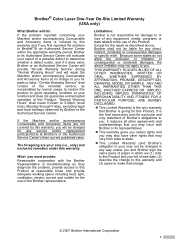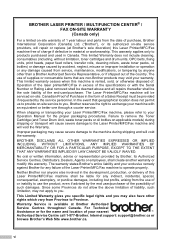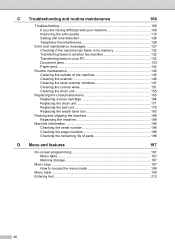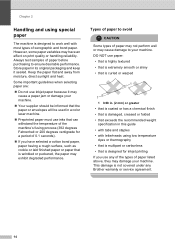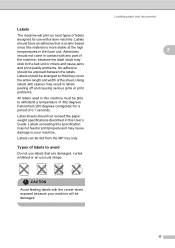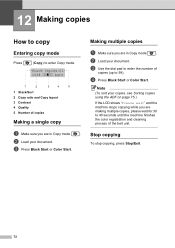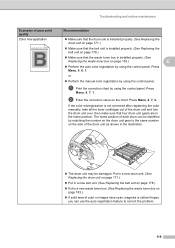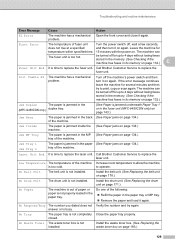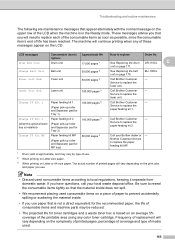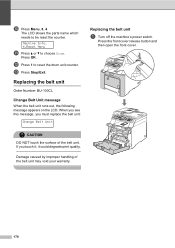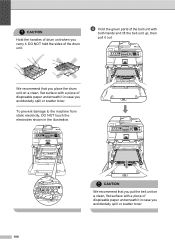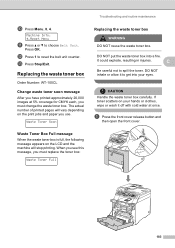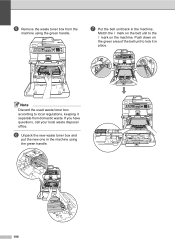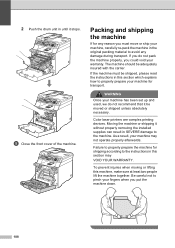Brother International MFC-9450CDN Support Question
Find answers below for this question about Brother International MFC-9450CDN - Color Laser - All-in-One.Need a Brother International MFC-9450CDN manual? We have 3 online manuals for this item!
Question posted by regina13960 on September 23rd, 2011
Belt Unit
What is the part number for the belt unit on the mfc-9450cdn
Current Answers
Related Brother International MFC-9450CDN Manual Pages
Similar Questions
How Do I Print In Color With The Brother Mfc-8460n
how do I print color copies with the brother mfc-8460n
how do I print color copies with the brother mfc-8460n
(Posted by whiggins245 8 years ago)
Brother Mfc-9450cdn Error El
(Posted by tettehmoses58 9 years ago)
Brother Mfc 9450 Paper Jam
paper jam on top of the belt unit area of the printer. cleaned all the rollers I could see
paper jam on top of the belt unit area of the printer. cleaned all the rollers I could see
(Posted by clong 9 years ago)
Brother Mfc 9560cdw Color Laser Replaced Toner And Still Get Replace Toner How
to reset
to reset
(Posted by nalo123 10 years ago)
How To Replace A Fuser On A Brother Mfc-9450cdn Printer?
(Posted by rschafer 10 years ago)