Brother International MFC-9325CW Support Question
Find answers below for this question about Brother International MFC-9325CW.Need a Brother International MFC-9325CW manual? We have 3 online manuals for this item!
Question posted by mmmnantiq on April 26th, 2014
Mfc 9325cw How To Print On Both Sides
The person who posted this question about this Brother International product did not include a detailed explanation. Please use the "Request More Information" button to the right if more details would help you to answer this question.
Current Answers
There are currently no answers that have been posted for this question.
Be the first to post an answer! Remember that you can earn up to 1,100 points for every answer you submit. The better the quality of your answer, the better chance it has to be accepted.
Be the first to post an answer! Remember that you can earn up to 1,100 points for every answer you submit. The better the quality of your answer, the better chance it has to be accepted.
Related Brother International MFC-9325CW Manual Pages
Quick Setup Guide - English - Page 27
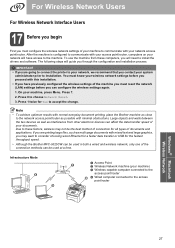
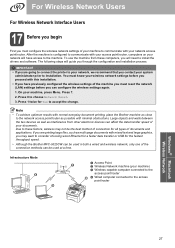
...the drivers and software.
Large objects and walls between the two devices as well as interference from these factors, wireless may want to... to choose Network Reset.
3.
IMPORTANT
• If you are printing large files, such as multi-page documents with mixed text and ...the fastest throughput speed.
• Although the Brother MFC-9325CW can be used in both a wired and wireless network...
Users Manual - English - Page 4
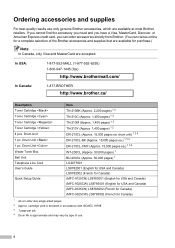
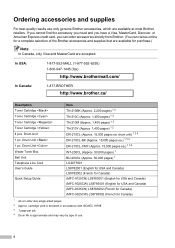
...from Brother. (You can visit us online for Canada)
1 A4 or Letter size single-sided pages. 2 Approx. Drum Unit Waste Toner Box Belt Unit Telephone Line Cord User's Guide
...) LS8782002 (French for Canada) (MFC-9125CN) LS8783001 (English for USA and Canada) (MFC-9325CW) LS8795001 (English for USA and Canada) (MFC-9125CN) LS8783002 (French for Canada) (MFC-9325CW) LS8795002 (French for a complete ...
Users Manual - English - Page 13
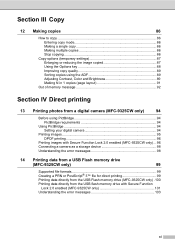
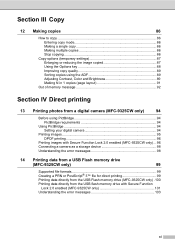
... requirements 94
Using PictBridge 94 Setting your digital camera 94
Printing images ...95 DPOF printing 96
Printing images with Secure Function Lock 2.0 enabled (MFC-9325CW only) ... 96 Connecting a camera as a storage device 98 Understanding the error messages 98
14 Printing data from a USB Flash memory drive
(MFC-9325CW only)
99
Supported file formats 99 Creating a PRN or PostScript...
Users Manual - English - Page 15


... 197
Menu keys ...197 How to access the menu mode 198
Menu table ...199 Entering text ...219
E Specifications
221
General ...221 Print media...223 Fax...224 Copy ...225 Scan ...226 Print ...227 Interfaces ...228 PictBridge (MFC-9325CW 229 Direct Print feature (MFC-9325CW 230 Computer requirements 231 Consumable items 232 Ethernet wired network 233 Ethernet wireless network...
Users Manual - English - Page 24
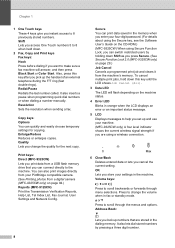
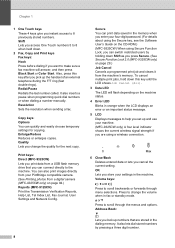
... users by pressing a three digit number. Press to change the quality for copying. Print keys: Direct (MFC-9325CW) Lets you print data from a digital camera (MFC-9325CW only) on page 29.)
Job Cancel Cancels a programmed print job and clears it from your machine.
(MFC-9325CW only) A four level indicator shows the current wireless signal strength if you are stored...
Users Manual - English - Page 30
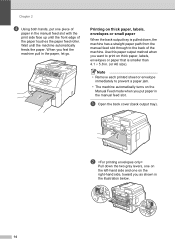
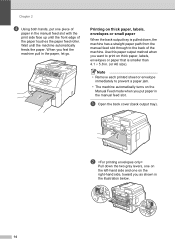
... thick paper, labels, envelopes or small paper
2
When the back output tray is smaller than 4.1 5.8 in the manual feed slot with the print side face up until the machine automatically feeds the paper. b
Pull down , the machine has a straight paper path from the manual feed slot through to prevent a ...
Users Manual - English - Page 45
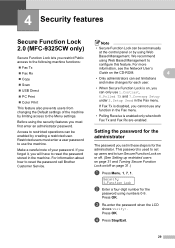
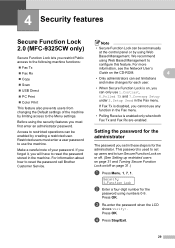
4 Security features
4
Secure Function Lock 2.0 (MFC-9325CW only)
4
Secure Function Lock lets you restrict Public access to the following machine functions:
Fax Tx
Fax Rx
Copy
Scan
USB Direct
PC Print
Color Print
This feature also prevents users from changing the Default settings of your password. Restricted users...
Users Manual - English - Page 109
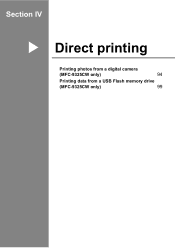
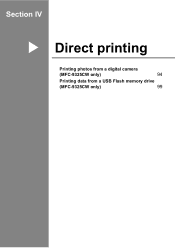
Section IV
Direct printing IV
Printing photos from a digital camera
(MFC-9325CW only)
94
Printing data from a USB Flash memory drive
(MFC-9325CW only)
99
Users Manual - English - Page 110
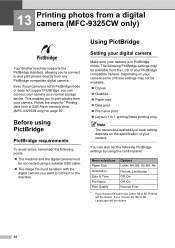
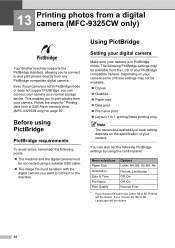
... and print photos directly from your camera is not in PictBridge mode or does not support PictBridge, you to the machine. Even if your camera as a normal storage device. Before...print photos from any PictBridge compatible digital camera. The following PictBridge settings by using a suitable USB cable.
The image file must be available from a USB Flash memory drive (MFC-9325CW...
Users Manual - English - Page 111
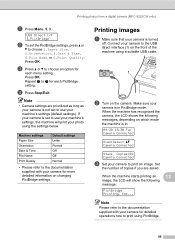
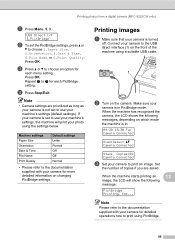
...'s settings, the machine will show the following messages, depending on changing PictBridge settings. Printing photos from a digital camera (MFC-9325CW only)
a Press Menu, 5, 3.
If your machine's settings (default settings). When the machine starts printing an
13
image, the LCD will print your photo using the settings below. Note
Please refer to the documentation supplied with...
Users Manual - English - Page 112


...
• To prevent damage to your camera is in 1 printing Copies
Printing images with Secure Function Lock 2.0 enabled (MFC-9325CW only)
13
For more information about Secure Function Lock 2.0, see...Press a or b to print images from the USB direct interface until the machine has finished printing. a Make sure that your machine, do not connect any device other than a digital ...
Users Manual - English - Page 113
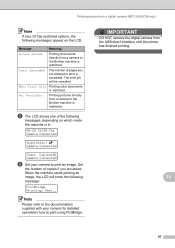
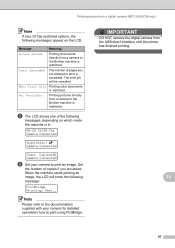
... a digital camera (MFC-9325CW only)
Note
If your camera for detailed operations how to the Brother machine is restricted.
Printing pictures directly from a camera to print using PictBridge. Kee... Set
the number of the following
messages, depending on the LCD. When the machine starts printing an image, the LCD will be canceled.
Printing color documents is...
Users Manual - English - Page 114


...
13
Once you connect an incompatible or broken device to mass storage mode. To clear the error, unplug the device from your camera.
Follow the steps in Printing data directly from the USB Flash memory drive (MFC-9325CW only) on page 100.
(If you would like to print photos from the USB direct interface.
(For more...
Users Manual - English - Page 115
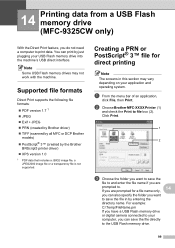
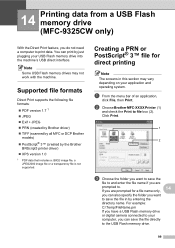
... the Brother
BRScript3 printer driver) XPS version 1.0
1 PDF data that includes a JBIG2 image file, a JPEG2000 image file or a transparency file is not supported.
14 Printing data from a USB Flash memory drive (MFC-9325CW only) 14
With the Direct Print feature, you do not need a computer to file box (2).
Users Manual - English - Page 116
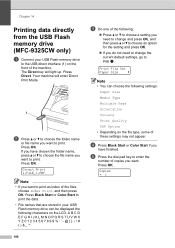
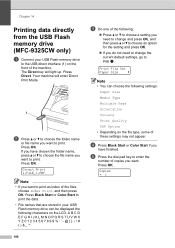
... Z 0 1 2 3 4 5 6 7 8 9
100
c Do one of the following settings:
Paper Size Media Type Multiple Page Orientation Collate Print Quality PDF Option • Depending on the front of copies you
have chosen the folder name, press a or b to choose the file name you ...light up. Press OK.
Chapter 14
Printing data directly from the USB Flash memory drive (MFC-9325CW only)
14
a Connect your USB ...
Users Manual - English - Page 117


... I/F menu. (See Entering text on page 219.)
Printing data directly from the USB flash memory drive with Secure Function Lock 2.0 enabled (MFC-9325CW only)
14
For more information about Secure Function Lock 2.0, see Chapter 11 of the machine. a Connect your machine, DO NOT connect any device other than a digital camera or USB Flash memory...
Users Manual - English - Page 197
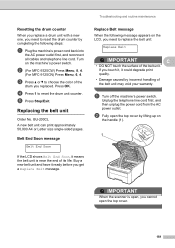
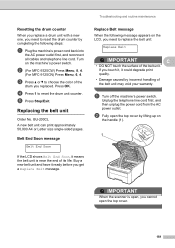
... life. BU-200CL A new belt unit can print approximately 50,000 A4 or Letter size single-sided pages.
If you need to reset the drum unit counter. a Turn off the machine's power switch. Turn on the LCD, you replaced. e Press Stop/Exit.
b (For MFC-9325CW) Press Menu, 8, 4.
(For MFC-9125CN) Press Menu, 6, 4. Unplug the telephone...
Users Manual - English - Page 201


...from the AC power outlet. WT-200CL A new waste toner box can print approximately 50,000 A4 or Letter size single-sided pages.
c Press a or b to replace the waste toner box:
... (1).
1
IMPORTANT
When the scanner is near the end of its life.
b (For MFC-9325CW) Press Menu, 8, 4.
(For MFC-9125CN) Press Menu, 6, 4.
d Press 1 to spill the toner. It could explode. Be careful ...
Users Manual - English - Page 206
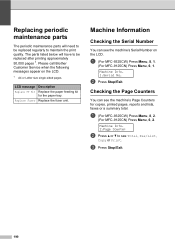
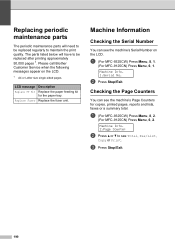
... size single-sided pages. Machine Information C
Checking the Serial Number C
You can see the machine's Page Counters for the paper tray. a (For MFC-9325CW) Press Menu, 8, 1.
(For MFC-9125CN) Press Menu, 6, 1.
c Press Stop/Exit.
190 Replace the fuser unit.
Machine Info. 1.Serial No. The parts listed below will need to be replaced after printing approximately...
Software Users Manual - English - Page 3
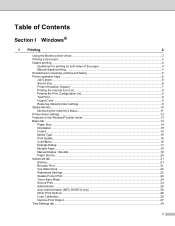
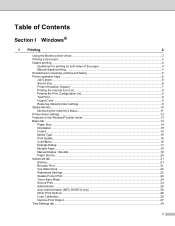
......19 Manual Duplex / Booklet...19 Paper Source...20 Advanced tab...21 Scaling ...21 Reverse Print...21 Use Watermark...22 Watermark Settings ...22 Header-Footer Print...24 Toner Save Mode ...24 Secure Print...24 Administrator ...25 User Authentication (MFC-9325CW only 26 Other Print Options...26 Color Calibration...26 Improve Print Output ...27 Tray Settings tab...28
ii
Similar Questions
How To Do Brother Mfc-9325cw Two Sided Printing?
(Posted by Golbbb 9 years ago)
Will The Brother Mfc 9325cw Print Two Sided With Duplexer
(Posted by maRobR 9 years ago)
Brother Mfc 9325cw Print Unable 32 Error Code
(Posted by BurnsJan 10 years ago)
Does Mfc 9325cw Print On Both Sides ?
(Posted by unwatamm 10 years ago)

