Brother International MFC-9325CW Support Question
Find answers below for this question about Brother International MFC-9325CW.Need a Brother International MFC-9325CW manual? We have 3 online manuals for this item!
Question posted by Zethqwer on September 13th, 2014
Where Is Ip Address Of Brother Printer 9325cw
The person who posted this question about this Brother International product did not include a detailed explanation. Please use the "Request More Information" button to the right if more details would help you to answer this question.
Current Answers
There are currently no answers that have been posted for this question.
Be the first to post an answer! Remember that you can earn up to 1,100 points for every answer you submit. The better the quality of your answer, the better chance it has to be accepted.
Be the first to post an answer! Remember that you can earn up to 1,100 points for every answer you submit. The better the quality of your answer, the better chance it has to be accepted.
Related Brother International MFC-9325CW Manual Pages
Quick Setup Guide - English - Page 22
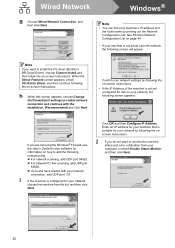
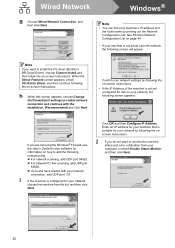
... the PS driver (Brother's BR-Script Driver), choose Custom Install and then follow the on how to enable network connection and continue with your machine's IP address and the node name...the IP Address of the machine is suitable for your network,
choose the machine from your network by printing out the Network Configuration List. When the Select Features screen appears, check PS Printer ...
Quick Setup Guide - English - Page 41
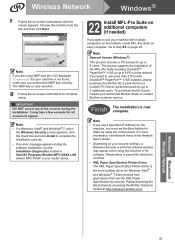
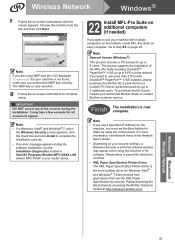
...use a specified IP Address for up to complete setup.
Note
• If you want to use more information, see Network menu in Start/All Programs/Brother/MFC-XXXX LAN (where MFC-XXXX is ...®
f
Follow the on up to continue.
• XML Paper Specification Printer Driver The XML Paper Specification Printer Driver is the most suitable driver for Windows Vista® and Windows®...
Quick Setup Guide - English - Page 43
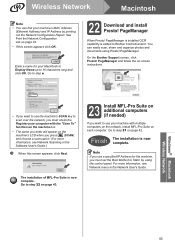
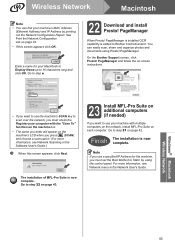
...key to scan over the network, you must set the Boot Method to use a specified IP Address for your machine with the "Scan To" function on the machine box.
• ... PageManager. On the Brother Support screen, click Presto! Finish The installation is now complete.
Note
If you must check the Register your machine's MAC Address (Ethernet Address) and IP Address by using Presto! Wireless...
Quick Setup Guide - English - Page 44
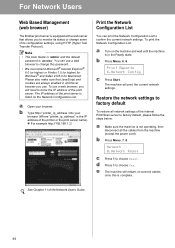
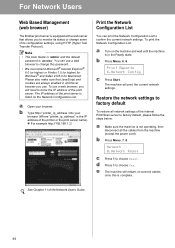
... change some of the printer or the print server name). For example http://192.168.1.2/
Print the Network Configuration List
You can use . The IP address of the print server is complete.
See Chapter 11 of the print server. For Network Users
Web Based Management (web browser)
The Brother print server is equipped...
Users Manual - English - Page 8
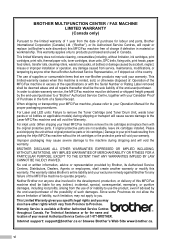
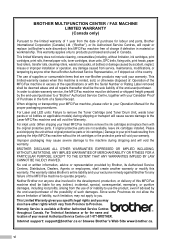
... limited warranty ceases when this warranty. For inkjet units: (When shipping your Inkjet MFC/Fax machine remove the ink cartridges and replace them with the Serial Number or Rating...PARTICULAR PURPOSE, EXCEPT TO THE EXTENT THAT ANY WARRANTIES IMPLIED BY LAW CANNOT BE VALIDLY WAIVED. BROTHER MULTIFUNCTION CENTER / FAX MACHINE LIMITED WARRANTY (Canada only)
Pursuant to the limited warranty of 1 ...
Users Manual - English - Page 163
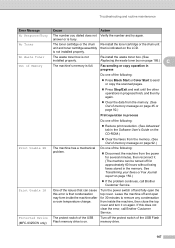
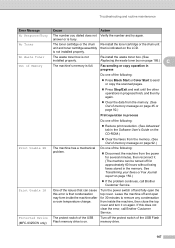
...The machine's memory is indicated on page 150.)
If the problem continues, call Brother Customer Service.
See Transferring your faxes or Fax Journal report on the LCD. Turn the ...User's Guide on page 92.)
Print Unable XX
The machine has a mechanical problem. Protected Device (MFC-9325CW only)
The protect switch of Memory
The waste toner box is on again.
Re-install the...
Users Manual - English - Page 165
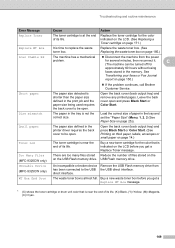
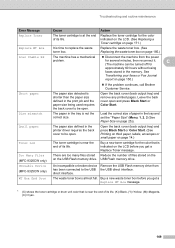
...on the USB Flash memory drive. Size mismatch
The paper in the printer driver requires the back cover to be open. Small paper
The paper ...Device (MFC-9325CW only)
An incompatible or broken device Remove the USB Flash memory drive from the power
problem.
Replace the waste toner box. (See Replacing the waste toner box on page 150.)
If the problem continues, call Brother...
Users Manual - English - Page 207
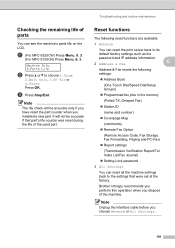
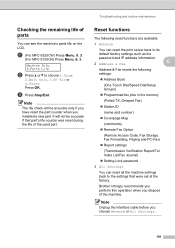
...its
default factory settings such as the
password and IP address information. 2 Address & Fax
C
Address & Fax resets the following settings:
Address Book
(One Touch Dial/Speed Dial/Setup Groups)... life on the LCD. Brother strongly recommends you perform this operation when you choose Network or All Settings.
191 a (For MFC-9325CW) Press Menu, 8, 3.
(For MFC-9125CN) Press Menu, 6,...
Users Manual - English - Page 227


... [000-255]. [000-255]. [000-255]
Secondary
Specifies the IP address of the primary or secondary WINS server.
[000-255]. [000-...HD
211 Main Menu
Submenu
5.Network 1.TCP/IP (MFC-9125CN)
Menu Selections 1.Boot Method
2.IP Address 3.Subnet Mask 4.Gateway 5.Node Name 6.WINS...255]. [000-255] address.
If you want to use the IPv6 protocol, visit http://solutions. Enter the IP address.
[000-255]. ...
Users Manual - English - Page 229
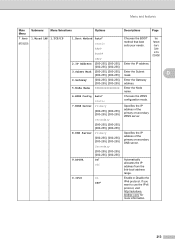
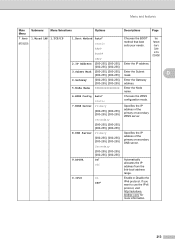
...
Options
Descriptions
Page
7.Network 1.Wired LAN 1.TCP/IP (MFC-9325CW)
1.Boot Method Auto* Static RARP BOOTP DHCP
Chooses the BOOT method that best suits your needs. Enter the Subnet [000-255]. [000-255] mask.
brother.com/ for more information.
213 Enter the Gateway [000-255]. [000-255] address.
5.Node Name
BRNXXXXXXXXXXXX Enter the Node name...
Users Manual - English - Page 230


...IP address. Enter the Node name. Main Menu 7.Network (MFC-9325CW )
(Continued)
Submenu
Menu Selections
1.Wired LAN 2.Ethernet - (Continued)
2.WLAN
3.Set to factory default. Enter the Subnet mask.
Specifies the IP address of the primary or secondary WINS server. See Network User's Guide on the CD-ROM.
Chooses the WINS configuration mode.
ble
1.TCP/IP
1.Boot Method
2.IP Address...
Users Manual - English - Page 231
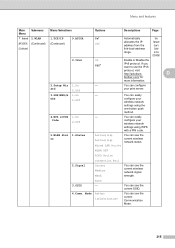
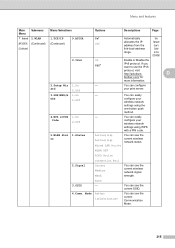
... network status. D
brother.com/ for
more information.
2.Setup Wiz 1.On
-
You can see the current Communication Mode.
215 Menu and features
Main Menu
Submenu
Menu Selections
Options
Descriptions
Page
7.Network 2.WLAN
1.TCP/IP
9.APIPA
On*
(MFC-9325CW ) (Continued) (Continued)
Off
(Continued)
Automatically allocates the IP address from the link-local address range. See...
Users Manual - English - Page 246
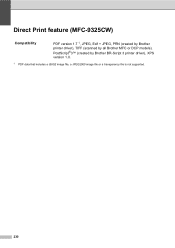
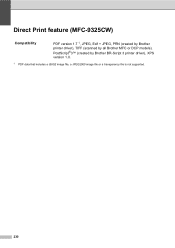
Direct Print feature (MFC-9325CW) E
Compatibility
PDF version 1.7 1, JPEG, Exif + JPEG, PRN (created by Brother printer driver), TIFF (scanned by all Brother MFC or DCP models),
PostScript®3™ (created by Brother BR-Script 3 printer driver), XPS version 1.0.
1 PDF data that includes a JBIG2 image file, a JPEG2000 image file or a transparency file is not supported.
230
Software Users Manual - English - Page 3
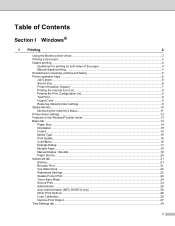
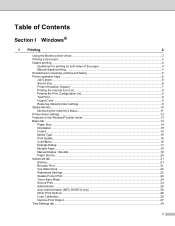
...Brother printer driver...2 Printing a document...3 Duplex printing...4
Guidelines for printing on both sides of the paper 4 Manual duplex printing ...4 Simultaneous scanning, printing and faxing 5 Printer operation keys...6 Job Cancel...6 Secure Key ...6 Printer...Print...24 Administrator ...25 User Authentication (MFC-9325CW only 26 Other Print Options...26 Color Calibration...26 Improve Print Output ...27...
Software Users Manual - English - Page 4


Support ...29 Features in the BR-Script (PostScript® 3™ language emulation) printer driver 31
Printing Preferences ...31 Advanced options ...33 Ports tab ...36
2 Scanning
37
Scanning a document ... Customizing a user-defined button...69
COPY ...74 PC-FAX...76
Send ...77 Receive/View Received...77 Address Book ...78 Setup ...78 DEVICE SETTING...79 Remote Setup...80 Quick-Dial ...81
iii
Software Users Manual - English - Page 10
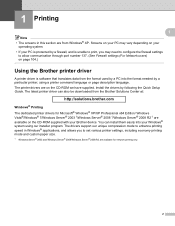
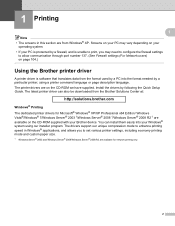
... format used by a PC into your Brother device. Install the drivers by a particular printer, using our installer program. Screens on your PC may vary depending on your
operating system. • If your PC is protected by a firewall, and is unable to print, you to set various printer settings, including economy printing mode and custom...
Software Users Manual - English - Page 110


... PC name that was registered to use from the list. The Network Settings
dialog box appears. To change the name, enter the new name in IP Address. Brother PC-FAX Software
Configuring the Network PC-FAX Receiving Settings 5
The settings to send received faxes to your computer were automatically configured during the installation...
Software Users Manual - English - Page 113


... Network users)
d Add port 54925 for network scanning by entering the information below :
1 In Description of service: Enter any description, for example "Brother PC-Fax". 2 In Name or IP address (for example 192.168.0.12) of the computer hosting this service on
your network: - g If you still have trouble with your network: Enter...
Software Users Manual - English - Page 114


... network scanning, network printing and Network PC-Fax receiving by entering the
information below: 1 In Description of service: Enter any description, for example "Brother Network Print". 2 In Name or IP address (for this service: Enter "137". 5 Make sure UDP is set to On.
106 c Make sure that the new setting is added and...
Software Users Manual - English - Page 208


... for Register your PIN number in
the PIN number and Retype PIN number field. To change the IP address, enter the new
IP address. c Click OK. Note
• To use up to show the list.
Network Scanning
Configuring Network Scanning (For Macintosh) 12
a From Library, choose Printers, Brother, Utilities and DeviceSelector, and then double-click
Device Selector.
Similar Questions
How To Setup Ad Hoc Wireless Signal On Brother Printer 9325cw
(Posted by guvirmbl 9 years ago)
How Do I Scan To A Pdf On My Brother Printer 9325cw
(Posted by Jbro8crai 9 years ago)
How Read The Ip Address Brother Mfc-9970cdw
(Posted by hobosha 10 years ago)
How Do I Find Mfc-9325cw Printer Ip Address
(Posted by m12nik 10 years ago)
How Do I Find My Ip On Brother Printer Mfc-j415w. I Cannot Print From My Ipad
(Posted by evansjane42 10 years ago)

