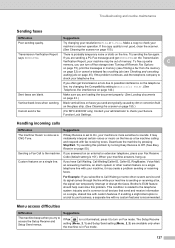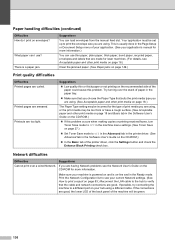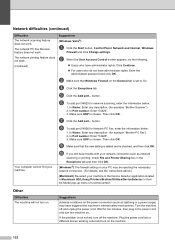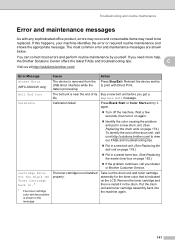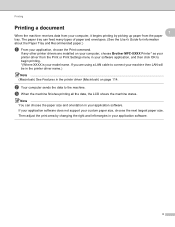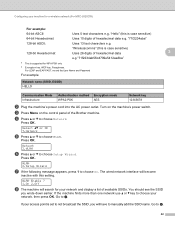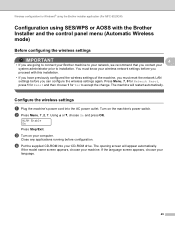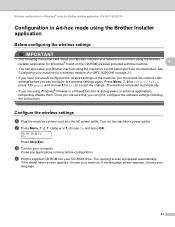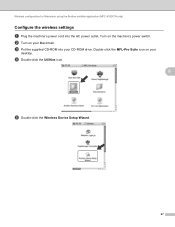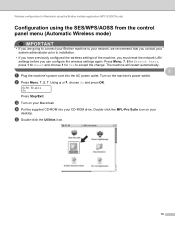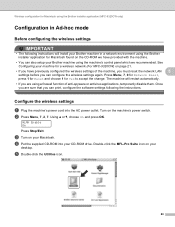Brother International MFC-9320CW Support Question
Find answers below for this question about Brother International MFC-9320CW - Color LED - All-in-One.Need a Brother International MFC-9320CW manual? We have 4 online manuals for this item!
Question posted by jonathanvreal on June 4th, 2012
I Have An Mfc-j410w Printer And It Wont Turn On Anymore. I've Tried Plugging It
in different outlets, but it still wont turn on.
Current Answers
Related Brother International MFC-9320CW Manual Pages
Similar Questions
Brother Mfc J410w Printer
brother mfc j410w printer makes chatter noise when turned on after power outage
brother mfc j410w printer makes chatter noise when turned on after power outage
(Posted by underwaterdive 9 years ago)
Brother J410w Printer Wont Print Say See Troubleshooting In Book
(Posted by arisusie 10 years ago)
How To Print Double Sided With Brother Mfc 9320cw Printer
(Posted by DJBuminx 10 years ago)
How To Scan Photos From Brother Mfc-9320cw Printer To Usb
(Posted by Anonymous-39799 12 years ago)