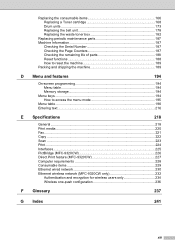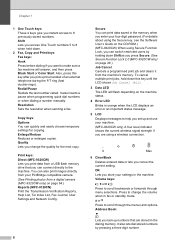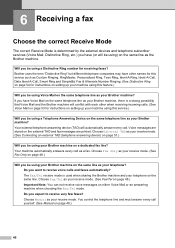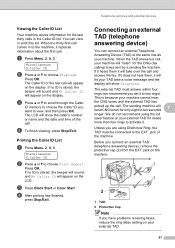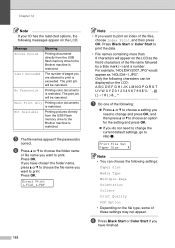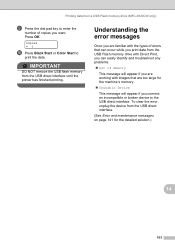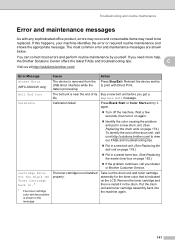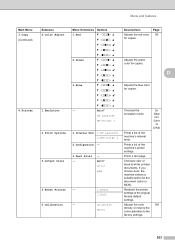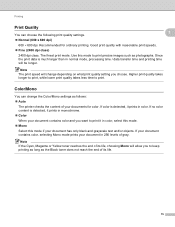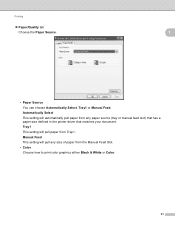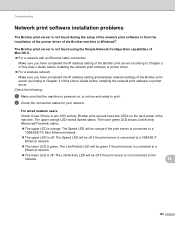Brother International MFC-9320CW Support Question
Find answers below for this question about Brother International MFC-9320CW - Color LED - All-in-One.Need a Brother International MFC-9320CW manual? We have 4 online manuals for this item!
Question posted by Anonymous-141760 on August 16th, 2014
3 Black Spots After Printing.
Ther appear 3 black spots with 9.5 cm between them on an (invisible) horizontal line.
Current Answers
Related Brother International MFC-9320CW Manual Pages
Similar Questions
How Do I Print In Color With The Brother Mfc-8460n
how do I print color copies with the brother mfc-8460n
how do I print color copies with the brother mfc-8460n
(Posted by whiggins245 8 years ago)
If One Color Drum On Brother Mfc-9320cw Is Empty Do You Have To Replace All
three
three
(Posted by kencba 9 years ago)
Mfc 9320cw Black Spots When Printing
(Posted by ymmyshe 9 years ago)
How To Print Double Sided With Brother Mfc 9320cw Printer
(Posted by DJBuminx 10 years ago)
Printing Colore-dots And Stripes On Right-hand Side Of Paper
when printing color-documents (letters with colored letterheads) the machine prints dots and stripes...
when printing color-documents (letters with colored letterheads) the machine prints dots and stripes...
(Posted by hm20471 11 years ago)