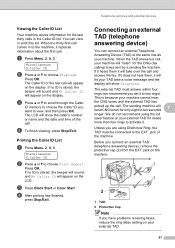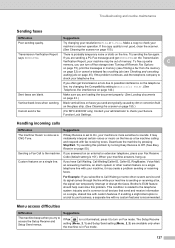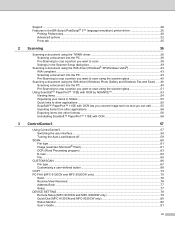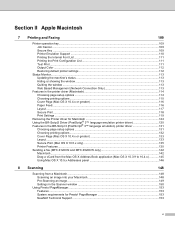Brother International MFC-9320CW Support Question
Find answers below for this question about Brother International MFC-9320CW - Color LED - All-in-One.Need a Brother International MFC-9320CW manual? We have 4 online manuals for this item!
Question posted by ahkode on February 28th, 2014
Why Can't I Send A Fax With Mfc 7360n
The person who posted this question about this Brother International product did not include a detailed explanation. Please use the "Request More Information" button to the right if more details would help you to answer this question.
Current Answers
Related Brother International MFC-9320CW Manual Pages
Similar Questions
Brother Mfc 7360 I Can Send Fax But Cant Receive Fax
(Posted by Mastero 9 years ago)
How Do I Print Faxes Mfc-7360n Low Toner
(Posted by bigrrm 10 years ago)
What Causes Smudges On Copies From By New Brother Mfc-7360n
(Posted by sre1962 12 years ago)