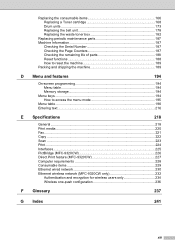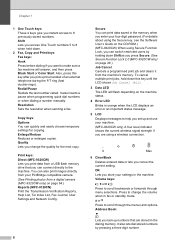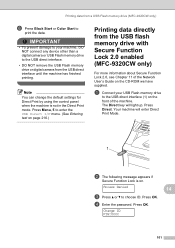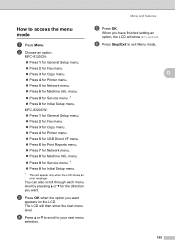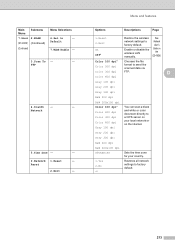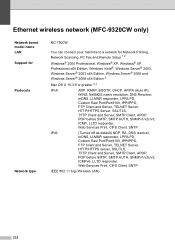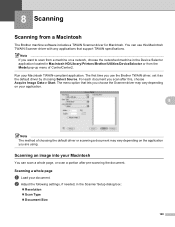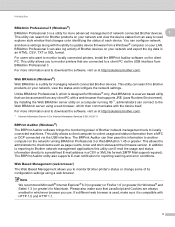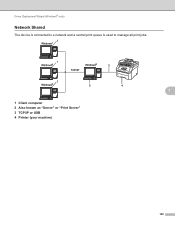Brother International MFC-9320CW Support Question
Find answers below for this question about Brother International MFC-9320CW - Color LED - All-in-One.Need a Brother International MFC-9320CW manual? We have 4 online manuals for this item!
Question posted by gofta on June 21st, 2014
Mfc-9320cw Won't Show On Network
The person who posted this question about this Brother International product did not include a detailed explanation. Please use the "Request More Information" button to the right if more details would help you to answer this question.
Current Answers
Related Brother International MFC-9320CW Manual Pages
Similar Questions
Brother Mfc-9320cw Will Not Enter Network Menu
(Posted by Rinceha 9 years ago)
Mfc-9320cw Can't Connect To Wireless Network
(Posted by ngramro 10 years ago)
How To Reset Drum On Brother Mfc 9320cw
(Posted by kaskYoze 10 years ago)
Brother Mfc 9320cw How To Configure Scan To Network
(Posted by smSuda 10 years ago)
I Have Brother Mfc-9320cw How Can I Change The Network Card For This Printer
(Posted by aesalem19 10 years ago)