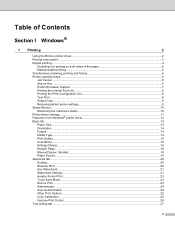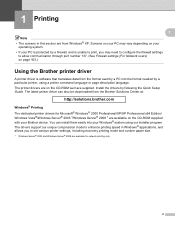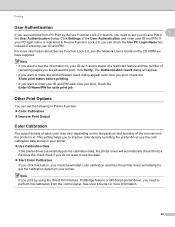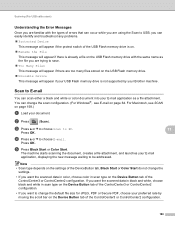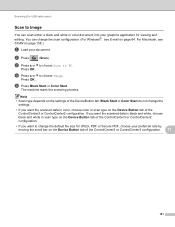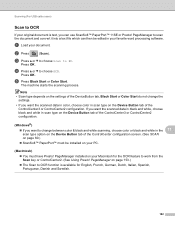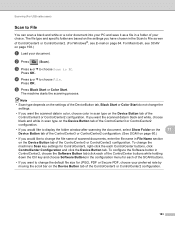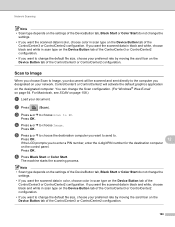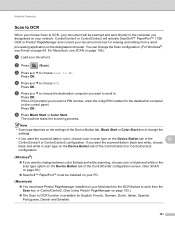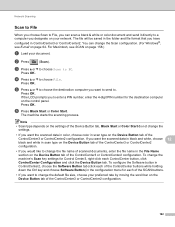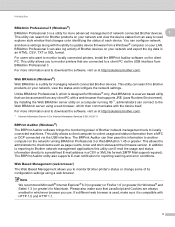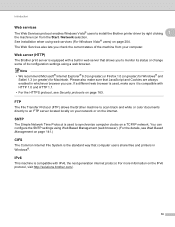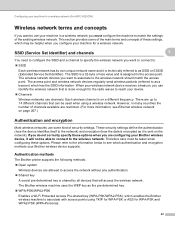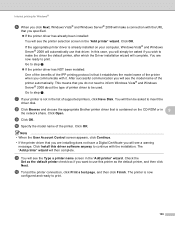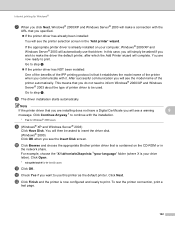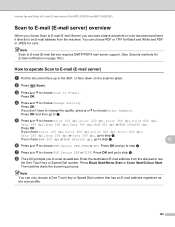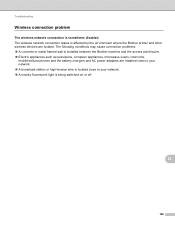Brother International MFC-9320CW Support Question
Find answers below for this question about Brother International MFC-9320CW - Color LED - All-in-One.Need a Brother International MFC-9320CW manual? We have 4 online manuals for this item!
Question posted by lorjimjim on March 10th, 2014
Brother Printer Mfc-9320cw How To Scan
The person who posted this question about this Brother International product did not include a detailed explanation. Please use the "Request More Information" button to the right if more details would help you to answer this question.
Current Answers
Related Brother International MFC-9320CW Manual Pages
Similar Questions
How To Match Ipad 3 To Brothers Printer Mfc 9320cw
(Posted by Rockyali 9 years ago)
Brother Printer Mfc 9320cw Lan Cannot Type 0 For Wifi Password
(Posted by Prokarene 9 years ago)
How To Print Double Sided On Brother Printer Mfc 9320cw
(Posted by b1gobedf9 10 years ago)
Is It Brother Printer Mfc 9320cw Airprint?
(Posted by georgtonen 10 years ago)
How Do You Reset A Brother Printer Mfc 9320cw
(Posted by sgdaAp1 10 years ago)