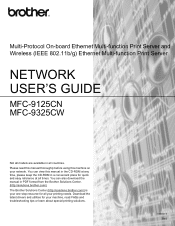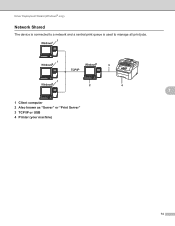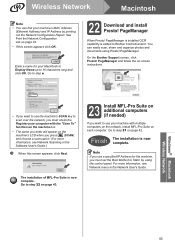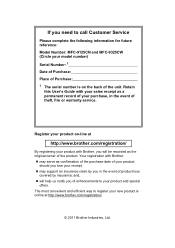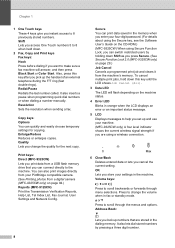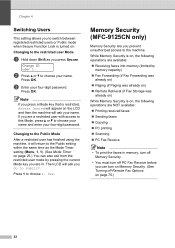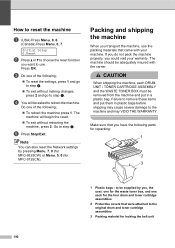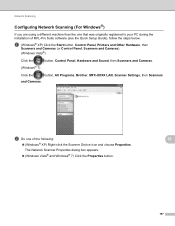Brother International MFC-9125CN Support Question
Find answers below for this question about Brother International MFC-9125CN.Need a Brother International MFC-9125CN manual? We have 4 online manuals for this item!
Question posted by bevart59 on May 30th, 2014
Mfc-9125cn Keeps Going Offline I Then Get A Windows 7 Error Code 43
Current Answers
Answer #1: Posted by TechSupport101 on May 30th, 2014 1:37 AM
Hardware devices are not working or are not detected in Windows
The printer model's latest driver & software bundles are available here http://welcome.solutions.brother.com/bsc/public/us/us/en/dlf/download_top.html?reg=us&c=us&lang=en&prod=mfc9125cn_us_as
Related Brother International MFC-9125CN Manual Pages
Similar Questions
Reset cartridge k black can not print replaced all ink with new brother cartridges error still ap...
Why does my brother MFC-J825DW keep going offline?