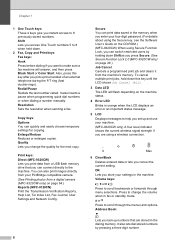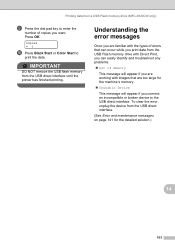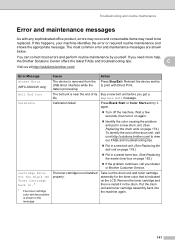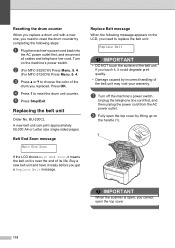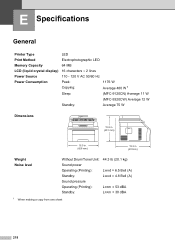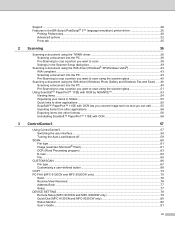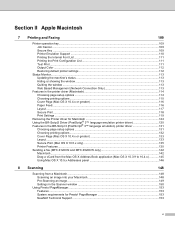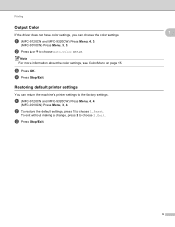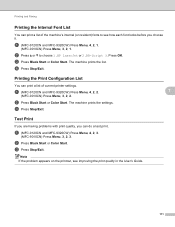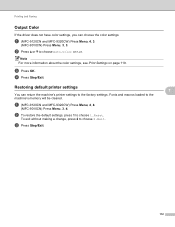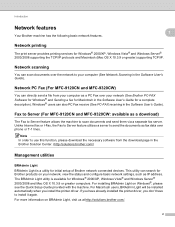Brother International MFC 9120CN Support Question
Find answers below for this question about Brother International MFC 9120CN - Color LED - All-in-One.Need a Brother International MFC 9120CN manual? We have 4 online manuals for this item!
Question posted by paul23402 on June 1st, 2014
How To Turn Printer On
after a power outage, printer doesn't want to power up.
Current Answers
Answer #1: Posted by TechSupport101 on June 1st, 2014 12:02 PM
Hi. The printer may heve suffered a blow sadly - this is common surrounding power outage instances as the current flow can be abnormally high. You can try unplugging it for 20 minutes and retry after, before having a technician checking it out.
Related Brother International MFC 9120CN Manual Pages
Similar Questions
How To Reset Low Toner Message Brother Mfc 9120cn Printer
(Posted by honom 9 years ago)
My Brother Printer Wont Turn On Mfc-9120cn
(Posted by mavrotfh 9 years ago)
How To Turn Off Sleep Mode On Brother Mfc-j825dw Printer
(Posted by moyegree 10 years ago)
How To Turn Printer Back On Line Brother Mfc-j825dw
(Posted by kabgak0 10 years ago)