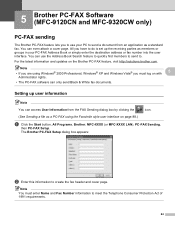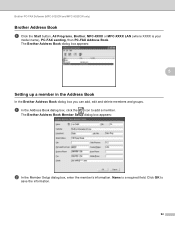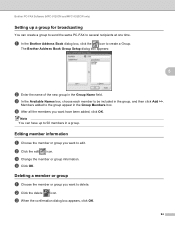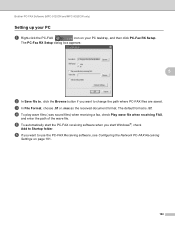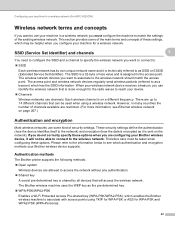Brother International MFC 9120CN Support Question
Find answers below for this question about Brother International MFC 9120CN - Color LED - All-in-One.Need a Brother International MFC 9120CN manual? We have 4 online manuals for this item!
Question posted by mavrotfh on September 14th, 2014
My Brother Printer Wont Turn On Mfc-9120cn
The person who posted this question about this Brother International product did not include a detailed explanation. Please use the "Request More Information" button to the right if more details would help you to answer this question.
Current Answers
Answer #1: Posted by freginold on December 4th, 2014 6:00 AM
Often when a printer won't power on, it's either because of a bad power adapter or a bad internal power supply (assuming you've already checked the power coming in from the wall, and the surge protector/line filter, if there is one). If it happened after a power outage or power surge, it's likely the internal power supply. If the power supply board has a fuse on it, you may just be able to replace the fuse, but otherwise you may need to replace the whole power supply board/unit.
If this answer helped you to solve your problem, please let us know by clicking on the “Helpful” icon below. If your question wasn’t answered to your satisfaction, feel free to resubmit your question, with as much information as possible so that we can provide a more complete solution. Thank you for using HelpOwl!
If this answer helped you to solve your problem, please let us know by clicking on the “Helpful” icon below. If your question wasn’t answered to your satisfaction, feel free to resubmit your question, with as much information as possible so that we can provide a more complete solution. Thank you for using HelpOwl!
Related Brother International MFC 9120CN Manual Pages
Similar Questions
How To Reset Low Toner Message Brother Mfc 9120cn Printer
(Posted by honom 9 years ago)
How To Reset Brother Printer Drum Reset Mfc 7220
(Posted by cpmqpotap 9 years ago)
Brothe All In One Mfc Printer Wont Turn On
(Posted by fotomb 9 years ago)
How To Connect Wireless To Brother Mfc-9120cn
(Posted by mgodpsl 9 years ago)