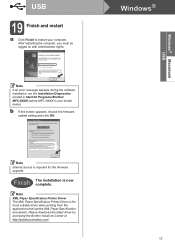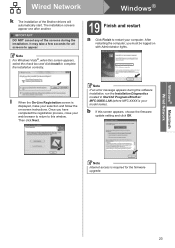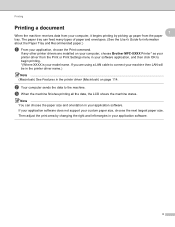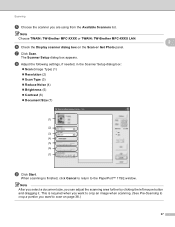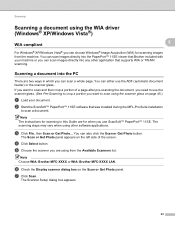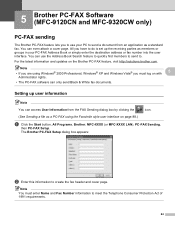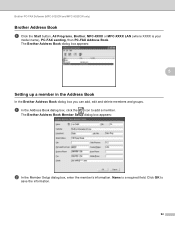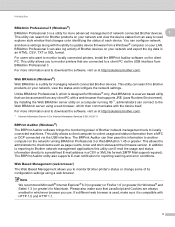Brother International MFC 9120CN Support Question
Find answers below for this question about Brother International MFC 9120CN - Color LED - All-in-One.Need a Brother International MFC 9120CN manual? We have 4 online manuals for this item!
Question posted by pjondrislo on September 24th, 2014
How To Get My Brother Mfc 9120cn Scanner To Work
The person who posted this question about this Brother International product did not include a detailed explanation. Please use the "Request More Information" button to the right if more details would help you to answer this question.
Current Answers
Related Brother International MFC 9120CN Manual Pages
Similar Questions
How To Reset Low Toner Message Brother Mfc 9120cn Printer
(Posted by honom 9 years ago)
How To Reset Toner Cartridge Brother Mfc-9120cn
(Posted by joejza 9 years ago)
Wireless Mfc-j430w. Scanner Works Great. Test Print Works Great. Goes Through Mo
Wireless Mfc-j430w. Scanner Works Great. Test Print Works Great. Goes Through Motion Of Printing A M...
Wireless Mfc-j430w. Scanner Works Great. Test Print Works Great. Goes Through Motion Of Printing A M...
(Posted by lfpal 11 years ago)
Brother Mfc 620cn Scanner Driver
Please check where is my brother scanner driver. All the time ther is scanner driver is present now ...
Please check where is my brother scanner driver. All the time ther is scanner driver is present now ...
(Posted by lawjames 11 years ago)