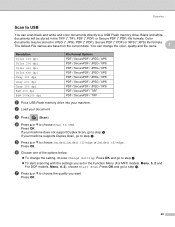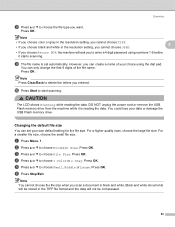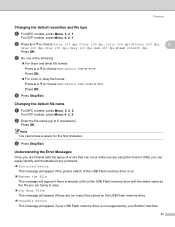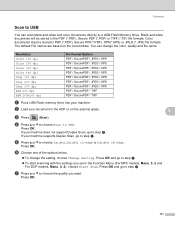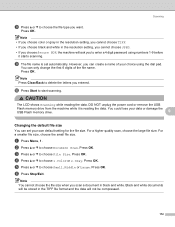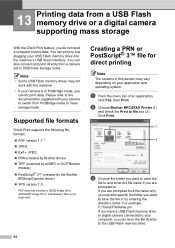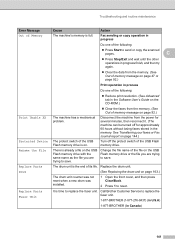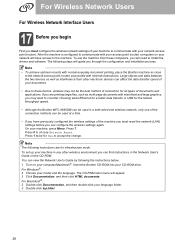Brother International MFC 8890DW Support Question
Find answers below for this question about Brother International MFC 8890DW - B/W Laser - All-in-One.Need a Brother International MFC 8890DW manual? We have 6 online manuals for this item!
Question posted by mlmacliff on September 20th, 2013
How To Clear All The Documents In The Memory Drive On Brother Mfc-8890dw
The person who posted this question about this Brother International product did not include a detailed explanation. Please use the "Request More Information" button to the right if more details would help you to answer this question.
Current Answers
Related Brother International MFC 8890DW Manual Pages
Similar Questions
How To Clear Drum Counter On Brother Mfc-8890dw
(Posted by jarcak 9 years ago)
How To Clear Fax From Memory On Brother Mfc 8890dw
(Posted by andSTS 10 years ago)
How To Clear The Memory On Brother Mfc-8460n
(Posted by davidlputma 10 years ago)
How To Clear The Memory On Brother Mfc 9970cdw
(Posted by FernaAco 10 years ago)
How To Clear Memory On Brother Mfc-8890dw
(Posted by zeus3ed 10 years ago)