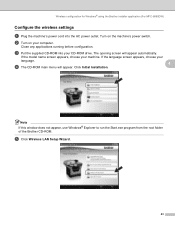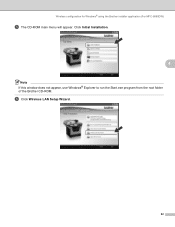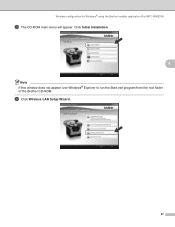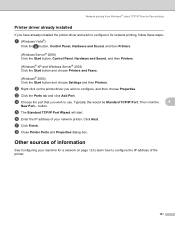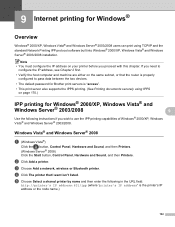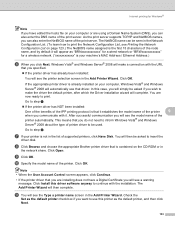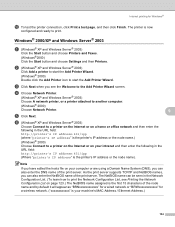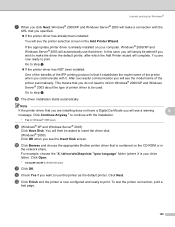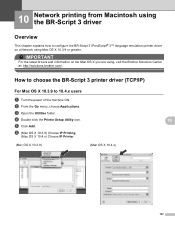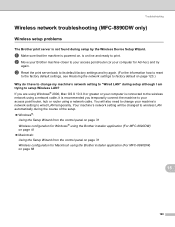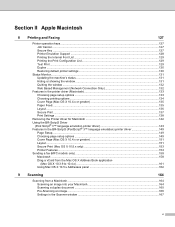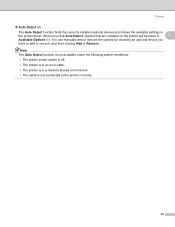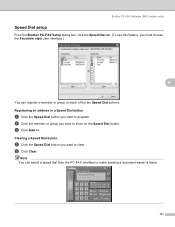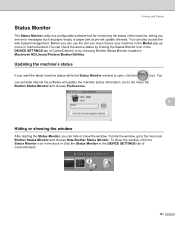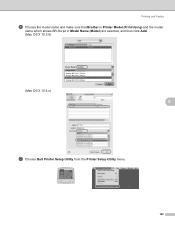Brother International MFC 8890DW Support Question
Find answers below for this question about Brother International MFC 8890DW - B/W Laser - All-in-One.Need a Brother International MFC 8890DW manual? We have 6 online manuals for this item!
Question posted by simoo on April 28th, 2014
Brother 8890dw Not Showing Up On Mac When Clicking On Add Printer
The person who posted this question about this Brother International product did not include a detailed explanation. Please use the "Request More Information" button to the right if more details would help you to answer this question.
Current Answers
Related Brother International MFC 8890DW Manual Pages
Similar Questions
How To Reset Drum Life On Brother 8890dw Printer
(Posted by nijtbot 10 years ago)
How To Add Printer Brother It Says Offline Mfc 7360n
(Posted by carlFl 10 years ago)
Brother 8890dw Wireless Printer Why Is It Always Offline
(Posted by Lzrmabzyb20 10 years ago)
Brother 8890dw Delay Delivering Print
Our brother 8890dw after working flawlessly for 18 months has a delay in delivering network print jo...
Our brother 8890dw after working flawlessly for 18 months has a delay in delivering network print jo...
(Posted by nancy54808 11 years ago)