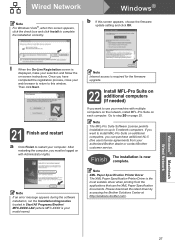Brother International MFC-8680DN Support Question
Find answers below for this question about Brother International MFC-8680DN.Need a Brother International MFC-8680DN manual? We have 5 online manuals for this item!
Question posted by ttjmbe on September 6th, 2014
Is Brother Mfc-8680dn Twain Compatible
The person who posted this question about this Brother International product did not include a detailed explanation. Please use the "Request More Information" button to the right if more details would help you to answer this question.
Current Answers
Related Brother International MFC-8680DN Manual Pages
Similar Questions
Do You Have The Brother Mfc-8660dn Twain Drivers?
(Posted by bobformanek 9 years ago)
How To Install Brother Mfc 8680dn Driver On A Wireless Laptop
(Posted by hasbab 9 years ago)
How To Connect A Wireless Brother Mfc-8680dn To A One Gateway
(Posted by aloiseasy 9 years ago)
Is My Brother Mfc J6710dw Twain Compatible
(Posted by yadaYA 10 years ago)
How To Replace Laser Unit Brother Mfc-8680dn
(Posted by ComAn 10 years ago)