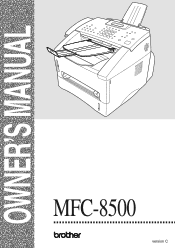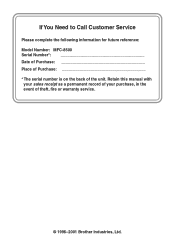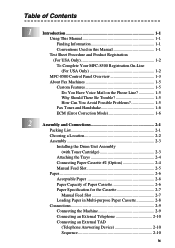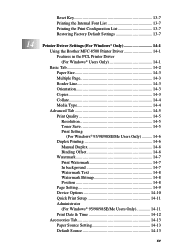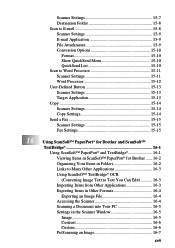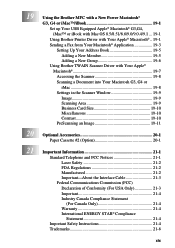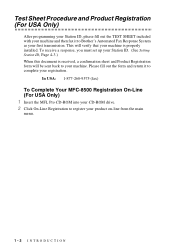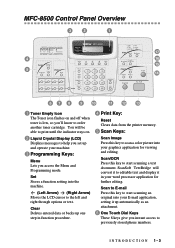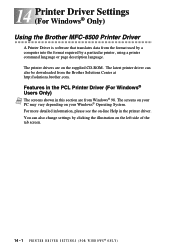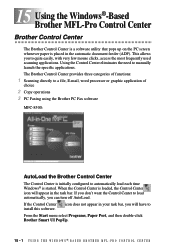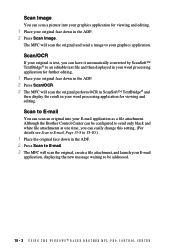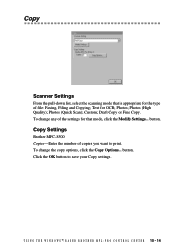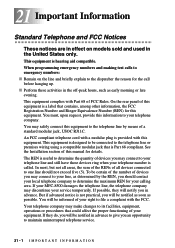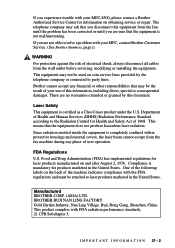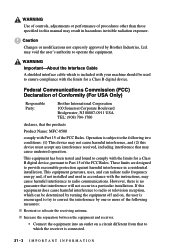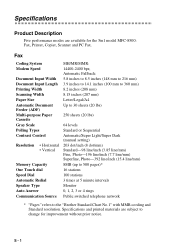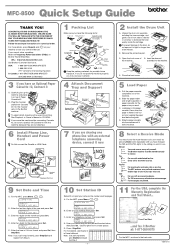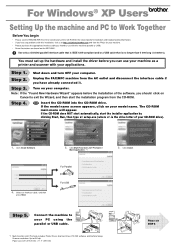Brother International MFC 8500 Support Question
Find answers below for this question about Brother International MFC 8500 - B/W Laser - All-in-One.Need a Brother International MFC 8500 manual? We have 5 online manuals for this item!
Question posted by parlawcub on February 20th, 2012
How Do I Scan From My Mfc 8500 To My E Mail So I Can Send The Scanned Item As
The person who posted this question about this Brother International product did not include a detailed explanation. Please use the "Request More Information" button to the right if more details would help you to answer this question.
Current Answers
Related Brother International MFC 8500 Manual Pages
Similar Questions
How To Change Scan Items Into Pdf File Format On Brother Mfc Printer 7360n
(Posted by Frach 10 years ago)
Mfc 8500 Printer Won't Work With 2013 Imac
I hook up my printer via USB to my iMac, the computer recognized it and set it up, but it will not p...
I hook up my printer via USB to my iMac, the computer recognized it and set it up, but it will not p...
(Posted by Cdm317 11 years ago)
Where Does A Scanned Item Go When You Save It Too File?computer Not Prompting
(Posted by rocky5 11 years ago)
Mfc-8500 Repair Manual
(Posted by Ladue 11 years ago)
Brother Mfc-8500 Paper Drawer Stuck
the paper tray on my MFC-8500 will not open, is there a lock switch that got put in the lock positio...
the paper tray on my MFC-8500 will not open, is there a lock switch that got put in the lock positio...
(Posted by Anonymous-48646 12 years ago)