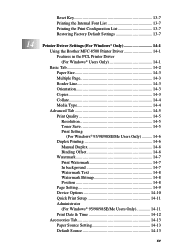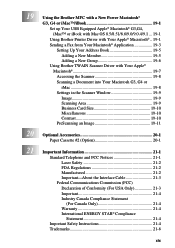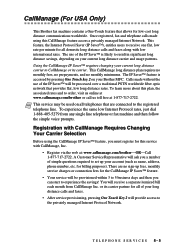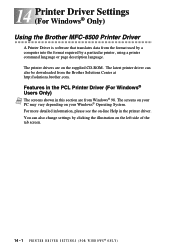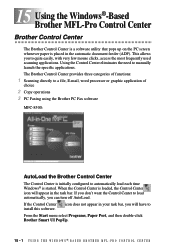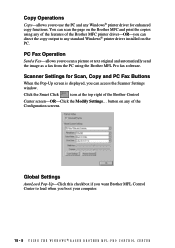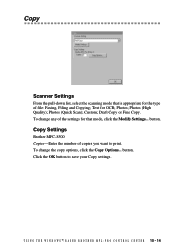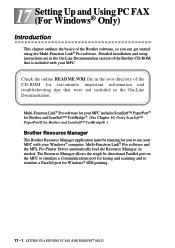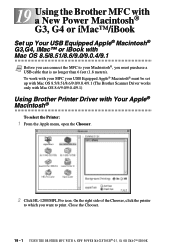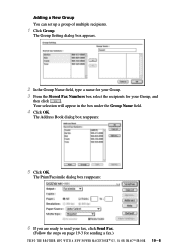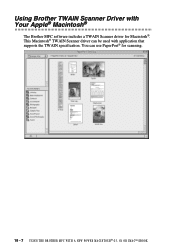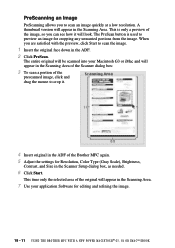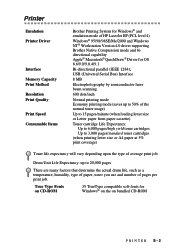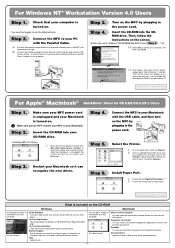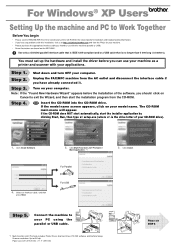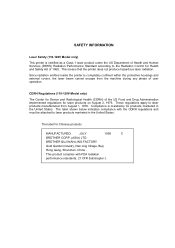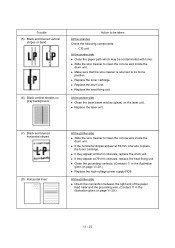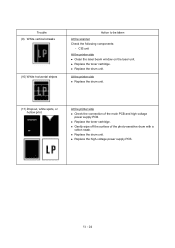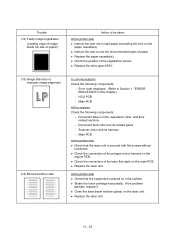Brother International MFC 8500 Support Question
Find answers below for this question about Brother International MFC 8500 - B/W Laser - All-in-One.Need a Brother International MFC 8500 manual? We have 5 online manuals for this item!
Question posted by icharbradm on August 4th, 2014
Why Can't I Download Brother Mfc 8500 Printer To Windows 7
The person who posted this question about this Brother International product did not include a detailed explanation. Please use the "Request More Information" button to the right if more details would help you to answer this question.
Current Answers
Related Brother International MFC 8500 Manual Pages
Similar Questions
How Do I Clean My Brother Mfc 8500?
(Posted by AKUaval6 10 years ago)
Windows 8 Brother Mfc 8500 Won't Install
(Posted by paodho 10 years ago)
How Large Is Download Brother Mfc 7420 Driver Windows 7
(Posted by scudmbi0h 10 years ago)
Using Brother Mfc -j430w Printer To Mac
how do you scan using brother MFC - J430W
how do you scan using brother MFC - J430W
(Posted by hnatiw 11 years ago)
Brother Mfc-8500 Paper Drawer Stuck
the paper tray on my MFC-8500 will not open, is there a lock switch that got put in the lock positio...
the paper tray on my MFC-8500 will not open, is there a lock switch that got put in the lock positio...
(Posted by Anonymous-48646 12 years ago)