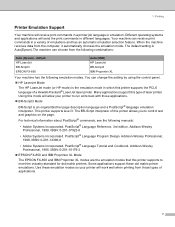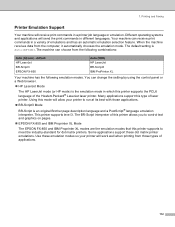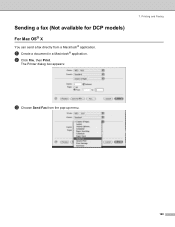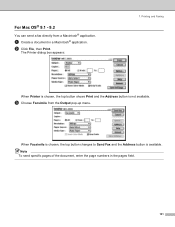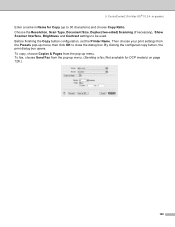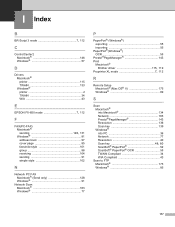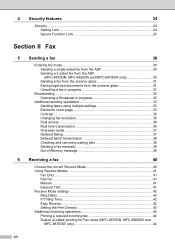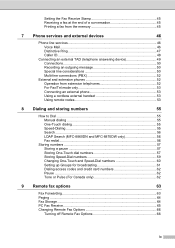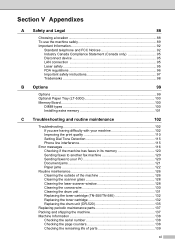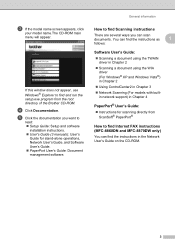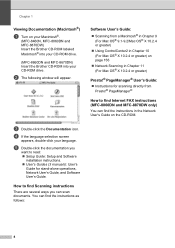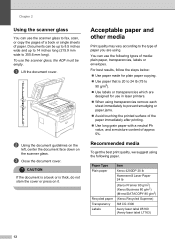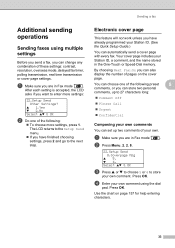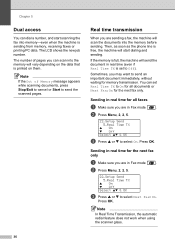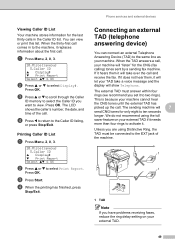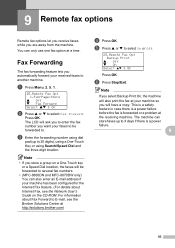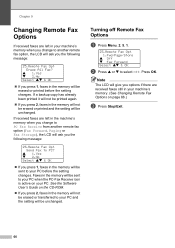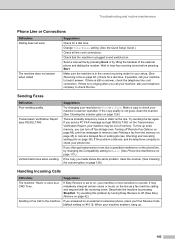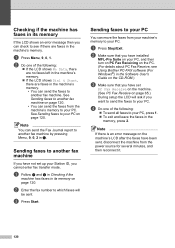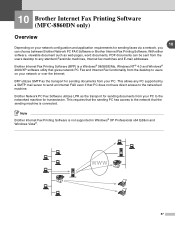Brother International MFC-8460n Support Question
Find answers below for this question about Brother International MFC-8460n - Network All-in-One Laser Printer.Need a Brother International MFC-8460n manual? We have 4 online manuals for this item!
Question posted by drazmanabo on November 11th, 2013
How To Send Fax From Memory Mfc 8460n
The person who posted this question about this Brother International product did not include a detailed explanation. Please use the "Request More Information" button to the right if more details would help you to answer this question.
Current Answers
Related Brother International MFC-8460n Manual Pages
Similar Questions
How To Print Faxes From Memory Of Brother Fax Machine Mfc-8460n
(Posted by gumclsgil 9 years ago)
How To Send Fax On Mfc-j435w Memory Out
(Posted by SkurzzJESMON 9 years ago)
How To Remove Fuser On Brother 8460n Laser Printer
(Posted by buanaakan 9 years ago)
How To Send Fax On Mfc 9440cn Brother
(Posted by JIPrau 10 years ago)
How Do I Clear Fax Receive Data Memory On A Mfc8460n Brother Printer
(Posted by europacificlink 12 years ago)