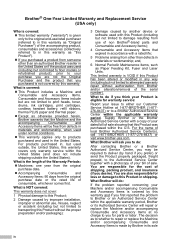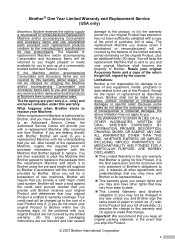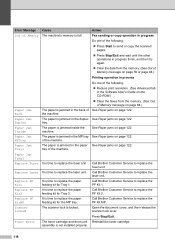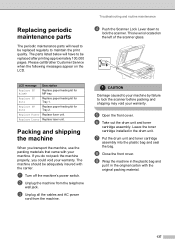Brother International MFC-8460n Support Question
Find answers below for this question about Brother International MFC-8460n - Network All-in-One Laser Printer.Need a Brother International MFC-8460n manual? We have 4 online manuals for this item!
Question posted by curlySobu on September 12th, 2014
How To Replace Paper Feeding Kit Brother Mfc-8460n
The person who posted this question about this Brother International product did not include a detailed explanation. Please use the "Request More Information" button to the right if more details would help you to answer this question.
Current Answers
Answer #1: Posted by freginold on October 19th, 2014 5:48 PM
Hi, you can find instructions for replacing the MFC-8460 paper feed kit starting on page 6-32 of the service manual. You can download a copy of the service manual here.
Related Brother International MFC-8460n Manual Pages
Similar Questions
How To Replace Paper Feed Kit Mfc 8460
(Posted by van34jalee 9 years ago)
How To Replace Paper Feed Kit On Brother Mfc 8480dn
(Posted by Fedba 9 years ago)
How To Replace Paper Feed Kit Brother Mfc-9120cn
(Posted by mycartoumi 10 years ago)
How To Install Paper Feed Kit For Mfc 8460n
(Posted by jenvik 10 years ago)
How To Replace The Pf Kit 1 (mfc-8460n)
(Posted by sqbori 10 years ago)