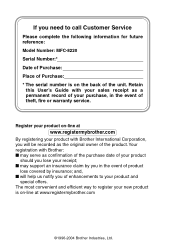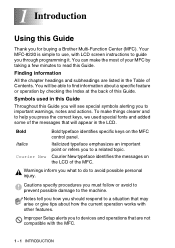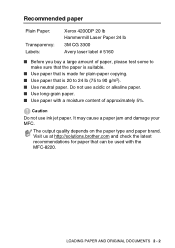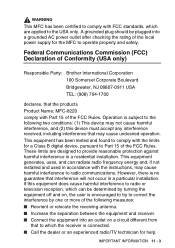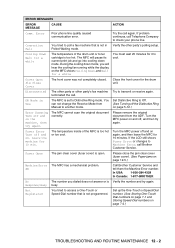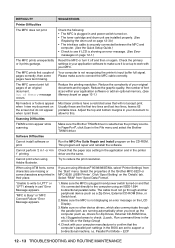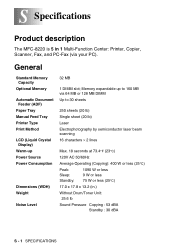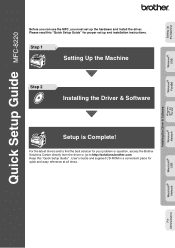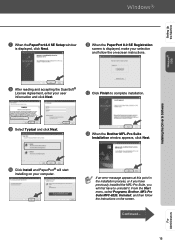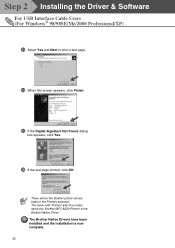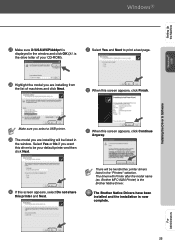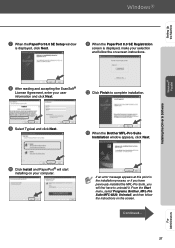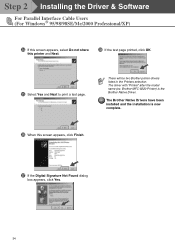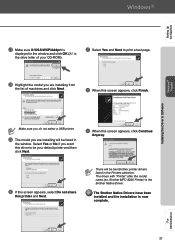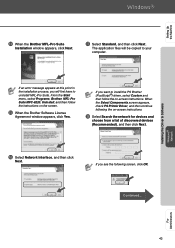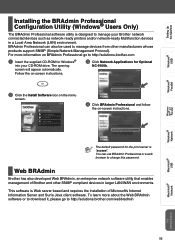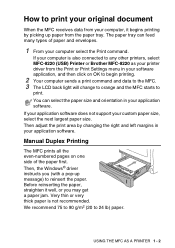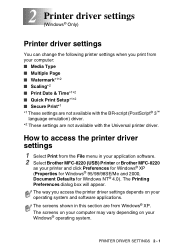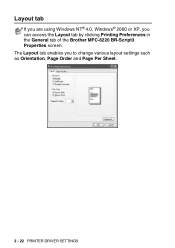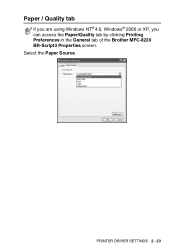Brother International MFC-8220 Support Question
Find answers below for this question about Brother International MFC-8220 - B/W Laser - All-in-One.Need a Brother International MFC-8220 manual? We have 4 online manuals for this item!
Question posted by jais on September 19th, 2013
What Is A Fuser Error Mfc 8220
The person who posted this question about this Brother International product did not include a detailed explanation. Please use the "Request More Information" button to the right if more details would help you to answer this question.
Current Answers
Related Brother International MFC-8220 Manual Pages
Similar Questions
How To Replace Fuser On Mfc 8670dn
how to replace fuser on mfc 8670dn
how to replace fuser on mfc 8670dn
(Posted by ortegaconrad 8 years ago)
How To Reset The Fuser Error On A Brother Mfc 9440
(Posted by wiltc 9 years ago)
How Ti Set Date And Time On Laser Mfc-8220
need to know the steps to setting up the date and time on MFC- 8220 printer. everthing working just ...
need to know the steps to setting up the date and time on MFC- 8220 printer. everthing working just ...
(Posted by delinajo 9 years ago)
How To Fix A6 Error Mfc 8220
(Posted by vanmajo 9 years ago)
How To Clear Fuser Error Brother Mfc 8220
(Posted by rickyha 10 years ago)