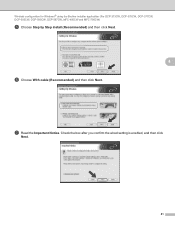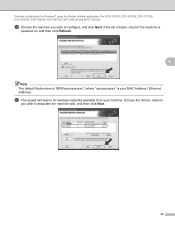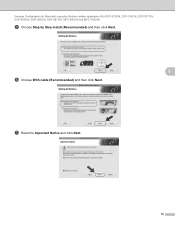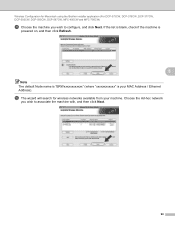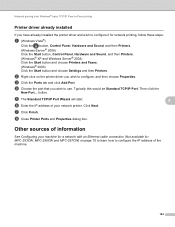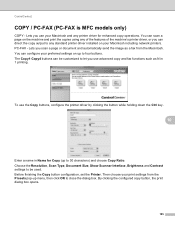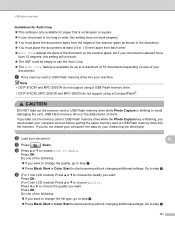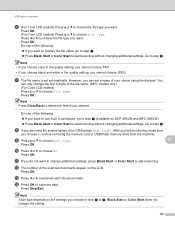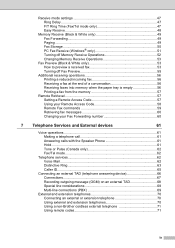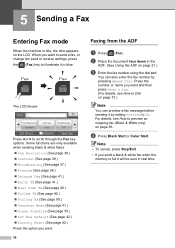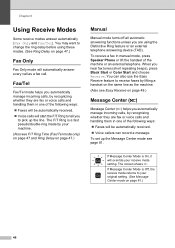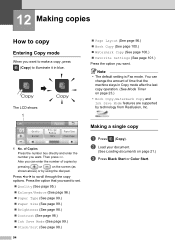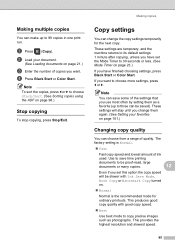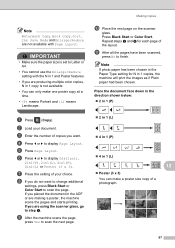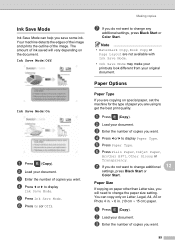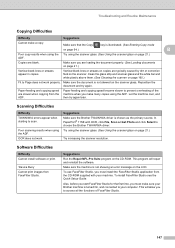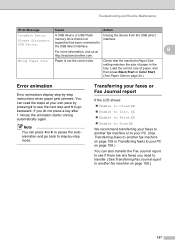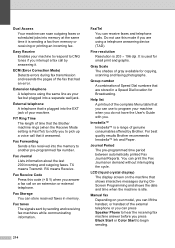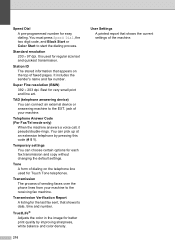Brother International MFC 795CW Support Question
Find answers below for this question about Brother International MFC 795CW - Color Inkjet - All-in-One.Need a Brother International MFC 795CW manual? We have 8 online manuals for this item!
Question posted by sdncosmo on March 9th, 2021
How Can I Get My Mfc-795cw Printer Into Maintenance Mode
Current Answers
Answer #1: Posted by techyagent on March 9th, 2021 1:19 AM
https://www.justanswer.com/printers/8joxn-brother-mfc-795cw-will-not-print-unable-clean-46.html#:~:text=Please%20follow%20the%20steps%20below,now%20run%20in%20maintenance%20mode.
Thanks
Techygirl
Related Brother International MFC 795CW Manual Pages
Similar Questions
how to resolve the above error message on the wireless printer to enable printing, etc?