Brother International MFC-7860DW Support Question
Find answers below for this question about Brother International MFC-7860DW.Need a Brother International MFC-7860DW manual? We have 5 online manuals for this item!
Question posted by OceaTjramo on March 13th, 2014
Settings Between Win 7 And The Mfc 7860dw Which Can Be Adjusted To Make The
wireless work
Current Answers
There are currently no answers that have been posted for this question.
Be the first to post an answer! Remember that you can earn up to 1,100 points for every answer you submit. The better the quality of your answer, the better chance it has to be accepted.
Be the first to post an answer! Remember that you can earn up to 1,100 points for every answer you submit. The better the quality of your answer, the better chance it has to be accepted.
Related Brother International MFC-7860DW Manual Pages
Network Users Manual - English - Page 27


... panel which we recommend. 4 Wireless configuration using the Brother installer application (For HL-2280DW, DCP-7070DW and MFC-7860DW) 4
Before configuring the wireless settings 4
IMPORTANT
4
• The...You need this installation. Make sure you take notes on the CD-ROM we have previously configured the wireless settings of your wireless network settings before you proceed with the...
Network Users Manual - English - Page 34


...the IFAX feature to work. (For more details about Internet fax, see Internet fax (For MFC-7460DN, MFC-7860DN and MFC-7860DW: available as a ...settings. (See Web Based Management on page 46.) These settings must be configured for the machine's network interface.
Set to Default (For HL-2280DW, DCP-7070DW and MFC-7860DW) 5
The Set to Default allows you to reset each wired or wireless settings...
Network Users Manual - English - Page 46
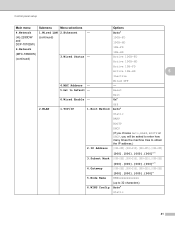
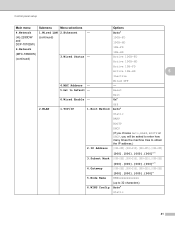
Auto*
(HL-2280DW and DCP-7070DW)
6.Network
(MFC-7860DW)
(continued)
(continued)
3.Wired Status -
100B-FD 100B-HD 10B-FD 10B-HD Active 100B-FD Active 100B-HD
Active 10B-FD
Active 10B-HD
5
Inactive
4.MAC Address - 5.Set to 32 characters)
6.WINS Config Auto*
Static
41
Reset
6.Wired Enable - Exit On*
2.WLAN
1.TCP/IP
Off 1.Boot...
Network Users Manual - English - Page 51


... information
Change Fax configuration items, such as General Setup, Address Book settings and Remote Fax
Change network settings such as TCP/IP information
Configure Secure Function Lock 2.0 (For MFC-7860DN and MFC-7860DW)
Configure Scan to change your print server settings using the HTTP (Hyper Text Transfer Protocol).
You must use .
You...
Network Users Manual - English - Page 56


... access the FTP server. Web Based Management
Changing the Scan to FTP configuration using a web browser (For MFC-7460DN, MFC-7860DN and MFC-7860DW)
6
Scan to FTP allows you can also change the following Scan to FTP settings using a web browser.
Profile Name (Up to 15 characters)
Host Address (FTP server address)
...
Software Users Manual - English - Page 33


...8226; When you use the machine through a network, you can make the Authentication result dialog appear each print job. The Authentication result ...Page
Macro (For HL-2280DW and MFC-7860DW) 2
You can see the Network User's Guide. Note
The Density Adjustment is registered to Secure Function Lock 2.0, you can set the Resolution to HQ 1200.
25 Click Settings of a document as forms, company ...
Software Users Manual - English - Page 78
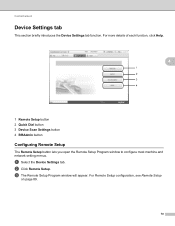
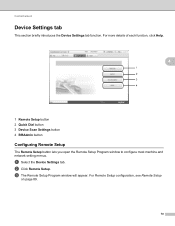
... Remote Setup configuration, see Remote Setup
on page 89.
70 a Select the Device Settings tab.
ControlCenter4
Device Settings tab 4
This section briefly introduces the Device Settings tab function. For more details of each function, click Help.
4
1 Remote Setup button 2 Quick Dial button 3 Device Scan Settings button 4 BRAdmin button
Configuring Remote Setup 4
The Remote Setup button lets you...
Software Users Manual - English - Page 91


... the Quick Dial numbers from your PC. b Click Quick Dial.
a Select the Device Settings tab. a Select the Device Settings tab.
4
b Click Remote Setup.
Accessing Quick Dial 4
The Quick Dial button lets...c The Remote Setup Program window will appear. For Remote Setup configuration, see Remote Setup (MFC
models only) on page 89. Configuring Remote Setup 4
The Remote Setup button lets you...
Software Users Manual - English - Page 192


ControlCenter2
DEVICE SETTINGS 10
You can configure or check the machine settings. Remote Setup (MFC models only)
Lets you open the Remote Setup Program. (See Remote Setup on page 187.) Quick-Dial (MFC models only)
Lets you open the Set Quick-Dial window of Remote Setup. (See Remote Setup on page 187.) Status Monitor
Allows you to open the Status Monitor Utility.
10
184
Users Manual - English - Page 47
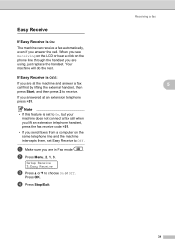
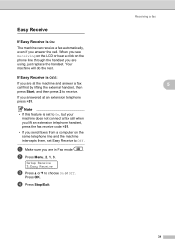
... Off. d Press Stop/Exit. When you see Receiving on the LCD or hear a click on the same telephone line and the machine intercepts them, set to receive. a Make sure you answer the call when you lift an extension telephone handset, press the fax receive code l51.
• If you send faxes from...
Users Manual - English - Page 100


...device or subscriber service may be interfering with your fax reception or there may be a problem with your Fax Receive Code for VoIP). (See Telephone line interference on page 91.)
(For MFC-7860DW) Contact your administrator to External TAD. (See Receive
Mode settings...machine, make sure your answering machine is set up correctly. (See Connecting an external TAD (telephone answering device) on...
Users Manual - English - Page 103


...may produce an incomplete printout. Make sure that you connected the interface cable correctly. (See the Quick Setup Guide.)
There is set up to work .
PageManager from the memory it...setting in the printer driver are the same.
87 Check that it is set up when it prints garbage. Cannot scan.
(For MFC-7860DW) Contact your administrator to check your document to 105 g/m2)].
Adjust...
Users Manual - English - Page 127
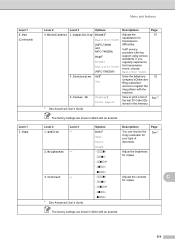
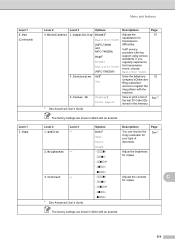
...shown in Bold with the machine. Options Normal* Basic(for VoIP) (MFC-7360N and MFC-7460DN) High* Normal Basic(for VoIP) (MFC-7860DW) Off* Set
Display# Print Report
Descriptions
Adjusts the equalization for VoIP).
Page See 1. Adjusts the contrast
C
for copies. Menu and features
Level 1 2.Fax (Continued)
Level 1 3.Copy
Level 2
Level 3
0.Miscellaneous 1.Compatibility
2.Distinctive...
Advanced Users Manual - English - Page 5
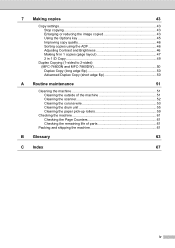
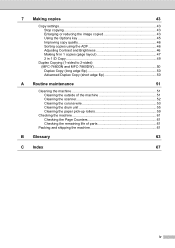
7 Making copies
43
Copy settings ...43 Stop copying 43 Enlarging or reducing the image copied 43 Using the Options key 45 Improving copy quality 46 Sorting copies using the ADF 46 Adjusting Contrast and Brightness 46 Making N in 1 copies (page layout 47 2 in 1 ID Copy 49
Duplex Copying (1-sided to 2-sided) (MFC-7460DN and MFC-7860DW 50 Duplex...
Advanced Users Manual - English - Page 7
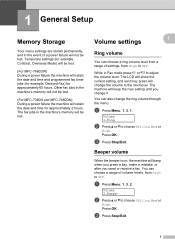
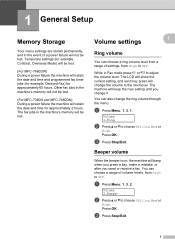
... Volume 1.Ring
b Press a or b to adjust the volume level.
The fax jobs in the ...will show the current setting, and each key press will beep when you press a key, make a mistake, or...MFC-7360N and MFC-7460DN) During a power failure the machine will be lost .
(For MFC-7860DW) During a power failure the machine will keep the new setting until you send or receive a fax. Temporary settings...
Advanced Users Manual - English - Page 34
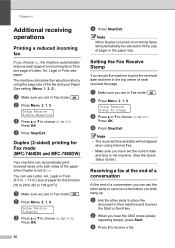
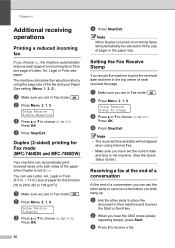
... Fax mode (MFC-7460DN and MFC-7860DW)
4
Your machine can automatically print received faxes onto both hang up. Duplex (2-sided) printing for this function [16 to 28 lb (60 to 105 g/m2)]
a Make sure you are in the paper tray. a Make sure you are in .) size of the fax and your Paper Size setting (Menu, 1, 2, 2).
Chapter...
Advanced Users Manual - English - Page 52
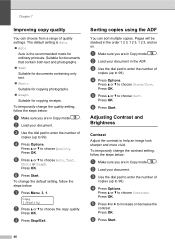
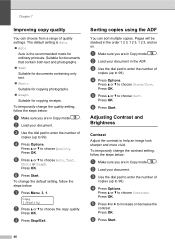
... the copy quality. Press OK.
d Press Options. Press OK.
To change the default setting, follow the steps below :
a Make sure you are in Copy mode
. c Press Stop/Exit. b Load your document. ...choose Contrast. Press OK.
Adjusting Contrast and Brightness
7
Contrast 7
Adjust the contrast to 99).
c Use the dial pad to enter the number of quality settings.
Press OK.
Press OK...
Advanced Users Manual - English - Page 53


To temporarily change the copy brightness setting, follow the steps below :
a Press Menu, 3, 2.
If you are in the ADF, the machine scans the pages and starts printing.
f Press Start to make a lighter copy or press
d to 99).
Brightness 7
Adjust the copy brightness to scan the page.
e Press c to make copies darker or lighter. f Press Start...
Quick Setup Guide - English - Page 23


... the Brother MFC-7860DW can be the best method of connection for all types of your machine to communicate with your network access point/router. Large objects and walls between the two devices as well as possible with mixed text and large graphics, you may not be used in both a wired and wireless network...
Quick Setup Guide - English - Page 33


... point/router using WPS or AOSS™, you would like to configure your wireless settings using WPS or AOSS™, see the documentation provided with your wireless access point/router, ask the manufacturer of your wireless access point/router or ask your wireless access point/router supports WPS or AOSS™ and try again.
- Confirm...
Similar Questions
Can I Set Up Brother Mfc 8890dw Wireless And Wired
(Posted by dillfdg 9 years ago)
How To Set Up Brother Mfc-7860dw To Scan Directly To Email
(Posted by webjones 10 years ago)
How Do I Change The Default Font Setting In Brothers Mfc 7860dw
(Posted by alicrgnagy 10 years ago)
How To Set Up Brother Mfc 7860dw Multifunction
(Posted by Jessipedr 10 years ago)
How Do I Set Up My Mfc 295cn To Work Wireless?
how do I set up my mfc 295cn to work wireless?
how do I set up my mfc 295cn to work wireless?
(Posted by aaron85922 11 years ago)

