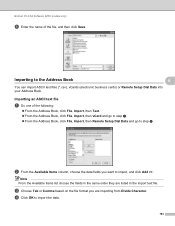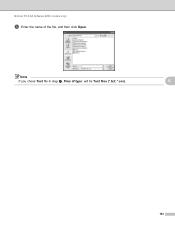Brother International MFC-7860DW Support Question
Find answers below for this question about Brother International MFC-7860DW.Need a Brother International MFC-7860DW manual? We have 5 online manuals for this item!
Question posted by msmacedo on February 14th, 2014
How To Scan From My Brother 7860dw
The person who posted this question about this Brother International product did not include a detailed explanation. Please use the "Request More Information" button to the right if more details would help you to answer this question.
Current Answers
Related Brother International MFC-7860DW Manual Pages
Similar Questions
How To Set Up Wireless Scanning Brother Mfc 7860dw
(Posted by nilmattw 10 years ago)
Mfc Brother 7860dw How To Scan To Pdf File
(Posted by nicSchwar 10 years ago)
How To Scan A Document In A Mfc Brothers 7860dw
(Posted by nibogdan 10 years ago)
How To Scan From A Brother 7860dw Mfc Without Ink
(Posted by FabioGree 10 years ago)