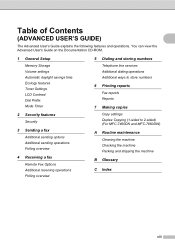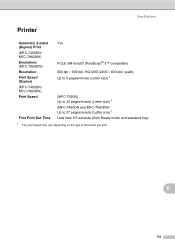Brother International MFC-7860DW Support Question
Find answers below for this question about Brother International MFC-7860DW.Need a Brother International MFC-7860DW manual? We have 5 online manuals for this item!
Question posted by bethnDROSS on February 13th, 2014
How To Print Both Sides With Brother Mfc 7860 Dw
The person who posted this question about this Brother International product did not include a detailed explanation. Please use the "Request More Information" button to the right if more details would help you to answer this question.
Current Answers
Related Brother International MFC-7860DW Manual Pages
Similar Questions
Can Brother Mfc 7860 Dw Print With Half Ink Capacity
(Posted by dngurajude 9 years ago)
Does Brother Mfc 7860 Dw Work Wireless And Wired At Same Time?
(Posted by klwmsDr 9 years ago)
My Brother Won't Print - Drivers For Mfc-7860-dw
(Posted by Sancadde 9 years ago)
How To Turn Off Duplex Two Siding Printing On Brother Mfc 7860 Dw
(Posted by akfros 9 years ago)
Brother Mfc 7860 Dw Printer
How to reset Counter for Brother MFC 7860 DW Printer
How to reset Counter for Brother MFC 7860 DW Printer
(Posted by dixonwong 11 years ago)