Brother International MFC-7860DW Support Question
Find answers below for this question about Brother International MFC-7860DW.Need a Brother International MFC-7860DW manual? We have 5 online manuals for this item!
Question posted by Awestpgarri on November 22nd, 2013
Why Brother Printer Mfc7860dw Show Offline In Window Vista
The person who posted this question about this Brother International product did not include a detailed explanation. Please use the "Request More Information" button to the right if more details would help you to answer this question.
Current Answers
There are currently no answers that have been posted for this question.
Be the first to post an answer! Remember that you can earn up to 1,100 points for every answer you submit. The better the quality of your answer, the better chance it has to be accepted.
Be the first to post an answer! Remember that you can earn up to 1,100 points for every answer you submit. The better the quality of your answer, the better chance it has to be accepted.
Related Brother International MFC-7860DW Manual Pages
Network Users Manual - English - Page 6
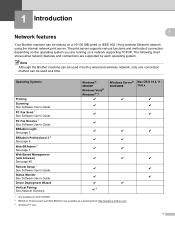
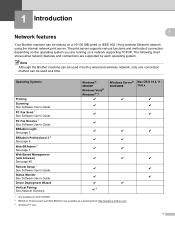
...® 2000/XP Windows Vista® Windows® 7
r
r
Windows Server® Mac OS X 10.4.11 -
2003/2008
10.6.x
r
r
r
r
r
r
r
r
r
r
r
r
r
r
r
r
r
r
r
r
r
r
r3
1 Not available for DCP-7065DN. 2 BRAdmin Professional 3 and Web BRAdmin are supported by each operating system. PC Fax Send 1 See Software User's Guide. Note Although the Brother machine can be used in both...
Network Users Manual - English - Page 26


...DCP-7070DW and MFC-7860DW)
Windows Vista®/Windows® 7 3
If you are using your computer as a Registrar, follow the
steps in the Quick Setup Guide for installation.
1 (Windows Vista®)
Click the button and then Network. (Windows® 7) Click the button and then Devices and Printers.
2 (Windows Vista®)
Click Add a wireless device. (Windows® 7) Click Add a device.
3 Choose...
Network Users Manual - English - Page 28


... MFL_PRO Suite icon on your computer.
(Windows Vista® and Windows® 7)
1 Click the
button and then Control Panel.
2 Click Network and Internet and then the Network and Sharing Center icon.
23 Click Initial Installation. Wireless configuration using the Brother installer application (For HL-2280DW, DCP-7070DW and MFC-7860DW)
b Put the supplied CD-ROM into...
Network Users Manual - English - Page 29


...continue installing drivers and software necessary for operating your device, please choose Install MFL-Pro Suite from the ...Brother installer application (For HL-2280DW, DCP-7070DW and MFC-7860DW)
3 Click Connect to a network.
4 You can see the SSID of the wireless printer in the menu bar.
2 Select SETUP from the CD-ROM menu.
24 Choose SETUP and then click Connect.
5 (For Windows Vista...
Network Users Manual - English - Page 74
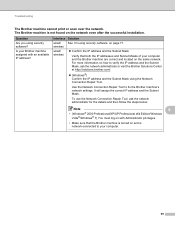
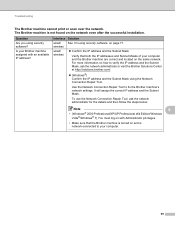
.... Troubleshooting
The Brother machine cannot print or scan over the network. For more information on the same network. To use the Network Connection Repair Tool, ask the network administrator for the details and then follow the steps below:
Note
9
• (Windows® 2000 Professional/XP/XP Professional x64 Edition/Windows
Vista®/Windows® 7) You...
Network Users Manual - English - Page 75
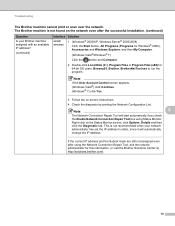
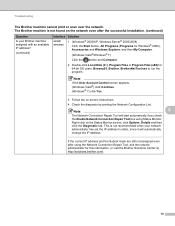
... using the Network Connection Repair Tool, ask the network administrator for this information, or visit the Brother Solutions Center at http://solutions.brother.com/.
70 Note
If the User Account Control screen appears, (Windows Vista®) click Continue. (Windows® 7) click Yes.
3 Follow the on the Status Monitor screen, click Options, Details and then click...
Network Users Manual - English - Page 76


...Printer menu:
(Windows® 2000)
Start, Settings and then Printers.
(Windows® XP)
Start and Printers and Faxes.
(Windows Vista®)
, Control Panel, Hardware and Sound and then Printers.
(Windows® 7)
, Control Panel, Devices and Printers and then Printers...connecting the Brother machine to print, see Printing the WLAN report (For HL-2280DW,
9
DCP-7070DW and MFC-7860DW) on ...
Software Users Manual - English - Page 2


...Printing the Print Configuration List (For HL-2280DW and MFC-7860DW 4 Test Print (For HL-2280DW and MFC-7860DW 4 Duplex Print (For HL-2280DW and MFC-7860DW 4 Restoring default printer settings (For HL-2280DW and MFC-7860DW 5
Using the scan keys...6
Section II Windows®
2 Printing
8
Using the Brother printer driver...8 Printing a document...9 Duplex printing...10
Guidelines for printing...
Software Users Manual - English - Page 3


...28 Support ...29 Tray Settings...31 Status Monitor...33 Features in the BR-Script 3 printer driver (For MFC-7860DW) (PostScript® 3™ language emulation 34 Printing Preferences ...34 Advanced options ...36... the Scanner Setup dialog box 45
Scanning a document using the WIA driver (Windows® XP/Windows Vista®/Windows® 7 48 WIA compliant ...48 Scanning a document into the PC ...
Software Users Manual - English - Page 5


... only)
89
Remote Setup...89
6 Brother PC-FAX Software (MFC models only)
91
PC-FAX sending ...91 Setting up user information...91 Sending setup...92 Setting up... 108 Viewing new PC-FAX messages...109
7 Firewall settings (For Network users)
110
Before using the Brother software ...110 Windows® XP SP2/SP3 users...110 Windows Vista® users ...112 Windows® 7 users ...115
iv
Software Users Manual - English - Page 16


...-ROM supplied with your software or contact the software manufacturer. If you did not install
from Windows® XP. The printer drivers are from the CD-ROM, see the User's Guide for your Brother device. Using the Brother printer driver 2
A printer driver is protected by following the steps in the Quick Setup Guide. Install the drivers by...
Software Users Manual - English - Page 21


...174; 2000)
Click Start, Settings and then Printers.
(For Windows® XP and Windows Server®) Click Start, and then Printers and Faxes.
(For Windows Vista®)
Click the
button, Control Panel, Hardware and Sound, and then Printers.
(For Windows® 7)
Click the
button and Devices and Printers.
2
2
b Right-click the Brother MFC-XXXX Printer icon (where XXXX is your model name) and...
Software Users Manual - English - Page 204


... Panel, then Scanners and Cameras. (Windows® XP) Click the Start button, Control Panel, Printers and Other Hardware, then Scanners and Cameras (or Control Panel, Scanners and Cameras). (Windows Vista®)
Click the
button, Control Panel, Hardware and Sound, then Scanners and Cameras.
(Windows® 7)
Click the
button, All Programs, Brother, MFC-XXXX LAN, Scanner Settings, then...
Users Manual - English - Page 102


... Printer Offline is unchecked.
(For MFC-7860DW) Contact your administrator to check your Secure Function Lock Settings.
Make sure that Use Printer Offline is unchecked. (Windows Vista®) Click the Start button, Control Panel, Hardware and Sound, and then Printers. Copy difficulties
Difficulties Cannot make a copy. Right-click Brother MFC-XXXX Printer. Right-click Brother MFC...
Quick Setup Guide - English - Page 14


.... Note
If the Brother screen does not appear automatically, go to the latest Windows® Service Pack before...Windows®
For USB Interface Users
(Windows® 2000 Professional/XP/XP Professional x64 Edition/Windows Vista®/Windows® 7)
17 Before you install
18 Install MFL-Pro Suite
a Make sure that your computer is NOT connected to install the PS driver (BR-Script3 printer...
Quick Setup Guide - English - Page 15


... Programs/Brother/MFC-XXXX (where MFC-XXXX is your model name). Finish The installation is the most suitable driver for all screens to appear. USB
e Connect the USB cable to the USB connector
marked with the symbol on your security settings, a Windows Security or antivirus software window may take a few seconds for Windows Vista® and Windows®...
Quick Setup Guide - English - Page 19


... Windows® Firewall, see the user's guide of the screens during the software installation, run the Installation Diagnostics located in Start/All Programs/Brother/MFC-XXXX LAN (where MFC-XXXX... PS driver (BR-Script3 printer driver), choose Custom Install and then follow the on page 39.
• For Windows Vista® and Windows® 7 users, when the Windows Security screen appears, click ...
Quick Setup Guide - English - Page 20
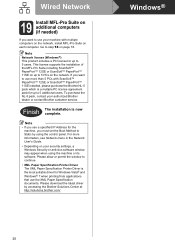
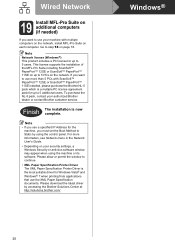
...Note
• If you use a specified IP Address for Windows Vista® and Windows® 7 when printing from applications that use the XML ...Printer Driver The XML Paper Specification Printer Driver is now complete.
To purchase the NL-5 pack, contact your authorized Brother dealer or contact Brother customer service. Please allow or permit the window to Static by accessing the Brother...
Quick Setup Guide - English - Page 35


... install the PS driver (BR-Script3 printer driver), choose Custom Install and then follow the on your language.
Wireless Network
Windows®
Install the Drivers & Software (Windows® 2000 Professional/XP/XP Professional x64 Edition/ Windows Vista®/Windows® 7)
20 Before you accept the license agreements. Note
If the Brother screen does not appear automatically, go...
Quick Setup Guide - English - Page 36


... using the Windows® Firewall, see Network menu in Start/All Programs/Brother/MFC-XXXX LAN (where MFC-XXXX is ... during the installation.
Note
• For Windows Vista® and Windows® 7 users, when the Windows Security screen appears, click the check box... the window to continue.
• XML Paper Specification Printer Driver The XML Paper Specification Printer Driver is a multiple ...
Similar Questions
Why Brother Printer Mfc7860dw Show Offline In Vista
(Posted by eriRONAD 9 years ago)
Why Does My Brother Printer Mfc7860dw Print With Black Line
(Posted by Ludankel 10 years ago)
How To Reset Replace Toner Message On Brother Printer Mfc7860dw
(Posted by bryahel 10 years ago)
Can Window 8 Support Brother Printer Mfc7860dw
(Posted by sanuckront74 10 years ago)
How To Install Brother Printer Mfc7860dw Wireless In Control Panel
(Posted by mchTggf 10 years ago)

