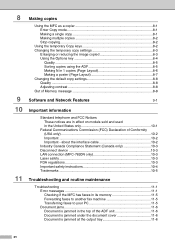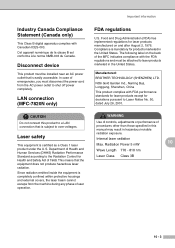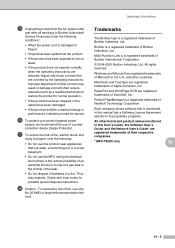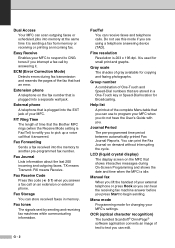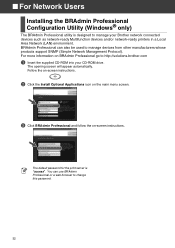Brother International MFC-7420 Support Question
Find answers below for this question about Brother International MFC-7420 - Flatbed Laser Multi-Function Center.Need a Brother International MFC-7420 manual? We have 5 online manuals for this item!
Question posted by gables on June 8th, 2012
Message Reads: Back Cover Open, Close Back Cover. Where Is It?
The person who posted this question about this Brother International product did not include a detailed explanation. Please use the "Request More Information" button to the right if more details would help you to answer this question.
Current Answers
Related Brother International MFC-7420 Manual Pages
Similar Questions
What Does It Mean When Working On A Duetta 4500 When The Error Message
What does it mean when working on a Brother Duetta 4500 that the error message reads unable to sew i...
What does it mean when working on a Brother Duetta 4500 that the error message reads unable to sew i...
(Posted by lipsix 7 years ago)
Brother Control Center 4 Won't Open
(Posted by masid 10 years ago)
Brother Mfc 7420 How To Clear Back Door Open Error
(Posted by diazjrene 10 years ago)
How To Reset Drum Message On Brother Mfc 7420 Printer
(Posted by Yotsfre 10 years ago)
Error Message: 'cover Is Open, Close The Fuser Cover'?
How can I fix my machine. It is showing "Cover is open, Close the fuser cover". I have opened & ...
How can I fix my machine. It is showing "Cover is open, Close the fuser cover". I have opened & ...
(Posted by samanthajt 12 years ago)