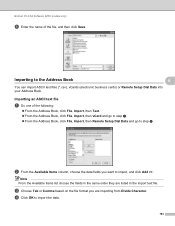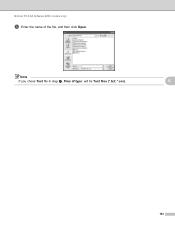Brother International MFC-7360N Support Question
Find answers below for this question about Brother International MFC-7360N.Need a Brother International MFC-7360N manual? We have 6 online manuals for this item!
Question posted by ralplo on June 25th, 2014
Where Is The Toner Sensor In Brother 7860dw
The person who posted this question about this Brother International product did not include a detailed explanation. Please use the "Request More Information" button to the right if more details would help you to answer this question.
Current Answers
Related Brother International MFC-7360N Manual Pages
Similar Questions
How To Reset The Toner Sensor Brother Mfc 7860dw
(Posted by BOBHUcesar 9 years ago)
How To Get The Fax Machine To Stop Saying Toner Low Brother 7860dw
(Posted by RshaShe 10 years ago)
How To Reset Toner Warning Brother 7860dw
(Posted by jjfgelsi 10 years ago)
Where Is The Toner Sensor?
Showing 84% but receiving message toner low. Read that I can cover the toner sensor with electrical ...
Showing 84% but receiving message toner low. Read that I can cover the toner sensor with electrical ...
(Posted by dana30910 12 years ago)