Brother International MFC-7360N Support Question
Find answers below for this question about Brother International MFC-7360N.Need a Brother International MFC-7360N manual? We have 6 online manuals for this item!
Question posted by sweeplu on June 18th, 2014
How To A Setting Online Mfc 7360n
The person who posted this question about this Brother International product did not include a detailed explanation. Please use the "Request More Information" button to the right if more details would help you to answer this question.
Current Answers
There are currently no answers that have been posted for this question.
Be the first to post an answer! Remember that you can earn up to 1,100 points for every answer you submit. The better the quality of your answer, the better chance it has to be accepted.
Be the first to post an answer! Remember that you can earn up to 1,100 points for every answer you submit. The better the quality of your answer, the better chance it has to be accepted.
Related Brother International MFC-7360N Manual Pages
Network Users Manual - English - Page 4


... Configuration List 36 Printing the WLAN report (For HL-2280DW, DCP-7070DW and MFC-7860DW 37 Function table and default factory settings 38
DCP-7065DN, MFC-7360N, MFC-7460DN and MFC-7860DN 38 HL-2280DW, DCP-7070DW and MFC-7860DW 40 MFC-7460DN, MFC-7860DN and MFC-7860DW (if you download IFAX 44
6 Web Based Management
46
Overview...46 How...
Network Users Manual - English - Page 43


Main menu
Submenu
3.Network
1.TCP/IP
(DCP-7065DN)
5.Network
(MFC-7360N and MFC-7460DN)
6.Network
(MFC-7860DN)
Menu selections Options
1.Boot Method Auto*
Static
RARP
5
BOOTP
DHCP
(...
0.IPv6
On
Off*
38 Control panel setup
Function table and default factory settings 5
DCP-7065DN, MFC-7360N, MFC-7460DN and MFC-7860DN 5
The factory settings are shown in Bold with an asterisk.
Network Users Manual - English - Page 44


...5.Network
100B-HD
(MFC-7360N and
10B-FD
MFC-7460DN)
10B-HD
6.Network
3.Status
-
Reset
- Color 100 dpi* (If you choose Color option)
(For MFC-7460DN and MFC-7860DN)
Color 200 ...connection to the network, the machine will automatically set the IP address and Subnet Mask to values appropriate for your network.
39
Active 100B-FD
(MFC-7860DN)
Active 100B-HD
(continued)
Active 10B...
Software Users Manual - English - Page 70


... Help.
4
1 Scan directly to a file, E-mail, word processor or graphics application of your choice. 2 Access the PC-FAX applications available for your device. 3 Access the settings available to configure your device. 4 Link to Brother Solutions Center, Brother CreativeCenter and the Help file. 5 You can select which machine ControlCenter4 will connect with from the...
Software Users Manual - English - Page 78
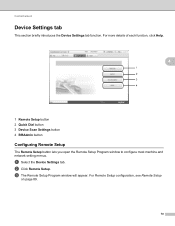
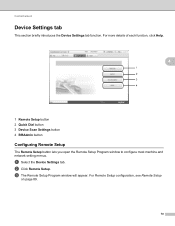
.... For Remote Setup configuration, see Remote Setup
on page 89.
70 For more details of each function, click Help.
4
1 Remote Setup button 2 Quick Dial button 3 Device Scan Settings button 4 BRAdmin button
Configuring Remote Setup 4
The Remote Setup button lets you open the Remote Setup Program window to configure most machine and network...
Software Users Manual - English - Page 82


...-Copy feature available via your PC. 3 Access the PC-FAX applications available for your device. 4 Access the settings available to configure your device. 5 Link to Brother Solutions Center, Brother CreativeCenter and the Help file. 6 You can configure your original settings tab by right clicking the tab area. 7 You can select which machine ControlCenter4 will...
Software Users Manual - English - Page 91


... the Device Settings tab function. a Select the Device Settings tab.
4
b Click Remote Setup.
For Address Book configuration, see Remote Setup
on page 89.
83
Configuring Remote Setup 4
The Remote Setup button lets you open the Remote Setup Program window to configure most machine and network setting menus. For Remote Setup configuration, see Remote Setup (MFC
models...
Software Users Manual - English - Page 174


... your own application needs. (2)
c Access the Copy features available via your device. (3)
d Access the settings available to manually launch specific applications. To open the configuration window for your ... Open. from the Model pop-up menu. 10
f You can also open the Device Selector window by clicking the Configuration button. (6)
166 ControlCenter2 has
a Scan directly to...
Software Users Manual - English - Page 198


....
If you installed the MFL-Pro Suite from the
(SCAN)
button follows the configuration of the Device Scan Settings screen of ControlCenter4 or Device Button tab
of your choice using on page 166.
(SCAN), see Configuring Scan button settings on page 71 for Advanced Mode.
For Macintosh, see SCAN on page 168.) For details...
Software Users Manual - English - Page 199


..., choose color or black and white in the scan type option on the Device Scan Settings screen of ControlCenter4 or Device Button tab of the ControlCenter2 configuration screen.
12
191
For Macintosh, see SCAN on the Device Scan Settings screen of ControlCenter4 or Device Button tab of the ControlCenter2 configuration screen. (For Windows®, see Configuring...
Software Users Manual - English - Page 200


... scanning process.
Note • Scan type depends on the settings of the Device Scan Settings screen of ControlCenter4 or Device
Button tab of the ControlCenter2 configuration screen.
• If you...choose color or black and white in the scan type option on the Device Scan Settings screen of ControlCenter4 or Device Button tab of the ControlCenter2 configuration screen.
12
192
d Press a or...
Software Users Manual - English - Page 201


... text, you want to change between color or black and white scanning, choose color or black and white in the scan type option on the Device Scan Settings screen of the ControlCenter2 configuration screen.
(Windows®) •
If you can then be installed on your PC.
(Macintosh)
• 12
You...
Software Users Manual - English - Page 202


... color or black and white in the scan type option on the Device Scan Settings screen of ControlCenter4 or Device Button tab of the
ControlCenter2 configuration screen. (For Windows®, see... the folder window after scanning the document, select Show Folder on the Device Scan Settings screen of ControlCenter4 or Device Button tab of the ControlCenter2
12
configuration screen.
• If you ...
Software Users Manual - English - Page 208


... Macintosh, see SCAN on page 168.) For details about how to configure the scan settings of ControlCenter4 or ControlCenter2 buttons and to
launch the application of ControlCenter2. (For Windows&#...follows the configuration of the Device Scan Settings screen of ControlCenter4 or Device Button tab
of your choice using on page 166.
(SCAN), see Configuring Scan button settings on page 71 for the...
Software Users Manual - English - Page 209


..., choose color or black and white in the
scan type option on the Device Scan Settings screen of ControlCenter4 or Device Button tab of the ControlCenter2 configuration screen. Scan to E-mail (E-mail Server) (For MFC-7460DN and MFC-7860DW) 13
MFC-7460DN and MFC-7860DW can scan a black and white or color document and send it directly...
Software Users Manual - English - Page 210


... to send to. Note
• Scan type depends on the settings of the Device Scan Settings screen of ControlCenter4 or Device Button tab of the ControlCenter2 configuration screen.
• If you ...choose color or black and white in the
scan type option on the Device Scan Settings screen of ControlCenter4 or Device Button tab of the ControlCenter2
configuration screen.
202
a Load your network....
Software Users Manual - English - Page 211


e Press a or b to choose the destination computer you to enter a PIN number, enter the 4-digit PIN number for the destination computer on the Device Scan Settings screen of the ControlCenter2 configuration screen.
(Windows®) •
If you can then be installed on page 163.)
The Scan to work from ...
Software Users Manual - English - Page 212


...
a Load your network. Note
• Scan type depends on the settings of the Device Scan Settings screen of ControlCenter4 or Device Button tab of the ControlCenter2 configuration screen.
• If you want ... between color and black and white scanning, choose color or black and white in the Device Scan Settings screen of ControlCenter4 or Scan to File screen of ControlCenter2. c Press a or b to...
Users Manual - English - Page 119


... function
you want to step f.
The
machine will be asked to reset the machine. Note
You can also reset the Network settings. • For MFC-7360N and MFC-7460DN, press Menu, 5, 0. • For MFC-7860DW, press Menu, 6, 0.
d Do one of the following : To reset the machine press 1. Do one of the following :
To...
Basics Guide - Page 119
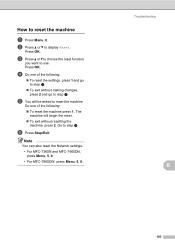
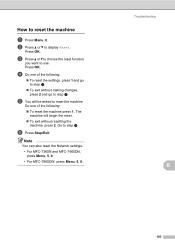
... function
you want to step f. Do one of the following :
To reset the settings, press 1 and go to reset the machine. Note
You can also reset the Network settings. • For MFC-7360N and MFC-7460DN, press Menu, 5, 0. • For MFC-7860DW, press Menu, 6, 0. Press OK. Go to use.
The
machine will be asked to...
Similar Questions
How To Set Brother Mfc-7360n To My Router
(Posted by jonamrbi 9 years ago)
How To Set Brother Mfc-7360n To My Router In Windows
(Posted by cerbmcorn 10 years ago)
How To Set Brother Mfc- 7360n Printer Without Using Usb Code
(Posted by Spjer 10 years ago)
How Do Set Brother Mfc-7360n To Airprint
(Posted by Ilovetank2004 10 years ago)

