Brother International MFC-7360N Support Question
Find answers below for this question about Brother International MFC-7360N.Need a Brother International MFC-7360N manual? We have 6 online manuals for this item!
Question posted by jsaLebo on November 23rd, 2013
How To Set Up The Brother 7360n Printer To The Computer
The person who posted this question about this Brother International product did not include a detailed explanation. Please use the "Request More Information" button to the right if more details would help you to answer this question.
Current Answers
There are currently no answers that have been posted for this question.
Be the first to post an answer! Remember that you can earn up to 1,100 points for every answer you submit. The better the quality of your answer, the better chance it has to be accepted.
Be the first to post an answer! Remember that you can earn up to 1,100 points for every answer you submit. The better the quality of your answer, the better chance it has to be accepted.
Related Brother International MFC-7360N Manual Pages
Network Users Manual - English - Page 76


... the Quick Setup Guide.
See The Brother machine is still in the Printer menu:
(Windows® 2000)
Start, Settings and then Printers.
(Windows® XP)
Start and Printers and Faxes.
(Windows Vista®)
, Control Panel, Hardware and Sound and then Printers.
(Windows® 7)
, Control Panel, Devices and Printers and then Printers and Faxes. Interface Solution
wired/
...
Software Users Manual - English - Page 3


......25 Improve Print Output ...26 Skip Blank Page ...26 Print Profiles tab ...27 Editing a print profile ...28 Support ...29 Tray Settings...31 Status Monitor...33 Features in the BR-Script 3 printer driver (For MFC-7860DW) (PostScript® 3™ language emulation 34 Printing Preferences ...34 Advanced options ...36 Ports tab ...38 Status Monitor...39...
Software Users Manual - English - Page 6


... 122 Automatic duplex printing (Not available for MFC-7360N 122 Manual duplex printing ...122 Simultaneous scanning, printing and faxing 123 Choosing page setup options ...123 Choosing printing options ...125 Cover Page...125 Layout ...126 Secure Print (For MFC-7460DN and MFC-7860DW 127 Print Settings ...128 Removing the Printer driver for Presto! PageManager...163 Features ...163...
Software Users Manual - English - Page 12


... control panel. Note If the problem appears on the printout, see Improving the print quality in the printer driver will take priority over the setting made on both sides of current printer settings.
f Press Start. a Press Menu. e (For MFC-7860DW) Press Start. a Press Menu. b Press a or b to choose Print Options. a Press Menu. Printing the Print...
Software Users Manual - English - Page 21


... printer driver settings
a (For Windows® 2000)
Click Start, Settings and then Printers.
(For Windows® XP and Windows Server®) Click Start, and then Printers and Faxes.
(For Windows Vista®)
Click the
button, Control Panel, Hardware and Sound, and then Printers.
(For Windows® 7)
Click the
button and Devices and Printers.
2
2
b Right-click the Brother MFC-XXXX Printer...
Software Users Manual - English - Page 39


... to choose the default paper source that matches your model name) and select Properties to access the Tray Settings tab.
1 Select Settings and then Printers for the tray and manual feed slot. Right-click the Brother MFC-XXXX Printer icon
2
(where XXXX is used for Windows® 2000 users. Choose the Default Source from the drop...
Software Users Manual - English - Page 42


Printing Preferences 2
Note You can change the layout setting by clicking Printing Preferences... Printing
Features in the BR-Script 3 printer driver (For MFC-7860DW) (PostScript® 3™ language emulation)
2
Note
2
The screens in the General tab of the Brother MFC-XXXX BR-Script3 Properties dialog box.
Layout tab You can access the Printing Preferences dialog...
Software Users Manual - English - Page 70


... directly to a file, E-mail, word processor or graphics application of your choice. 2 Access the PC-FAX applications available for your device. 3 Access the settings available to configure your device. 4 Link to Brother Solutions Center, Brother CreativeCenter and the Help file. 5 You can select which machine ControlCenter4 will connect with from the Model drop-down list...
Software Users Manual - English - Page 82


... PC-Copy feature available via your PC. 3 Access the PC-FAX applications available for your device. 4 Access the settings available to configure your device. 5 Link to Brother Solutions Center, Brother CreativeCenter and the Help file. 6 You can configure your original settings tab by right clicking the tab area. 7 You can select which machine ControlCenter4 will connect...
Software Users Manual - English - Page 91


... 4
This section briefly introduces the Device Settings tab function.
c The Remote Setup Program window will appear.
For Address Book configuration, see...Remote Setup 4
The Remote Setup button lets you open the Remote Setup Program window to configure most machine and network setting menus. For more details of each function, click Help. You can then easily register or change the Quick Dial...
Software Users Manual - English - Page 142


... in System Preferences (Mac OS X 10.5.x to 10.6.x). If
a Brother Laser driver is already listed in the Printer list, you will need to set the Emulation to BR-Script 3 by using the control panel before connecting the interface cable. (See Printer Emulation Support (For HL-2280DW and MFC-7860DW) on page 2.)
• The BR-Script...
Software Users Manual - English - Page 198


... the Device Scan Settings screen of ControlCenter4 or Device Button tab
of ControlCenter2. (For Windows®, see Configuring Scan button settings on page 71 for Home Mode or Configuring Scan button settings on page.... You can use
(SCAN) on the control panel, you have to install the Brother MFL-Pro Suite and
connect the machine to
launch the application of ControlCenter4 or ControlCenter2 ...
Software Users Manual - English - Page 208


... Suite from the
(SCAN)
button follows the configuration of the Device Scan Settings screen of ControlCenter4 or Device Button tab
of your choice using on page 166.
(SCAN), see Configuring Scan button settings on page 71 for Home Mode or Configuring Scan button settings on page 84 for Advanced Mode.
If you want to choose...
Software Users Manual - English - Page 209


... button settings on the Device Scan Settings screen of ControlCenter4 or Device Button tab of the ControlCenter2 configuration screen. (For Windows®, see SCAN on page 168.) • If you to send, receive or forward documents over a Local Area Network or the Internet to an E-mail address from the Brother Solutions Center (http://solutions.brother.com...
Users Manual - English - Page 8
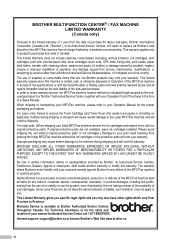
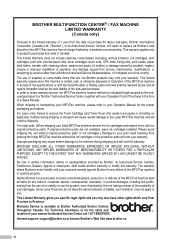
... or oil bottles on applicable models) during shipping and will void your Inkjet MFC/Fax machine remove the ink cartridges and replace them with the original protective parts. Internet support: support@brother.ca or browse Brother's Web Site www.brother.ca. BROTHER MULTIFUNCTION CENTER® / FAX MACHINE LIMITED WARRANTY (Canada only)
Pursuant to the limited warranty...
Users Manual - English - Page 102


...settings.
86 Suggestions
Check that the machine is online: (Windows® 7 and Windows Server® 2008 R2) Click the Start button and Devices and Printers. Make sure that Use Printer Offline is unchecked.
(For MFC... Brother MFC-XXXX Printer. Suggestions
If FAX
is unchecked. (Windows® XP and Windows Server® 2003/2008) Click the Start button and choose Printers and...
Users Manual - English - Page 103


... when the document displays on page 16.)
Check the paper size setting in the machine memory will repair and reinstall the software. Suggestions
Press Job Cancel to allow for several minutes. (For MFC-7360N and MFC-7460DN) The faxes stored in the printer driver. You need to choose Letter, Legal or Folio [16 to...
Basics Guide - Page 8
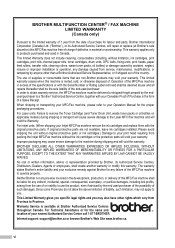
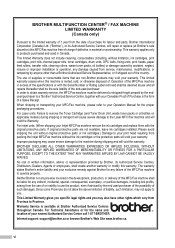
... machine to your Operation Manual for the name and location of your Inkjet MFC/Fax machine remove the ink cartridges and replace them with the original protective parts. vi BROTHER MULTIFUNCTION CENTER® / FAX MACHINE LIMITED WARRANTY (Canada only)
Pursuant to a "Brother" Authorized Service Centre, together with your Canadian Proof of Purchase in the...
Basics Guide - Page 102


... Brother MFC-XXXX Printer. Right-click Brother MFC-XXXX Printer. Make sure that Use Printer Offline is in copies. Copies are available only
when the machine is unchecked.
(For MFC-7860DW) Contact your Secure Function Lock settings.
86 Make sure that Use Printer Offline is online: (Windows® 7 and Windows Server® 2008 R2) Click the Start button and Devices...
Basics Guide - Page 103


...click File, Scan or Get Photo and choose the Brother TWAIN
driver.
The machine prints the first couple of the paper even though the printer driver setting is not recognizing the machine's input buffer's full signal... not show up when it is set up to work with your application to make sure it is set up to allow for several minutes. (For MFC-7360N and MFC-7460DN) The faxes stored in ...
Similar Questions
How To Set Brother Cloud Printer Mfc-j825dw
(Posted by dilloVla 10 years ago)
What Driver Do I Use For My Networked Brother 7360n Printer Windows 7
(Posted by jkimkita 10 years ago)
How To Set Brother Cloud Printer Mfc J825dw
(Posted by shrimlis 10 years ago)
Brother 7360n Printer How To Set The Scanner To Continuous
(Posted by qbvtbfi 10 years ago)

