Brother International MFC-7360N Support Question
Find answers below for this question about Brother International MFC-7360N.Need a Brother International MFC-7360N manual? We have 6 online manuals for this item!
Question posted by helltkc on January 23rd, 2014
How To Reset Toner On 2280dw
The person who posted this question about this Brother International product did not include a detailed explanation. Please use the "Request More Information" button to the right if more details would help you to answer this question.
Current Answers
There are currently no answers that have been posted for this question.
Be the first to post an answer! Remember that you can earn up to 1,100 points for every answer you submit. The better the quality of your answer, the better chance it has to be accepted.
Be the first to post an answer! Remember that you can earn up to 1,100 points for every answer you submit. The better the quality of your answer, the better chance it has to be accepted.
Related Brother International MFC-7360N Manual Pages
Network Users Manual - English - Page 4


... ...35
Reset the network settings to the factory default 36 Printing the Network Configuration List 36 Printing the WLAN report (For HL-2280DW, DCP-7070DW and MFC-7860DW 37 Function table and default factory settings 38
DCP-7065DN, MFC-7360N, MFC-7460DN and MFC-7860DN 38 HL-2280DW, DCP-7070DW and MFC-7860DW 40 MFC-7460DN, MFC-7860DN and MFC-7860DW (if...
Network Users Manual - English - Page 13


...; Before configuring wireless settings, you are printing large files, such as interference from other electronic devices can easily connect your machine to your wireless network. 3 Configuring your machine for a wireless network (For HL-2280DW, DCP-7070DW and MFC-7860DW) 3
Overview 3
To connect your machine to your wireless network, we recommend you can affect...
Network Users Manual - English - Page 20


Configuring your machine for a wireless network (For HL-2280DW, DCP-7070DW and MFC-7860DW)
Configuration using the PIN Method of Wi-Fi Protected Setup to configure your machine for a wireless... Connection when the WLAN access point/router (A) doubles as a Registrar 1.
3
A
Connection when another device (C), such as a Registrar 1. A C
1 The Registrar is used as a computer is...
Network Users Manual - English - Page 21


... control panel menu to installation. Configuring your machine for a wireless network (For HL-2280DW, DCP-7070DW and MFC-7860DW)
Configuring your machine for a wireless network (For Infrastructure mode and Ad-hoc mode...menu on the control panel.
Press Menu, a or b to choose Network Reset, press OK. Press 1 to reset and then press 1 to your network, we recommend that you contact your wireless...
Network Users Manual - English - Page 24


... for a wireless network (For HL-2280DW, DCP-7070DW and MFC-7860DW)
l Enter the WEP key you would like to step g. Press OK. q If your wireless device is connected successfully, the display shows...Choose the Encryption type, TKIP or AES using a or b. Configuring your machine for operating your device, please choose Start Here OSX from the CD-ROM menu.
(Macintosh)
You have completed the...
Network Users Manual - English - Page 25


... network
3
For installation, see Wireless configuration using the Brother installer application (For HL-2280DW, DCP-7070DW and MFC-7860DW) on page 22. b Press a or b to 5 minutes. d Press a...a wireless network (For HL-2280DW, DCP-7070DW and MFC-7860DW)
Using the Brother installer application on the CD-ROM to configure your machine) to the Registrar (a device that manages the wireless LAN),...
Network Users Manual - English - Page 26


...check the error code on -screen instructions. Configuring your machine for a wireless network (For HL-2280DW, DCP-7070DW and MFC-7860DW)
Windows Vista®/Windows® 7 3
If you are using your computer as a Registrar...
• To use Windows® 7 as a Registrar, you need to register it to your device, please choose Install MFL-Pro Suite from the CD-ROM menu.
21 If you would like to...
Network Users Manual - English - Page 27


4 Wireless configuration using the Brother installer application (For HL-2280DW, DCP-7070DW and MFC-7860DW) 4
Before configuring the wireless settings 4
IMPORTANT
4
• The... your network administrator or the manufacturer of your machine we recommend.
Press Menu, a or b to choose Network Reset, press OK. Press a or b to choose Network, press OK. Make sure you take notes on the ...
Network Users Manual - English - Page 28


...) 4
1 Double-click the MFL_PRO Suite icon on your desktop. 2 Double-click the Utilities icon. 3 Double-click the Wireless Device Setup Wizard. Wireless configuration using the Brother installer application (For HL-2280DW, DCP-7070DW and MFC-7860DW)
b Put the supplied CD-ROM into your machine. If the model name screen appears, choose your CD...
Network Users Manual - English - Page 29


... d Follow the screen instructions to continue installing drivers and software necessary for operating your device, please choose Install MFL-Pro Suite from
0.0.0.0 to the 169.254.x.x IP address to... machine on the list. Wireless configuration using the Brother installer application (For HL-2280DW, DCP-7070DW and MFC-7860DW)
3 Click Connect to be shown on screen (where x.x. Choose SETUP and...
Network Users Manual - English - Page 33


... a computer. (For more information, see Using the PIN Method of the SSID name. Control panel setup
Status (For DCP-7065DN, MFC-7360N, MFC-7460DN and MFC-7860DN)/Wired Status (For HL-2280DW, DCP-7070DW and MFC-7860DW)
5
This field displays the current wired network status. SSID 5
This field displays the current wireless network SSID. Comm.Mode...
Network Users Manual - English - Page 34


... cable.
Set to Default (For HL-2280DW, DCP-7070DW and MFC-7860DW) 5
The Set to the factory default on your machine's E-mail address. If you want to reset both Wired Enable and WLAN Enable are ...and your machine's MAC address from the control panel. Wired Enable (For HL-2280DW, DCP-7070DW and MFC-7860DW)
If you want to use the wired network connection, set Wired Enable to On.
5...
Network Users Manual - English - Page 44


Auto*
(DCP-7065DN)
100B-FD
5.Network
100B-HD
(MFC-7360N and
10B-FD
MFC-7460DN)
10B-HD
6.Network
3.Status
- Active 100B-FD
(MFC-7860DN)
Active 100B-HD
(continued)
Active 10B-FD
Active 10B-HD
5
Inactive
Wired OFF
4.MAC Address -
-
5.Scan To FTP -
Reset
-
Control panel setup
Main menu
Submenu
Menu selections Options
3.Network
2.Ethernet -
Color 100...
Network Users Manual - English - Page 46
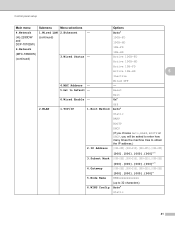
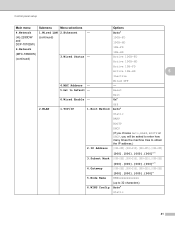
...5.Node Name
BRWxxxxxxxxxxxx
(up to Default - Auto*
(HL-2280DW and DCP-7070DW)
6.Network
(MFC-7860DW)
(continued)
(continued)
3.Wired Status -
100B-FD... 100B-HD 10B-FD 10B-HD Active 100B-FD Active 100B-HD
Active 10B-FD
Active 10B-HD
5
Inactive
4.MAC Address - 5.Set to 32 characters)
6.WINS Config Auto*
Static
41
Reset...
Software Users Manual - English - Page 2


... MFC-7860DW 4 Duplex Print (For HL-2280DW and MFC-7860DW 4 Restoring default printer settings (For HL-2280DW and MFC-7860DW 5
Using the scan keys...6
Section II Windows®
2 Printing
8
Using the Brother printer driver...8 Printing a document...9 Duplex printing...10
Guidelines for printing on both sides of the paper 10 Automatic duplex printing (Not available for MFC-7360N...
Users Manual - English - Page 84


...
The machine will continue to print data until you replace the toner cartridge. This
will reset the Replace Toner mode. (See Replacing the toner cartridge on page 69 before you will not lose any important messages. The machine has a mechanical problem.
(For MFC-7360N and MFC-7460DN ) See Transferring your faxes or Fax Journal report on...
Users Manual - English - Page 119


..., press 2 and go to step f.
Note
You can also reset the Network settings. • For MFC-7360N and MFC-7460DN, press Menu, 5, 0. • For MFC-7860DW, press Menu, 6, 0.
b Press a or b to use. Press OK. Troubleshooting
B
103 c Press a or b to choose the reset function
you want to display Reset.
f Press Stop/Exit. Do one of the following :
...
Advanced Users Manual - English - Page 67
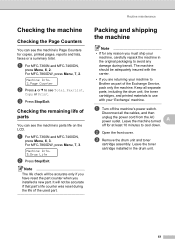
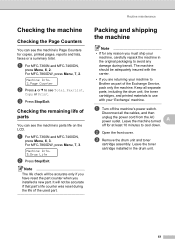
... machine should be accurate only if you have reset the part counter when you installed a new part.
For MFC-7860DW, press Menu, 7, 2.
a For MFC-7360N and MFC-7460DN,
press Menu, 6, 3. It will be adequately insured with your 'Exchange' machine. Disconnect all separate parts, including the drum unit, the toner cartridges, and printed materials to cool down...
Basics Guide - Page 84
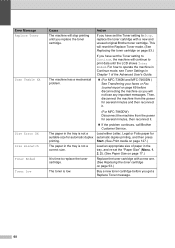
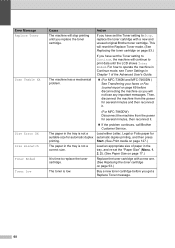
...MFC-7360N and MFC-7460DN ) See Transferring your faxes or Fax Journal report on page 53.)
If you have set the Toner setting to Stop, replace the toner cartridge with a new one. (See Replacing the toner...Buy a new toner cartridge before disconnecting the machine so you will reset the Replace Toner mode. (See Replacing the toner cartridge on page 69 before you get a Replace Toner message.
68 ...
Basics Guide - Page 119
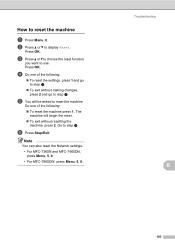
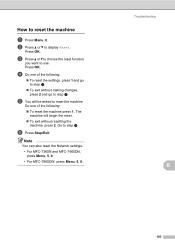
..., press 1 and go to step f. f Press Stop/Exit. c Press a or b to choose the reset function
you want to display Reset. Note
You can also reset the Network settings. • For MFC-7360N and MFC-7460DN, press Menu, 5, 0. • For MFC-7860DW, press Menu, 6, 0.
e You will begin the reset. To exit without making changes, press 2 and go to...
Similar Questions
How To Reset Toner Life End Brother Mfc-7360n
(Posted by anoMilit 9 years ago)
How To Reset Toner Low On Brother Mfc-7360n
(Posted by housesri 9 years ago)
How To Reset Toner Low Alarm On Mfc-7360n
(Posted by moiwan 10 years ago)
How Reset Toner Error In Brother Mfc 7360
(Posted by vmendatomya 10 years ago)
How To Reset Toner Life End From Brother 7360n
(Posted by mmweise 10 years ago)

