Brother International MFC-7360N Support Question
Find answers below for this question about Brother International MFC-7360N.Need a Brother International MFC-7360N manual? We have 6 online manuals for this item!
Question posted by vlbobdob on December 12th, 2013
How To Print Two Sided On Brother Mfc-7360n
The person who posted this question about this Brother International product did not include a detailed explanation. Please use the "Request More Information" button to the right if more details would help you to answer this question.
Current Answers
There are currently no answers that have been posted for this question.
Be the first to post an answer! Remember that you can earn up to 1,100 points for every answer you submit. The better the quality of your answer, the better chance it has to be accepted.
Be the first to post an answer! Remember that you can earn up to 1,100 points for every answer you submit. The better the quality of your answer, the better chance it has to be accepted.
Related Brother International MFC-7360N Manual Pages
Quick Setup Guide - English - Page 15


... the software installation, run the Installation Diagnostics located in Start/All Programs/Brother/MFC-XXXX (where MFC-XXXX is your model name). Finish The installation is the most suitable ...Windows® Macintosh USB Please download the latest driver by accessing the Brother Solutions Center at http://solutions.brother.com/.
Note
• Depending on your security settings, a Windows ...
Quick Setup Guide - English - Page 19


... the Windows® Firewall, see Network menu in Start/All Programs/Brother/MFC-XXXX LAN (where MFC-XXXX is your machine with ScanSoft™ PaperPort™ 12SE or ScanSoft™ PaperPort...XML Paper Specification Printer Driver is not found over the network, confirm your settings by printing out the Network Configuration Report.
Finish The installation is a multiple PC license agreement ...
Software Users Manual - English - Page 4


... the scanned data to E-mail 67 Using the OCR feature ...67
PC-FAX tab (MFC models only) ...68 Sending an image file from your computer 69 Sending a scanned image ...69 Viewing and printing received PC-FAX data 69
Device Settings tab...70 Configuring Remote Setup ...70 Accessing Quick Dial...71 Configuring Scan button...
Software Users Manual - English - Page 17


.... If your application software does not support your application, choose the Print command. Printing
Printing a document 2
When the machine receives data from your computer, it begins printing by changing the right and left margins in the printer driver (Macintosh) on your computer, choose Brother MFC-XXXX* as your application software.
9 If any other printer drivers are...
Software Users Manual - English - Page 21


c Choose the General tab and then click Printing Preferences... (Preferences...).
13 Printing
Accessing the printer driver settings
a (For Windows® ..., Hardware and Sound, and then Printers.
(For Windows® 7)
Click the
button and Devices and Printers.
2
2
b Right-click the Brother MFC-XXXX Printer icon (where XXXX is your model name) and select
Properties (Printer properties). The...
Software Users Manual - English - Page 39


Highlight the paper source you to save your document will be printed from the drop-down list. Choose the Default Source from . Click Update to... Update to define which paper size is your document.
31
Right-click the Brother MFC-XXXX Printer icon
2
(where XXXX is used for Windows® 2000 users. Printing
Tray Settings 2
Note
From the Start menu, select Printers and Faxes 1. ...
Software Users Manual - English - Page 41


Printing
Status Monitor 2
This reports the machine status (any errors that may happen with the machine) when printing. If you would
like to turn the status monitor on, follow these steps:
2
Click the Start button, All Programs 1, Brother MFC-XXXX (where XXXX is your model name) and then
Status Monitor.
1 Programs for Windows® 2000 users
33
Software Users Manual - English - Page 42


...® 3™ language emulation)
2
Note
2
The screens in the General tab of the Brother MFC-XXXX BR-Script3 Properties dialog box.
Layout tab You can access the Printing Preferences dialog box by choosing the settings for Orientation, Print on Both Sides (Duplex), Page Order and Pages Per Sheet.
• Orientation Orientation selects the position...
Software Users Manual - English - Page 47


... one or more devices,
allowing you will appear in Start/All Programs/Brother/MFC-XXXX on Brother genuine supplies. Then drag the icon to the Troubleshooting and Brother Genuine Supplies Web ...active.
39
Note • For more information on your taskbar, click the button. Printing
Status Monitor 2
The Status Monitor utility is a configurable software tool for more information about...
Software Users Manual - English - Page 56


...panel. d Click Select button. Note Choose WIA: Brother MFC-XXXX or WIA: Brother MFC-XXXX LAN.
h Adjust the following settings, if needed..., in the Desktop ribbon. b Start the ScanSoft™ PaperPort™ 12SE software that
Brother included with your document. f Check the Display scanner dialog box on the left side...
Software Users Manual - English - Page 114


...OK. Running the PC-FAX Receiving software on your machine 6
You can optionally enable the Backup Print option. a Press Menu, 2, 5, 1.
c Press a or b to the PC or the...they have been successfully printed and sent to your PC. Brother PC-FAX Software (MFC models only)
Enabling PC-FAX Receiving software on your PC 6
Click the Start button, All Programs, Brother, MFC-XXXX/MFC-XXXX LAN, PC-...
Software Users Manual - English - Page 131


... can change the settings for pop-up menu. a From an application such as Apple TextEdit, click File, then Print to start printing.
(Mac OS X 10.4.11)
123 Make sure Brother
MFC-XXXX (where XXXX is your computer while sending or receiving a fax in the Format for Paper Size, Orientation and Scale, then click...
Software Users Manual - English - Page 204


..., Hardware and Sound, then Scanners and Cameras.
(Windows® 7)
Click the
button, All Programs, Brother, MFC-XXXX LAN, Scanner Settings, then Scanners
and Cameras.
13
b Do one that was originally registered to your Brother machine from the list and click Properties. (Windows® XP) Right-click the Scanner Device icon and choose Properties.
Users Manual - English - Page 15
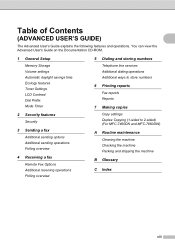
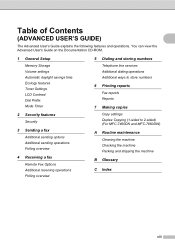
... Polling overview
5 Dialing and storing numbers
Telephone line services Additional dialing operations Additional ways to store numbers
6 Printing reports
Fax reports Reports
7 Making copies
Copy settings Duplex Copying (1-sided to 2-sided) (For MFC-7460DN and MFC-7860DW)
A Routine maintenance
Cleaning the machine Checking the machine Packing and shipping the machine
B Glossary
C Index
xiii...
Users Manual - English - Page 102


... to turn on page 23.)
Printing difficulties
Difficulties No printout. Make sure that Use Printer Offline is not illuminated, press it to access the Setup Receive and Setup Send menus. Right-click Brother MFC-XXXX Printer. Right-click Brother MFC-XXXX Printer. Copy difficulties
Difficulties...: (Windows® 7 and Windows Server® 2008 R2) Click the Start button and Devices and Printers.
Users Manual - English - Page 147
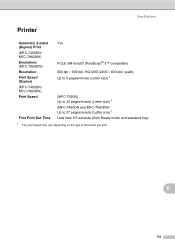
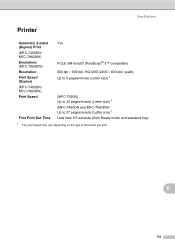
...131 Specifications
Printer D
Automatic 2-sided (Duplex) Print (MFC-7460DN/ MFC-7860DW) Emulations (MFC-7860DW) Resolution Print Speed (Duplex) (MFC-7460DN / MFC-7860DW) Print Speed
First Print Out Time
Yes
PCL6, BR-Script3 (PostScript® 3™ compatible) 600 dpi 600 dpi, HQ1200 (2400 600 dpi) quality Up to 5 pages/minute (Letter size) 1
(MFC-7360N) Up to 24 pages/minute...
Basics Guide - Page 15
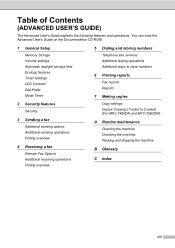
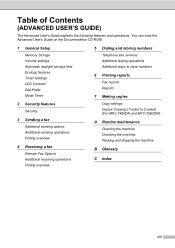
... Polling overview
5 Dialing and storing numbers
Telephone line services Additional dialing operations Additional ways to store numbers
6 Printing reports
Fax reports Reports
7 Making copies
Copy settings Duplex Copying (1-sided to 2-sided) (For MFC-7460DN and MFC-7860DW)
A Routine maintenance
Cleaning the machine Checking the machine Packing and shipping the machine
B Glossary
C Index
xiii...
Basics Guide - Page 102


... settings (Menu, 2, 2) are blank.
Right-click Brother MFC-XXXX Printer. Vertical black line appears in and the power switch is online: (Windows® 7 and Windows Server® 2008 R2) Click the Start button and Devices and Printers. Suggestions
Check that the machine ... (ADF) on page 22 or Using the scanner glass on page 23.)
Printing difficulties
Difficulties No printout.
Basics Guide - Page 103


... the page. Make sure that the Brother TWAIN driver is set up to allow for several minutes. (For MFC-7360N and MFC-7460DN) The faxes stored in the ...both sides of pages correctly, then some pages have downloaded and installed Presto! Software difficulties
Difficulties Cannot install software or print.
Troubleshooting
Printing difficulties (continued)
Difficulties The machine prints ...
Basics Guide - Page 147
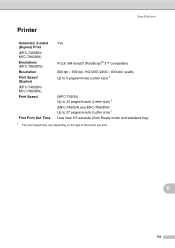
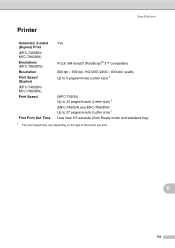
...131 Specifications
Printer D
Automatic 2-sided (Duplex) Print (MFC-7460DN/ MFC-7860DW) Emulations (MFC-7860DW) Resolution Print Speed (Duplex) (MFC-7460DN / MFC-7860DW) Print Speed
First Print Out Time
Yes
PCL6, BR-Script3 (PostScript® 3™ compatible) 600 dpi 600 dpi, HQ1200 (2400 600 dpi) quality Up to 5 pages/minute (Letter size) 1
(MFC-7360N) Up to 24 pages/minute...
Similar Questions
How Do You Remote Print From Brother Mfc-7360n
(Posted by mnaBellca 9 years ago)
How To Print Envelopes Brother Mfc 7360n
(Posted by bkcscha 10 years ago)
Cannot Print To Brother Mfc-7360n On Mac Os X Version 10.6.8
(Posted by 2006brami5 10 years ago)
Wireless Pc Won't Print To Brother Mfc-7360n
(Posted by pejengi0 10 years ago)
How To Set Up Duplex Printing With Brother Mfc- 7360n On Mac
(Posted by Desmojobla 10 years ago)

