Brother International MFC-7360N Support Question
Find answers below for this question about Brother International MFC-7360N.Need a Brother International MFC-7360N manual? We have 6 online manuals for this item!
Question posted by skovkarLMS on June 26th, 2014
How To Network Mfc7360n
The person who posted this question about this Brother International product did not include a detailed explanation. Please use the "Request More Information" button to the right if more details would help you to answer this question.
Current Answers
There are currently no answers that have been posted for this question.
Be the first to post an answer! Remember that you can earn up to 1,100 points for every answer you submit. The better the quality of your answer, the better chance it has to be accepted.
Be the first to post an answer! Remember that you can earn up to 1,100 points for every answer you submit. The better the quality of your answer, the better chance it has to be accepted.
Related Brother International MFC-7360N Manual Pages
Network Users Manual - English - Page 4


... the factory default 36 Printing the Network Configuration List 36 Printing the WLAN report (For HL-2280DW, DCP-7070DW and MFC-7860DW 37 Function table and default factory settings 38
DCP-7065DN, MFC-7360N, MFC-7460DN and MFC-7860DN 38 HL-2280DW, DCP-7070DW and MFC-7860DW 40 MFC-7460DN, MFC-7860DN and MFC-7860DW (if you download IFAX 44...
Network Users Manual - English - Page 11


... on page 46.)
BRAdmin Professional 3 utility (Windows®) 2
BRAdmin Professional 3 is your print server settings using Web Based Management (web browser) on your network and view the device status from
http://solutions.brother.com/. This utility can print, configure the software settings following management utilities other than the BRAdmin Light utility. For...
Network Users Manual - English - Page 12
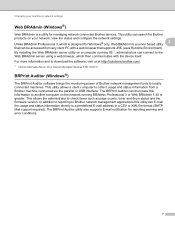
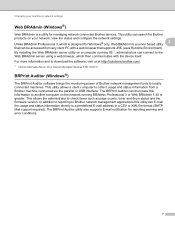
... check items such as page counts, toner and drum status and the firmware version. The BRPrint Auditor utility also supports E-mail notification for managing network connected Brother devices. This utility allows a client computer to a predefined E-mail address in a CSV or XML file format (SMTP Mail support required). Unlike BRAdmin Professional 3, which then...
Network Users Manual - English - Page 33


... the PIN Method of the SSID name. Signal 5
This field displays the current wireless network signal strength. Control panel setup
Status (For DCP-7065DN, MFC-7360N, MFC-7460DN and MFC-7860DN)/Wired Status (For HL-2280DW, DCP-7070DW and MFC-7860DW)
5
This field displays the current wired network status.
Comm.Mode 5
This field displays the current wireless...
Network Users Manual - English - Page 43


Main menu
Submenu
3.Network
1.TCP/IP
(DCP-7065DN)
5.Network
(MFC-7360N and MFC-7460DN)
6.Network
(MFC-7860DN)
Menu selections Options
1.Boot Method Auto*
Static
RARP
5
BOOTP
DHCP
(If you ...
On
Off*
38 Control panel setup
Function table and default factory settings 5
DCP-7065DN, MFC-7360N, MFC-7460DN and MFC-7860DN 5
The factory settings are shown in Bold with an asterisk.
Network Users Manual - English - Page 44


... PDF
TIFF
0.Network Reset -
Exit
1 On connection to the network, the machine will automatically set the IP address and Subnet Mask to values appropriate for your network.
39 Control panel setup
Main menu
Submenu
Menu selections Options
3.Network
2.Ethernet -
Auto*
(DCP-7065DN)
100B-FD
5.Network
100B-HD
(MFC-7360N and
10B-FD
MFC-7460DN)
10B-HD
6.Network
3.Status
-
Software Users Manual - English - Page 6


...Hiding or showing the window ...143 Quitting the window ...143 Web Based Management (Network Connection Only 143 Sending a fax (MFC models only) ...144 Drag a vCard from the "Print & Fax" section ... printing on both sides of the paper 122 Automatic duplex printing (Not available for MFC-7360N 122 Manual duplex printing ...122 Simultaneous scanning, printing and faxing 123 Choosing page setup...
Software Users Manual - English - Page 100


... sent faxes, check the Include header box. (See Setting up user information on page 91.)
Network PC-FAX (For MFC-7860DW) Check Enable when sending a fax to get an outside line. Brother PC-FAX Software (MFC models only)
Sending setup 6
From the Brother PC-FAX Setup dialog box, click the Sending tab...
Users Manual - English - Page 103


... Function Lock Settings.
PageManager from the memory it from http://nj.newsoft.com.tw/download/brother/PM9SEInstaller_BR_multilang.dmg
Network scanning does not work with your document to allow for several minutes. (For MFC-7360N and MFC-7460DN) The faxes stored in your application to cancel print jobs.
Check the settings in the machine...
Users Manual - English - Page 118


...Serial Number on the LCD.
c Press Stop/Exit. Brother strongly recommends you perform this operation when you choose Network or All Settings.
102 Note
Unplug the interface cable before you dispose of the machine.
Machine Information B
Checking...'s Serial Number on the LCD. Machine Info. 1.Serial No. For MFC-7860DW, press Menu, 7, 1. a For MFC-7360N and MFC-7460DN,
press Menu, 6, 1.
Users Manual - English - Page 119


...; To reset the settings, press 1 and go to step f.
Press OK.
Go to display Reset. Note
You can also reset the Network settings. • For MFC-7360N and MFC-7460DN, press Menu, 5, 0. • For MFC-7860DW, press Menu, 6, 0.
Troubleshooting
B
103
e You will begin the reset. To exit without making changes, press 2 and go to...
Users Manual - English - Page 120
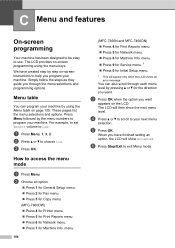
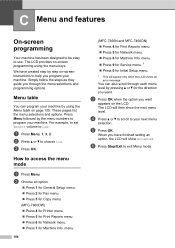
... want .
These pages list the menu selections and options.
c Press OK when the option you have created step by using the menu keys. menu.
104
(MFC-7360N and MFC-7460DN)
Press 4 for Print Reports menu.
Press 5 for Network menu.
Press 6 for Machine Info. The LCD will then show Accepted.
Users Manual - English - Page 131


...
Auto* Static RARP
Chooses the Boot method that best suits your needs.
Level 1
Level 2
6.Network
1.Wired LAN
(MFC-7860DW)
Level 3 1.TCP/IP
See Network User's Guide. Enter the Gateway [000-255]. [000-255] address.
5.Node Name BRNXXXXXXXXXXXX Enter...the file format to factory default. Menu and features
Level 1
5.Network
(MFC-7360N and MFC-7460DN)
(Continued)
Level 2
5.Scan To FTP...
Users Manual - English - Page 132
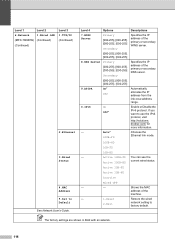
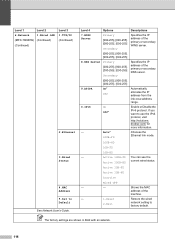
...100B-FD You can see the
Active 100B-HD current wired status. Level 1
Level 2
6.Network
1.Wired LAN
(MFC-7860DW) (Continued)
(Continued)
Level 3 1.TCP/IP (Continued)
2.Ethernet
3.Wired Status
4....Specifies the IP address of the machine.
-
1.Reset
Restore the wired
2.Exit
network setting to Default See Network User's Guide. Active 10B-FD
Active 10B-HD
Inactive
Wired OFF
-
-
If...
Users Manual - English - Page 133
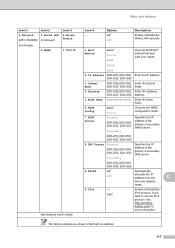
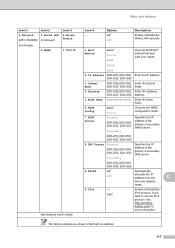
... the IPv6 protocol. The factory settings are shown in Bold with an asterisk.
117 Menu and features
Level 1
Level 2
6.Network
1.Wired LAN
(MFC-7860DW) (Continued)
(Continued)
2.WLAN
Level 3 6.Wired Enable
1.TCP/IP
See Network User's Guide.
If you want to use the IPv6 protocol, visit http://solutions. Enter the Subnet [000-255]. [000...
Users Manual - English - Page 135


Level 4 -
0.Network
-
- The factory settings are shown in Bold with an asterisk.
Level 1
6.Machine Info.
(MFC-7360N and MFC-7460DN)
7.Machine Info.
(MFC-7860DW)
Level 2 1.Serial No. Descriptions
You can check the percentage of a Drum life that remains available.
You can check the serial number of total pages ...
Basics Guide - Page 131
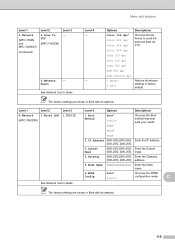
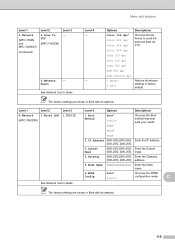
...000-255].
The factory settings are shown in Bold with an asterisk.
115 Level 1
Level 2
6.Network
1.Wired LAN
(MFC-7860DW)
Level 3 1.TCP/IP
See Network User's Guide. Enter the Gateway [000-255]. [000-255] address.
5.Node Name BRNXXXXXXXXXXXX Enter...the file format to factory default.
Menu and features
Level 1
5.Network
(MFC-7360N and MFC-7460DN)
(Continued)
Level 2
5.Scan To FTP...
Basics Guide - Page 132


...Network
1.Wired LAN
(MFC-7860DW) (Continued)
(Continued)
Level 3 1.TCP/IP (Continued)
2.Ethernet
3.Wired Status
4.MAC Address 5.Set to use the IPv6 protocol, visit http://solutions. If you want to Default See Network...Secondary
Specifies the IP address of the machine.
-
1.Reset
Restore the wired
2.Exit
network setting to factory default. Active 100B-FD You can see the
Active 100B-HD ...
Basics Guide - Page 133
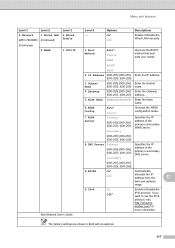
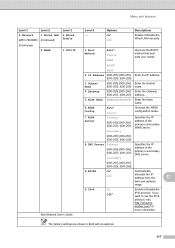
...
Chooses the BOOT method that best suits your needs. brother.com/ for more information. Menu and features
Level 1
Level 2
6.Network
1.Wired LAN
(MFC-7860DW) (Continued)
(Continued)
2.WLAN
Level 3 6.Wired Enable
1.TCP/IP
See Network User's Guide.
Enter the Gateway [000-255]. [000-255] address.
5.Node Name BRWXXXXXXXXXXXX Enter the Node name.
6.WINS Config...
Basics Guide - Page 135


... scanned data via FTP. Level 1
6.Machine Info.
(MFC-7360N and MFC-7460DN)
7.Machine Info.
(MFC-7860DW)
Level 2 1.Serial No. Level 3 -
2.Page Counter -
3.Drum Life
-
See 1.
Total Fax/List Copy Print -
1 See Advanced User's Guide. Descriptions
You can check the percentage of a Drum life that remains available.
Level 4 -
0.Network
-
- The factory settings are shown in Bold...
Similar Questions
How To Reset The Network Key For Printer Mfc J430w
(Posted by Ephhass 10 years ago)
How To Set Up Network Scanning From Brother Mfc-7360n
(Posted by phineev 10 years ago)
How To Print Network Config From Brother Mfc 7360n
(Posted by crapomot 10 years ago)
How To Network Scan From Brother Mfc 7360n
(Posted by krkaran 10 years ago)
Brother Multifunction Printer Mfc-465cn Service Manual
(Posted by rafa52 12 years ago)

