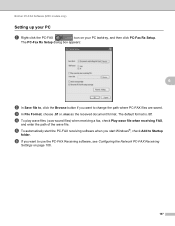Brother International MFC-7360N Support Question
Find answers below for this question about Brother International MFC-7360N.Need a Brother International MFC-7360N manual? We have 6 online manuals for this item!
Question posted by amite on April 28th, 2014
How To Network Brother 7360n
The person who posted this question about this Brother International product did not include a detailed explanation. Please use the "Request More Information" button to the right if more details would help you to answer this question.
Current Answers
Related Brother International MFC-7360N Manual Pages
Similar Questions
Brother 7360n Cannot Find Printer On Network
(Posted by dquhus 9 years ago)
How To Scan On A Network With Brother 7360n
(Posted by pziAJRock 10 years ago)
What Driver Do I Use For My Networked Brother 7360n Printer Windows 7
(Posted by jkimkita 10 years ago)
Brother 7360n Mfc How To Scan To Laptop
(Posted by safjo 10 years ago)
My Brother 7360n Mfc Is Giving Me A Blank Page With My Printed Page, Why?
(Posted by heidiBdoggy 10 years ago)