Brother International MFC-7360N Support Question
Find answers below for this question about Brother International MFC-7360N.Need a Brother International MFC-7360N manual? We have 6 online manuals for this item!
Question posted by skyjohn on August 13th, 2014
Mcf7360n How To Fax Double Sided Documents
The person who posted this question about this Brother International product did not include a detailed explanation. Please use the "Request More Information" button to the right if more details would help you to answer this question.
Current Answers
There are currently no answers that have been posted for this question.
Be the first to post an answer! Remember that you can earn up to 1,100 points for every answer you submit. The better the quality of your answer, the better chance it has to be accepted.
Be the first to post an answer! Remember that you can earn up to 1,100 points for every answer you submit. The better the quality of your answer, the better chance it has to be accepted.
Related Brother International MFC-7360N Manual Pages
Network Users Manual - English - Page 10


...With the correctly programmed IP address, you are not using a DHCP/BOOTP/RARP server),
the device will see the Brother print server in the BRAdmin Light utility screen.
• You can find...print server is set to its factory default settings (if you will appear as Unconfigured in the device list.
5 Enter the IP Address, Subnet Mask and Gateway (if needed) of
your machine's network settings...
Network Users Manual - English - Page 28


... Wireless configuration using the Brother installer application (For HL-2280DW, DCP-7070DW and MFC-7860DW)
b Put the supplied CD-ROM into your CD-ROM drive.
(Windows&#...3 Click Wireless LAN Setup Wizard.
(Macintosh) 4
1 Double-click the MFL_PRO Suite icon on your desktop. 2 Double-click the Utilities icon. 3 Double-click the Wireless Device Setup Wizard. When you choose No, you have the ...
Network Users Manual - English - Page 38
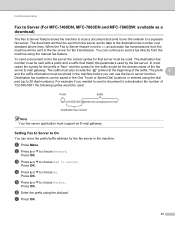
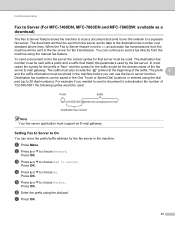
... E-mail gateway. a Press Menu.
e Press a or b to choose Network.
Control panel setup
Fax to Server (For MFC-7460DN, MFC-7860DN and MFC-7860DW: available as fax data to the destination fax number over the network to a separate fax server. Press OK. To send a document to the fax server the correct syntax for that match the parameters used . d Press a or...
Software Users Manual - English - Page 39


... Update to apply the setting to the tray. • Default Source This setting allows you want to save your document.
31 Right-click the Brother MFC-XXXX Printer icon
2
(where XXXX is used for Windows® 2000 users. Highlight the paper source you to ... Default Source from the drop-down list. Printing
Tray Settings 2
Note
From the Start menu, select Printers and Faxes 1.
Software Users Manual - English - Page 70


... function, click Help.
4
1 Scan directly to a file, E-mail, word processor or graphics application of your choice. 2 Access the PC-FAX applications available for your device. 3 Access the settings available to configure your device. 4 Link to Brother Solutions Center, Brother CreativeCenter and the Help file. 5 You can select which machine ControlCenter4 will connect with...
Software Users Manual - English - Page 71


Device Settings (See Device Settings tab on page 70.) See Configuring Remote Setup on page 70. See Accessing Quick Dial on page 71. See Configuring Scan button settings on page 71. See Launching the BRAdmin utility on page 69. PC-FAX (See PC-FAX tab (MFC models only) on page 68.) ...
Software Users Manual - English - Page 82


...of your choice. 2 Access the PC-Copy feature available via your PC. 3 Access the PC-FAX applications available for your device. 4 Access the settings available to configure your device. 5 Link to Brother Solutions Center, Brother CreativeCenter and the Help file. 6 You can configure ...the user interface mode. 9 Access the Help file. 10 Access Status Monitor by clicking the Device Status button.
74
Software Users Manual - English - Page 83


... PC-Copy tab on page 80.) See Printing the scanned image on page 85. Device Settings (See Device Settings tab on page 83.) See Configuring Remote Setup on page 83. .... Custom (See Custom tab on page 87.) See Creating a Custom tab on page 82. PC-FAX (See PC-FAX tab (MFC models only) on page 81.) See Sending an image file from your computer on page 81. ...
Software Users Manual - English - Page 174


... has
a Scan directly to a file, E-mail, word processor or graphics application of your device. (4)
e You can choose which machine ControlCenter2 will appear on the model number of your .... (2)
c Access the Copy features available via your Macintosh and access the PC-FAX applications available
for each function by choosing Other... 10 ControlCenter2
10
Note
The features available...
Users Manual - English - Page 11
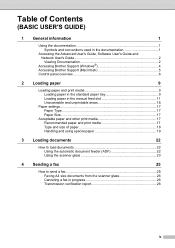
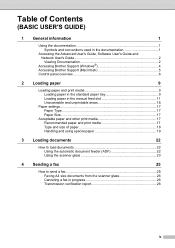
... and size of paper 18 Handling and using special paper 19
3 Loading documents
22
How to load documents 22 Using the automatic document feeder (ADF 22 Using the scanner glass 23
4 Sending a fax
25
How to send a fax 25 Faxing A4 size documents from the scanner glass 26 Canceling a fax in progress 26 Transmission verification report 26
ix
Users Manual - English - Page 42


....
Off is the default setting.
Off+Image: Prints a report if your fax is not successful, NG will be missing. c Press Stop/Exit.
Chapter 4
Faxing A4 size documents from the scanner glass
4
When faxing A4 size documents, you sent a fax. b (MFC-7360N)
Press Menu, 1, 7. (MFC-7460DN and MFC-7860DW) Press Menu, 1, 7, 1. If you press Stop/Exit while the machine is...
Users Manual - English - Page 58


... save the E-mail address, you can only use the E-mail address when you do not want to store the number. If you downloaded I-FAX and E-mail options (For MFC-7460DN and MFC-7860DW)
a Press the One Touch key where you
want to change the default resolution. Press 1 to choose Yes.
You can store...
Users Manual - English - Page 62
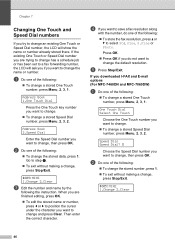
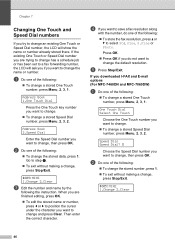
...change. To change the default resolution.
d If you want to save a fax resolution along
with the number, do not want to change an existing One Touch or Speed... Select One Touch
Choose the One Touch number you downloaded I-FAX and E-mail options (For MFC-7460DN and MFC-7860DW) 7
a Do one of the following : To store the fax resolution, press a or
b to change a stored Speed...
Users Manual - English - Page 64


...sided to 2-sided) 1
1 For MFC-7460DN and MFC-7860DW
48 For details about each option, see Copy settings in the
ADF. (See Using the automatic document feeder (ADF) on page 22.) Load your
document: Place the document...; The LCD shows:
Stack Copies:01 100 Auto
Note
The default setting is Fax mode. Copy settings 8
Press the temporary Copy keys.
You can change the amount...
Users Manual - English - Page 144


Fax D
Compatibility
Modem Speed
2-sided (Duplex) Print Receiving (MFC-7460DN and MFC-7860DW) Scanning Width Printing Width Gray Scale Resolution
One Touch Dial Speed Dial Groups Broadcasting Automatic Redial Memory Transmission
Out of Paper Reception
(MFC-7360N and MFC-7460DN) Group 3 (MFC-7860DW) Super Group 3
Automatic Fallback:
(MFC-7360N and MFC-7460DN) 14,400 bps (MFC-7860DW) 33,600 bps
...
Advanced Users Manual - English - Page 71
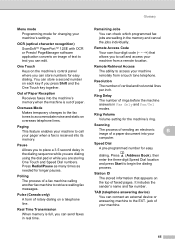
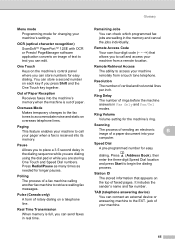
... Speed Dial numbers. Remaining Jobs
You can edit.
Ring Delay
The number of a fax machine calling another fax machine to call your machine's settings. Speed Dial A pre-programmed number for longer pauses.
TAD (telephone answering device)
You can send faxes in the dialing sequence while you are dialing using the dial pad or while...
Basics Guide - Page 11


... and size of paper 18 Handling and using special paper 19
3 Loading documents
22
How to load documents 22 Using the automatic document feeder (ADF 22 Using the scanner glass 23
4 Sending a fax
25
How to send a fax 25 Faxing A4 size documents from the scanner glass 26 Canceling a fax in progress 26 Transmission verification report 26
ix
Basics Guide - Page 42


... is set the scan glass size to cancel the fax. Document Scan 1.Glass ScanSize
c Press a or b to cancel the fax. If you press Stop/Exit while the machine is... Menu, 2, 4, 1. Note
• If you send.
b (MFC-7360N)
Press Menu, 1, 7. (MFC-7460DN and MFC-7860DW) Press Menu, 1, 7, 1.
There are in Chapter 3 of the fax's first page appears on the report.
Off: Prints a report...
Basics Guide - Page 58
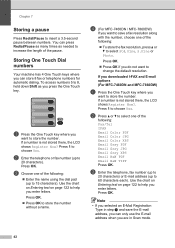
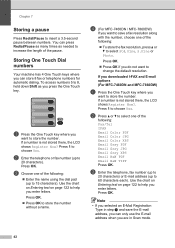
... to
20 characters) or E-mail address (up to insert a 3.5-second pause between numbers. b Press a or b to 60 characters each).
If you downloaded I-FAX and E-mail options (For MFC-7460DN and MFC-7860DW)
a Press the One Touch key where you
want to store the number.
a Press the One Touch key where you
want to...
Basics Guide - Page 144
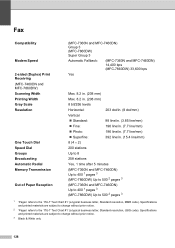
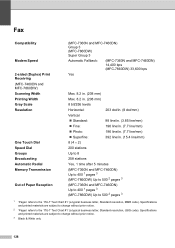
... resolution, MMR code). Fax D
Compatibility
Modem Speed
2-sided (Duplex) Print Receiving (MFC-7460DN and MFC-7860DW) Scanning Width Printing Width Gray Scale Resolution
One Touch Dial Speed Dial Groups Broadcasting Automatic Redial Memory Transmission
Out of Paper Reception
(MFC-7360N and MFC-7460DN) Group 3 (MFC-7860DW) Super Group 3
Automatic Fallback:
(MFC-7360N and MFC-7460DN) 14,400 bps...
Similar Questions
Can Mfc 9325cw Scan Double Sided Documents
(Posted by mmCreek 9 years ago)
How To Manually Print Double Sided On A Brother Mfc-7360n
(Posted by Wichwr 10 years ago)
How To Scan Double Sided Documents Brother Mfc 7460dn
(Posted by wapule 10 years ago)
Can Brother Mfc 7360n Fax Double Sided Documents
(Posted by tajersea 10 years ago)
How To Scan 2 Sided Documents On Brother Mfc-7360n
(Posted by mnolawson 10 years ago)

