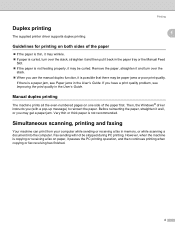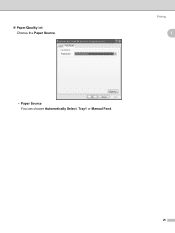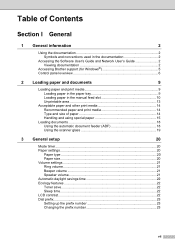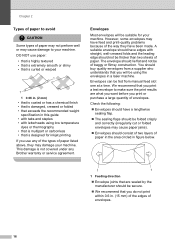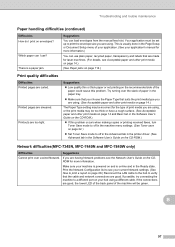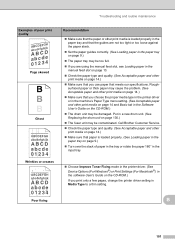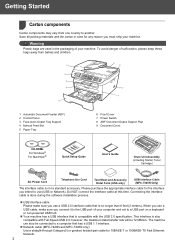Brother International MFC 7340 Support Question
Find answers below for this question about Brother International MFC 7340 - B/W Laser - All-in-One.Need a Brother International MFC 7340 manual? We have 6 online manuals for this item!
Question posted by mikrbg181 on September 15th, 2013
Why Does Brother Mfc 7340 Keep Saying Manual Feed When Trying To Print
The person who posted this question about this Brother International product did not include a detailed explanation. Please use the "Request More Information" button to the right if more details would help you to answer this question.
Current Answers
Related Brother International MFC 7340 Manual Pages
Similar Questions
I Want To Print My Document. But It Is Saying Manual Feed Insert Paper ..why?
i want to print my document. but it is saying manual feed insert paper ..why? plz give me the soluti...
i want to print my document. but it is saying manual feed insert paper ..why? plz give me the soluti...
(Posted by pawanthapa22 8 years ago)
Why Does It Say Manual Feed Load Letter Paper In My Brother Mfc 9325cw?
(Posted by baniloy 10 years ago)
Why Does My Printer Say Manual Feed Load Letter Paper? Help!?!?!
My brother MFC 9325cw Printer says manual feed, Load letter paper...What ecatly does this mean? Help...
My brother MFC 9325cw Printer says manual feed, Load letter paper...What ecatly does this mean? Help...
(Posted by Chelsea512 10 years ago)
Why Does My Brother Mfc 7340 Say Print Unable Every Time I Try To Print
(Posted by aroonacouncil 12 years ago)