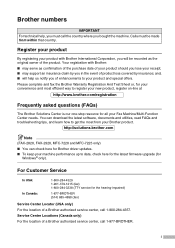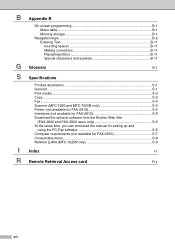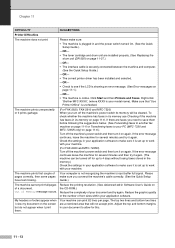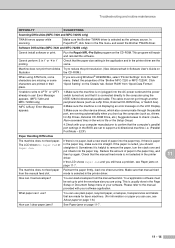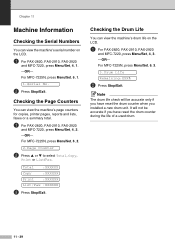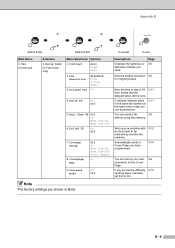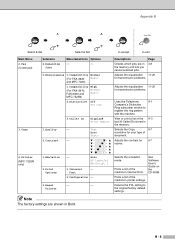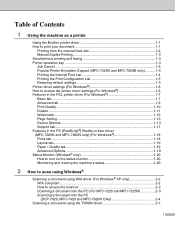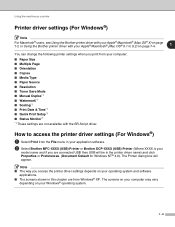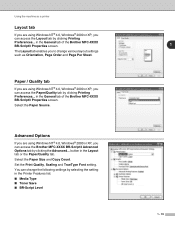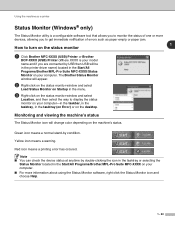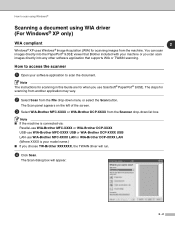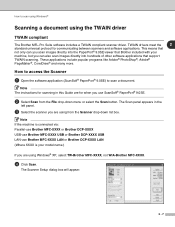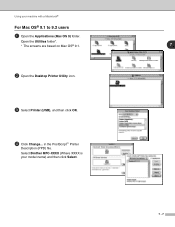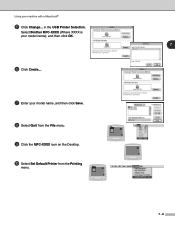Brother International MFC 7220 Support Question
Find answers below for this question about Brother International MFC 7220 - B/W Laser - All-in-One.Need a Brother International MFC 7220 manual? We have 4 online manuals for this item!
Question posted by taghdd on February 14th, 2014
How To Reset To Do A Default Factory Reset On Brother Mfc 7220 Fax
The person who posted this question about this Brother International product did not include a detailed explanation. Please use the "Request More Information" button to the right if more details would help you to answer this question.
Current Answers
Related Brother International MFC 7220 Manual Pages
Similar Questions
How To Reset Brother Mfc 7220 Drum
(Posted by Witcapry 10 years ago)
How To Reset Brother Mfc 8220 Fax
(Posted by AvrVac 10 years ago)
How To Reset Brother Mfc 7860dw Toner Low
(Posted by brusSi 10 years ago)
Where Can I Buy A Brother Mfc 7220
(Posted by johnvallis 10 years ago)
Brother Mfc 7220
My Brother MFC 7220 does not offer a PDF option when scanning. Only JPEG, TIF, BMP, and PNG. What ca...
My Brother MFC 7220 does not offer a PDF option when scanning. Only JPEG, TIF, BMP, and PNG. What ca...
(Posted by dbrunett 11 years ago)