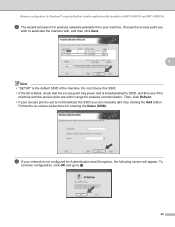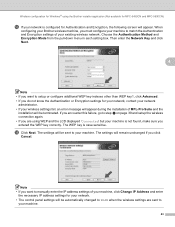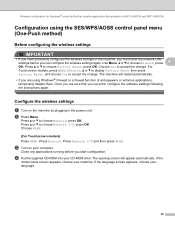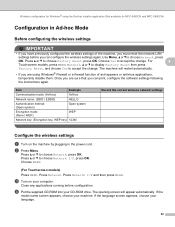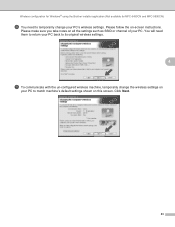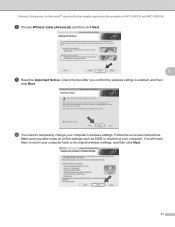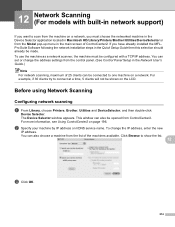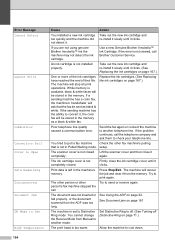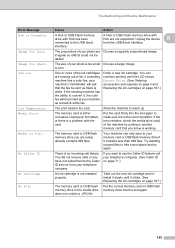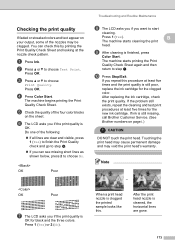Brother International MFC 6490CW Support Question
Find answers below for this question about Brother International MFC 6490CW - Color Inkjet - All-in-One.Need a Brother International MFC 6490CW manual? We have 8 online manuals for this item!
Question posted by jane34453 on March 24th, 2013
Screen Reads 'no Ink Replace Cartridge' áfter A New One Has Been Installed
Current Answers
Answer #1: Posted by tintinb on April 5th, 2013 6:11 PM
- http://www.inktechnologies.com/brother-mfc-6490cw-ink-cartridges
- http://www.4inkjets.com/Brother-MFC-6490CW-printer-ink-cartridges-toner
- http://www.stinkyinkshop.co.uk/brother/ink-cartridges/brother-mfc6490cw
If you have more questions, please don't hesitate to ask here at HelpOwl. Experts here are always willing to answer your questions to the best of our knowledge and expertise.
Regards,
Tintin
Related Brother International MFC 6490CW Manual Pages
Similar Questions
After replacing new black cartidge LCD message reads replace bl cartridge,I have cleanes out the car...