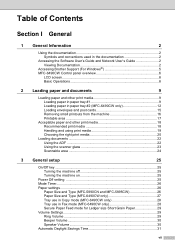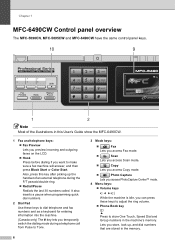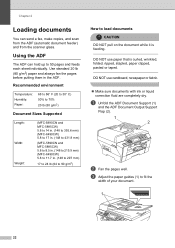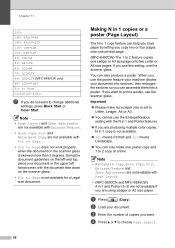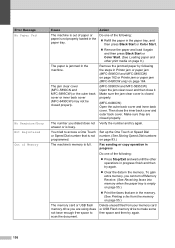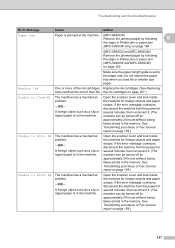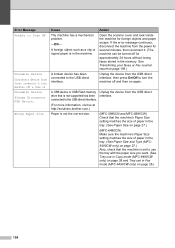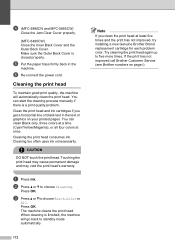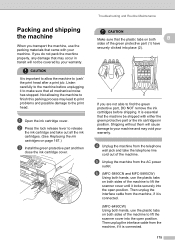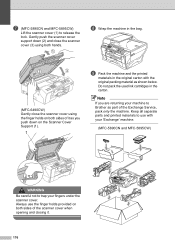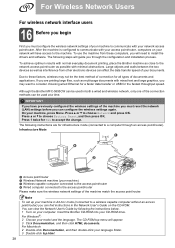Brother International MFC-5895cw Support Question
Find answers below for this question about Brother International MFC-5895cw.Need a Brother International MFC-5895cw manual? We have 4 online manuals for this item!
Question posted by mdbeng on July 25th, 2014
Brother Mfc-5895cw Scanner Problem
My brother MFC-5895cw will print and fax but won't scan. It used to scan but now it doesn't. The message: Failed to connect to device, make sure the cable is connected properly, turn it off then back on and try again. WA003-0100. keeps appearing. I have done all of this and it still won't scan? Please help!!!!
Current Answers
Related Brother International MFC-5895cw Manual Pages
Similar Questions
Mfc-5895cw Receiving Data But Does Not Print
(Posted by solejust 9 years ago)
Why Does Brother Mfc 8480dn Print Fax Border
(Posted by WavesSuburb 10 years ago)
Brother Mfc-6490cw Prints But Does Not Scan
(Posted by rbmdall 10 years ago)
Override Brother Mfc-5895cw Low Ink Message And Get Brother To Print
(Posted by jamiecidzik 11 years ago)
Ink Level For Mfc-5895cw
How do I determiind the INK level for MFC-5895CW?
How do I determiind the INK level for MFC-5895CW?
(Posted by larryasmith 12 years ago)